How to fix 'Target closed' error in Puppeteer and Playwright
Learn about common causes for the 'Target closed' error in browser automation and what you can do to fix it.
The Target closed error happens when you try to access the page object (or some of its parent objects like the browser), but the underlying browser tab has already been closed. The exact error message can appear in several variants, such as Target page, context or browser has been closed, but none of them are very helpful for debugging. To debug it, attach logs in multiple places or use the headful mode.
Out of memory
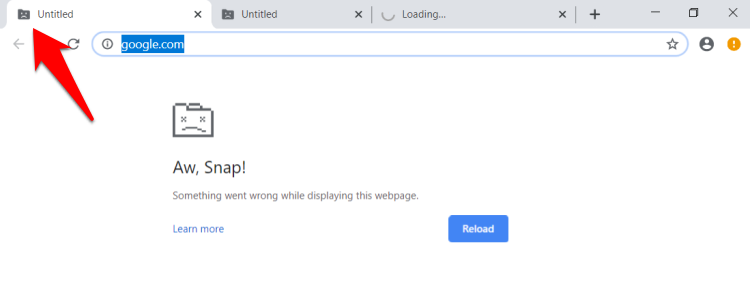
A modern browser creates a separate process for each tab. That means each tab lives with a separate memory space. If you have a lot of tabs open, you might run out of memory. The browser cannot simply close your old tabs to free extra memory so it will usually kill your current memory hungry tab.
Memory solution
If you use Crawlee, your concurrency automatically scales up and down to fit in the allocated memory. You can change the allocated memory using the environment variable or the Configuration class. But very hungry pages can still occasionally cause sudden memory spikes, and you might have to limit the maxConcurrency of the crawler. This problem is very rare, though.
Without Crawlee, you will need to predict the maximum concurrency the particular use case can handle or just increase the allocated memory.
Page closed prematurely
If you close the page before executing all code that tries to access the page, you will get the 'Target closed' error. The most common cause is that your crawler doesn't properly wait for all actions and instead closes the page earlier than it should. Usually, this is caused by forgotten await keyword (floating promise), using event handlers like page.on or having wrongly ordered crawling loop.
Page closed solution
Add logs to your code to see exactly at which point the crash occurs. See if you can spot one of the above mentioned problems. Adding missing await is simple but if your code runs in an event handler, you will need to wrap it in try/catch block and ensure that you give it enough time to execute before you close the main crawling handler.
If you use Crawlee and utilize preNavigationHooks to execute event handlers like page.on asynchronously be aware that this can cause the above mentioned problem that the requestHandler already finishes before we access the page in the event handler. You can solve this issue by making sure the requestHandler waits for all promises from the preNavigationHooks. This can be achieved by passing the promises to the context which is accessible to both functions and awaiting them before the scraping code starts.
const crawler = new PlaywrightCrawler({
// ...other options
preNavigationHooks: [
async ({ page, context }) => {
// Some action that takes time, we don't await here
// Try/catch all non awaited code because it can cause unhandled rejection which crashes the whole process
const responsePromise = page.waitForResponse('https://example.com/resource').catch((e) => e);
// Attach the promise to the context which is accessible to requestHandler
context.responsePromise = responsePromise;
},
],
requestHandler: async ({ request, page, context }) => {
// We first wait for the response before doing anything else
const response = await context.responsePromise;
// Check if it errored out, otherwise proceed with parsing it
if (typeof response === 'string' || response instanceof Error) {
throw new Error(`Failed to load resource from response`, { cause: response });
}
// Now process the response and continue with the code synchronously
},
});
If you are still unsure what causes your particular error, check with the community and Apify team on Discord.