Key-value store
Store anything from Actor or task run results, JSON documents, or images. Learn how to access and manage key-value stores from Apify Console or via API.
The key-value store is simple storage that can be used for storing any kind of data. It can be JSON or HTML documents, zip files, images, or strings. The data are stored along with their MIME content type.
Each Actor run is assigned its own key-value store when it is created. The store contains the Actor's input, and, if necessary, other data such as its output.
Key-value stores are mutable–you can both add entries and delete them.
Named key-value stores are retained indefinitely.
Unnamed key-value stores expire after 7 days unless otherwise specified.
> Learn more
Basic usage
You can access key-value stores through several methods
- Apify Console - provides an easy-to-understand interface.
- Apify API - for accessing your key-value stores programmatically.
- Apify API clients - to access your key-value stores from any Node.js/Python application.
- Apify SDKs - when building your own JavaScript/Python Actor.
Apify Console
In Apify Console, you can view your key-value stores in the Storage section under the Key-value stores tab.
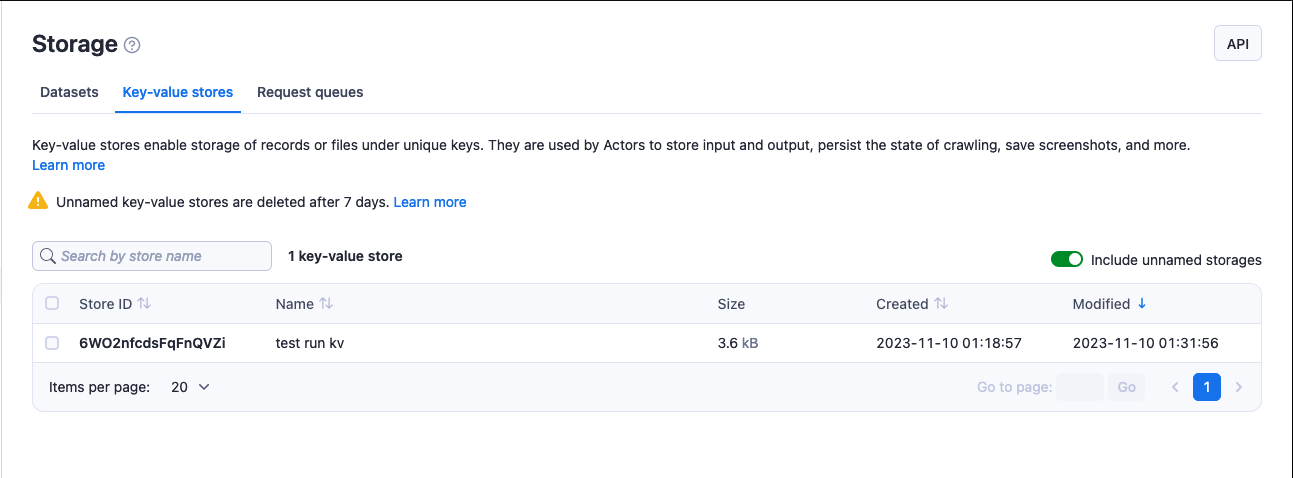
To view a key-value store's content, click on its Store ID. Under the Actions menu, you can rename your store (which extends its retention period) and grant access rights using the Share button. Click on the API button to view and test a store's API endpoints.
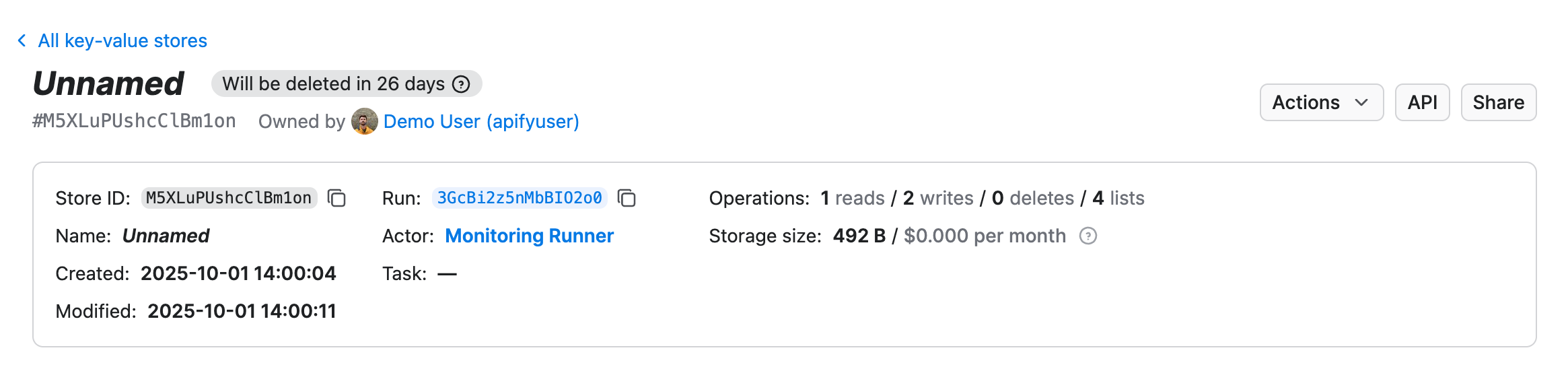
At the bottom of the page, you can work with records in your key-value store:
- Upload one or more new records and set their keys.
- View individual records.
- Download individual records, or download all records at once.
- Copy shareable links to records.
- Delete records.
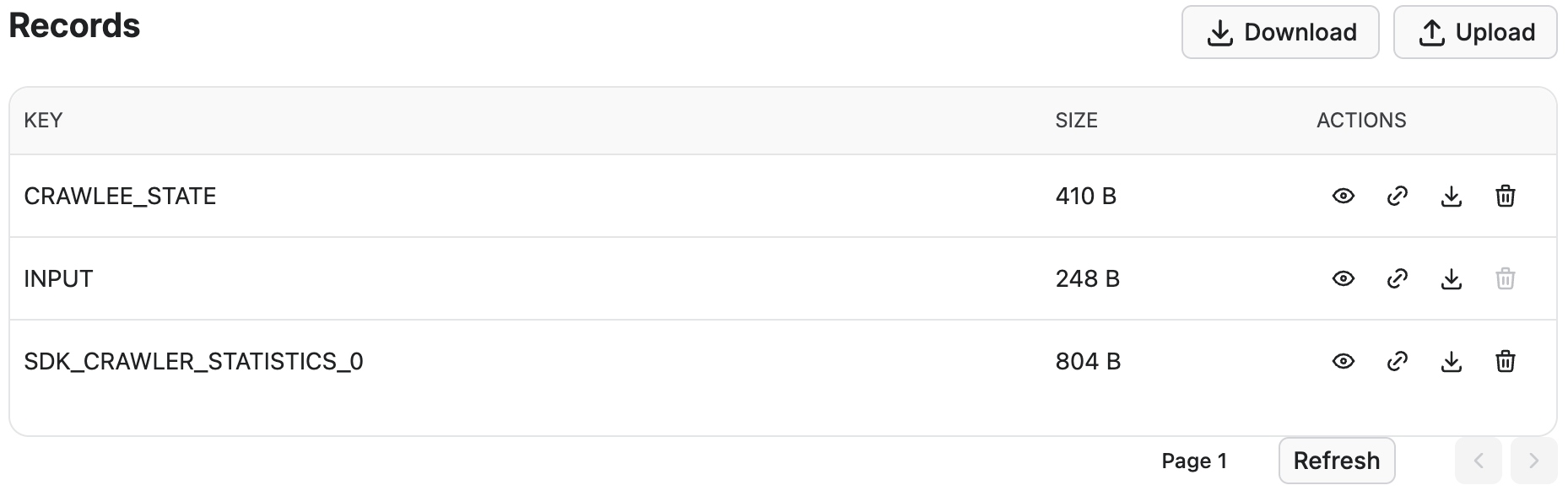
Apify API
The Apify API enables you programmatic access to your key-value stores using HTTP requests.
If you are accessing your datasets using the username~store-name store ID format, you will need to use your secret API token. You can find the token (and your user ID) on the Integrations tab of Settings page of your Apify account.
When providing your API authentication token, we recommend using the request's Authorization header, rather than the URL. For more information, refer to the API integration documentation.
To retrieve a list of your key-value stores, send a GET request to the Get list of key-value stores endpoint.
https://api.apify.com/v2/key-value-stores
To get information about a key-value store such as its creation time and item count, send a GET request to the Get store endpoint.
https://api.apify.com/v2/key-value-stores/{STORE_ID}
To get a record (its value) from a key-value store, send a GET request to the Get record endpoint.
https://api.apify.com/v2/key-value-stores/{STORE_ID}/records/{KEY_ID}
To add a record with a specific key in a key-value store, send a PUT request to the Store record endpoint.
https://api.apify.com/v2/key-value-stores/{STORE_ID}/records/{KEY_ID}
Example payload:
{
"foo": "bar",
"fos": "baz"
}
To delete a record, send a DELETE request specifying the key from a key-value store to the Delete record endpoint.
https://api.apify.com/v2/key-value-stores/{STORE_ID}/records/{KEY_ID}
For further details and a breakdown of each storage API endpoint, refer to the API documentation.
Apify API Clients
JavaScript API client
The Apify JavaScript API client (apify-client) enables you to access your key-value stores from any Node.js application, whether hosted on the Apify platform or externally.
After importing and initiating the client, you can save each key-value store to a variable for easier access.
const myKeyValStoreClient = apifyClient.keyValueStore(
'jane-doe/my-key-val-store',
);
You can then use that variable to access the key-value store's items and manage it.
Check out the JavaScript API client documentation for help with setup and more details.
Python API client
The Apify Python API client (apify-client) allows you to access your key-value stores from any Python application, whether it is running on the Apify platform or externally.
After importing and initiating the client, you can save each key-value store to a variable for easier access.
my_key_val_store_client = apify_client.key_value_store('jane-doe/my-key-val-store')
You can then use that variable to access the key-value store's items and manage it.
Check out the Python API client documentation for help with setup and more details.
Apify SDKs
JavaScript SDK
When working with a JavaScript Actor, the JavaScript SDK is an essential tool, especially for key-value store management. The primary class for this purpose is the KeyValueStore. This class allows you to decide whether your data will be stored locally or in the Apify cloud. For data manipulation, it offers the getValue() and setValue() methods to retrieve and assign values, respectively.
Additionally, you can iterate over the keys in your store using the forEachKey() method.
Every Actor run is linked to a default key-value store that is automatically created for that specific run. If you're running your Actors and opt to store data locally, you can easily supply the input by placing an INPUT.json file in the corresponding directory of the default key-value store. This method ensures that your Actor has all the necessary data readily available for its execution.
You can find INPUT.json and other key-value store files in the location below.
{APIFY_LOCAL_STORAGE_DIR}/key_value_stores/{STORE_ID}/{KEY}.{EXT}
The default key-value store's ID is default. The {KEY} is the record's key and {EXT} corresponds to the record value's MIME content type.
To manage your key-value stores, you can use the following methods. See the KeyValueStore class's API reference for the full list.
import { Actor } from 'apify';
await Actor.init();
// ...
// Get the default input
const input = await Actor.getInput();
// Open a named key-value store
const exampleStore = await Actor.openKeyValueStore('my-store');
// Read a record in the exampleStore storage
const value = await exampleStore.getValue('some-key');
// Write a record to exampleStore
await exampleStore.setValue('some-key', { foo: 'bar' });
// Delete a record from exampleStore
await exampleStore.setValue('some-key', null);
// ...
await Actor.exit();
Note that JSON is automatically parsed to a JavaScript object, text data returned as a string and other data is returned as binary buffer.
import { Actor } from 'apify';
await Actor.init();
// ...
// Get input of your Actor
const input = await Actor.getInput();
const value = await Actor.getValue('my-key');
// ...
await Actor.setValue('OUTPUT', imageBuffer, { contentType: 'image/jpeg' });
// ...
await Actor.exit();
The Actor.getInput() method is not only a shortcut to Actor.getValue('INPUT'); it is also compatible with Actor.metamorph(). This is because a metamorphed Actor run's input is stored in the INPUT-METAMORPH-1 key instead of INPUT, which hosts the original input.
Check out the JavaScript SDK documentation and the KeyValueStore class's API reference for details on managing your key-value stores with the JavaScript SDK.
Python SDK
For Python Actor, the Python SDK is essential. The key-value store is represented by a KeyValueStore class. You can use this class to specify whether your data is stored locally or in the Apify cloud. For further data manipulation it offers get_value() and set_value() methods to retrieve and assign values, respectively.
Every Actor run is linked to a default key-value store that is automatically created for that specific run. If you're running your Actors and opt to store data locally, you can easily supply the input by placing an INPUT.json file in the corresponding directory of the default key-value store. This method ensures that your Actor has all the necessary data readily available for its execution.
You can find INPUT.json and other key-value store files in the location below.
{APIFY_LOCAL_STORAGE_DIR}/key_value_stores/{STORE_ID}/{KEY}.{EXT}
The default key-value store's ID is default. The {KEY} is the record's key and {EXT} corresponds to the record value's MIME content type.
To manage your key-value stores, you can use the following methods. See the KeyValueStore class documentation for the full list.
from apify import Actor
from apify.storages import KeyValueStore
async def main():
async with Actor:
# Open a named key-value store
example_store: KeyValueStore = await Actor.open_key_value_store(name='my-store')
# Read a record in the example_store storage
value = await example_store.get_value('some-key')
# Write a record to example_store
await example_store.set_value('some-key', {'foo': 'bar'})
# Delete a record from example_store
await example_store.set_value('some-key', None)
Note that JSON is automatically parsed to a Python dictionary, text data returned as a string and other data is returned as binary buffer.
from apify import Actor
async def main():
async with Actor:
value = await Actor.get_value('my-key')
# ...
image_buffer = ... # Get image data
await Actor.set_value(key='OUTPUT', value=image_buffer, content_type='image/jpeg')
The Actor.get_input() method is not only a shortcut to Actor.get_value('INPUT'); it is also compatible with Actor.metamorph(). This is because a metamorphed Actor run's input is stored in the INPUT-METAMORPH-1 key instead of INPUT, which hosts the original input.
Check out the Python SDK documentation and the KeyValueStore class's API reference for details on managing your key-value stores with the Python SDK.
Compression
Previously, when using the Store record endpoint, every record was automatically compressed with Gzip before being uploaded. However, this process has been updated. Now, records are stored exactly as you upload them. This change means that it is up to you whether the record is stored compressed or uncompressed.
You can compress a record and use the Content-Encoding request header to let our platform know which compression it uses. We recommend compressing large key-value records to save storage space and network traffic.
Using the JavaScript SDK or our JavaScript API client automatically compresses your files. We advise utilizing the JavaScript API client for data compression prior to server upload and decompression upon retrieval, minimizing storage costs.
Sharing
You can grant access rights to your key-value store through the Share button under the Actions menu. For more details check the full list of permissions.
You can also share key-value stores by link using their ID or name, depending on your account or resource-level general access setting. Learn how link-based access works in General resource access.
For one-off sharing of specific records when access is restricted, you can generate time-limited pre-signed URLs. See Sharing restricted resources with pre-signed URLs.
Sharing key-value stores between runs
You can access a key-value store from any Actor or task run as long as you know its name or ID.
To access a key-value store from another run using the Apify SDK, open it using the same method as you would do with any other store.
- JavaScript
- Python
import { Actor } from 'apify';
await Actor.init();
const otherStore = await Actor.openKeyValueStore('old-store');
// ...
await Actor.exit();
from apify import Actor
async def main():
async with Actor:
other_store = await Actor.open_key_value_store(name='old-store')
# ...
In the JavaScript API client as well as in Python API client, you can access a store using its client. Once you've opened a store, read and manage its contents like you would do with a key-value store from your current run.
- JavaScript
- Python
const otherStoreClient = apifyClient.keyValueStore('jane-doe/old-store');
other_store_client = apify_client.key_value_store('jane-doe/old-store')
The same applies for the Apify API - you can use the same endpoints as you would normally do.
Check out the Storage overview for details on sharing storages between runs.
Data consistency
Key-value storage uses the AWS S3 service. According to the S3 documentation, it provides strong read-after-write consistency.
Limits
- The maximum length for a key in a key-value store is 63 characters.