Running Actors
In this section, you learn how to run Apify Actors using Apify Console or programmatically. You will learn about their configuration, versioning, data retention, usage, and pricing.
Run your first Apify Actor
Before you can run an Actor, you have to either choose one of the existing ones from Apify Store or build your own. To get started, we recommend trying out an Actor from the Store. Once you have chosen an Actor, you can start it in a number of ways.
You will need an Apify account to complete this tutorial. If you don't have one, complete the sign-up process first. Don't worry about the price - it's free.
1. Choose your Actor
After you sign-in to Apify Console, navigate to Apify Store. We'll pick the Website Content Crawler:
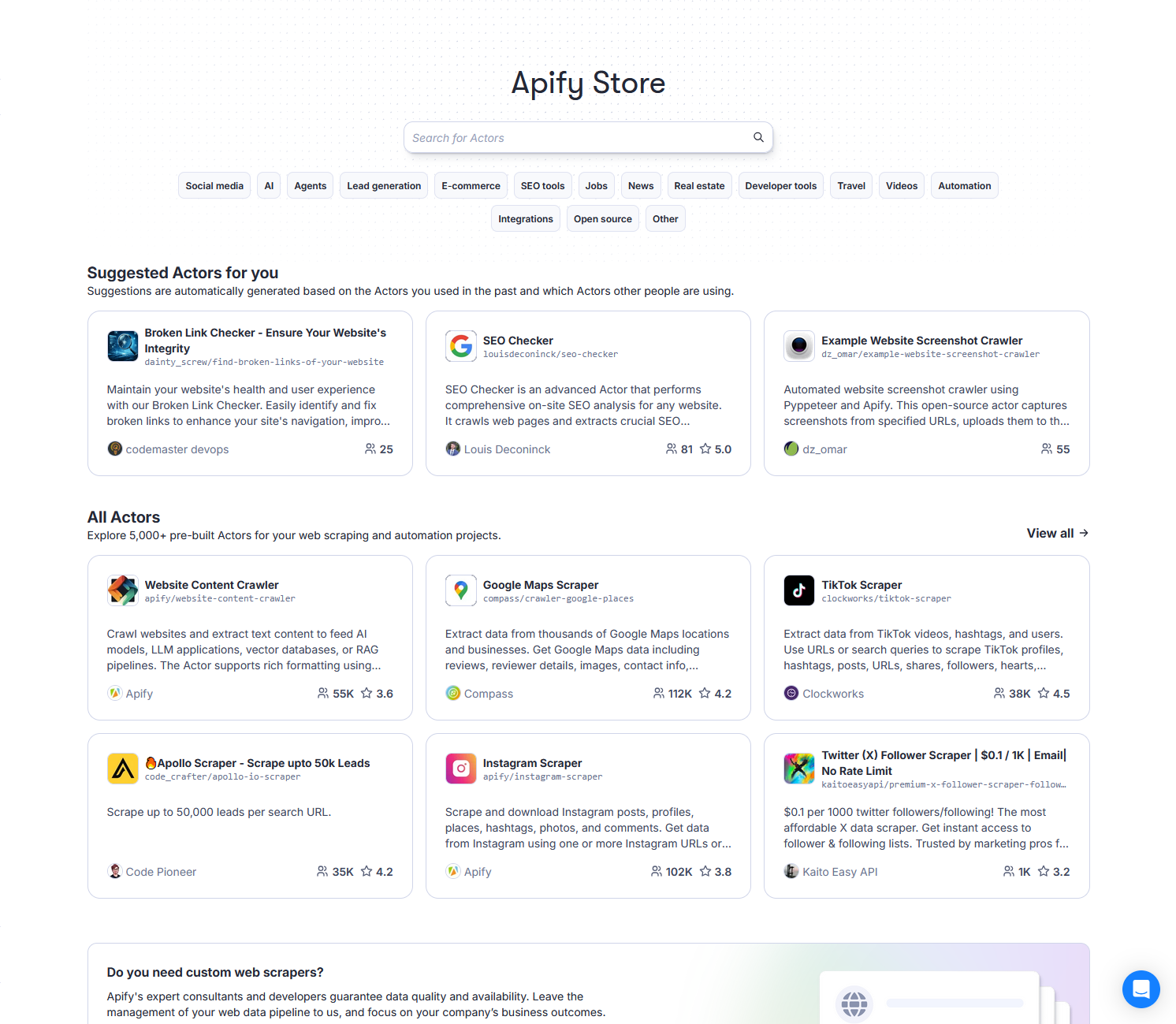
2. Configure it
On the Actor's page, head over to the Input tab. Don't be put off by all the boxes - the Actor is pre-configured to run without any extra input. Just click the Start button in the bottom-left corner.
Alternatively, you can play around with the settings to make the results more interesting for you.
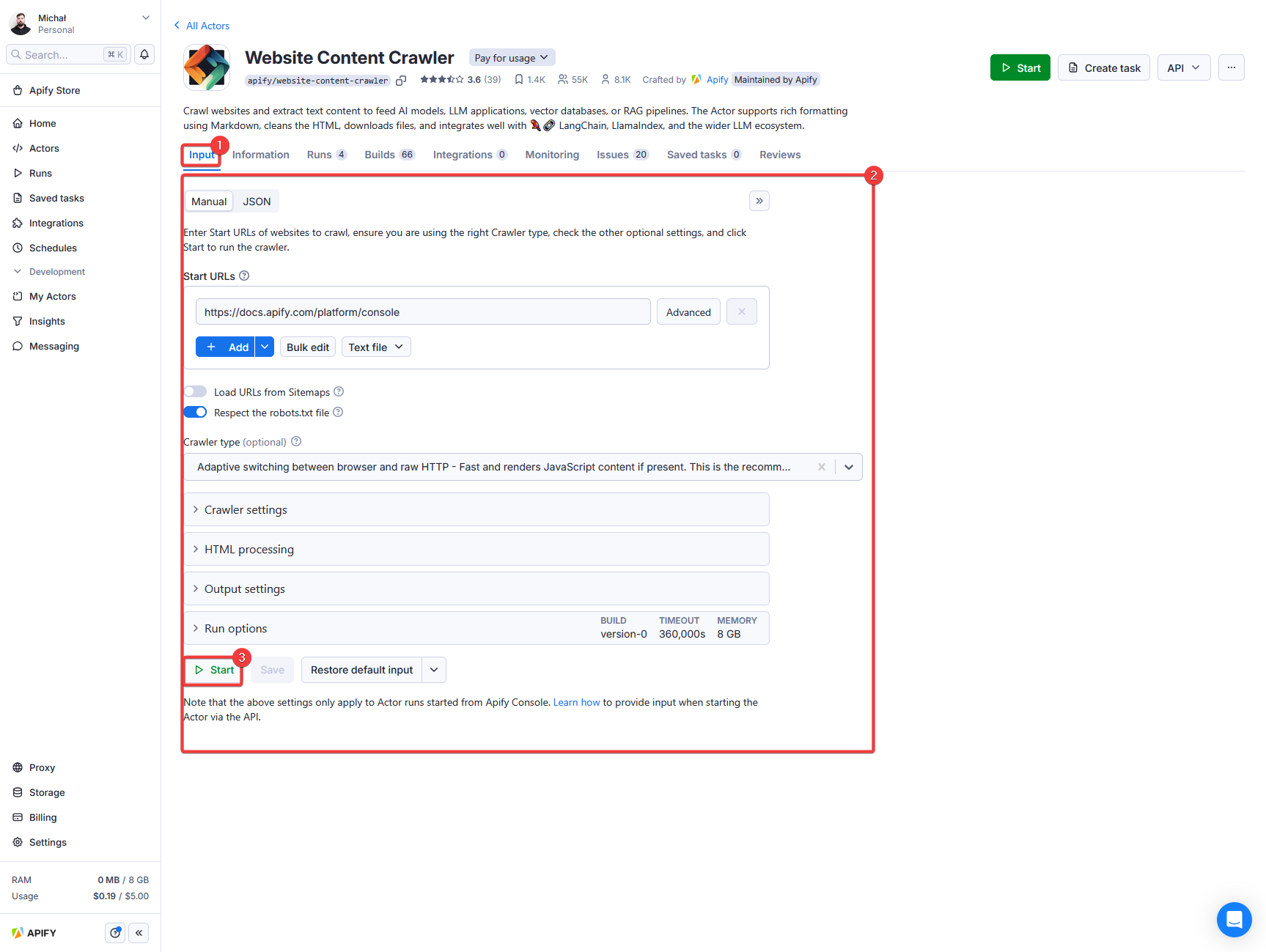
3. Wait for the results
The Actor might take a while to gather its first results and finish its run. Meanwhile, let's take some time to explore the platform options:
- Note the other tabs, which provide you with information about the Actor run. For example, you can access the run Log and Storage.
- At the top right, you can click on the API button to explore the related API endpoints
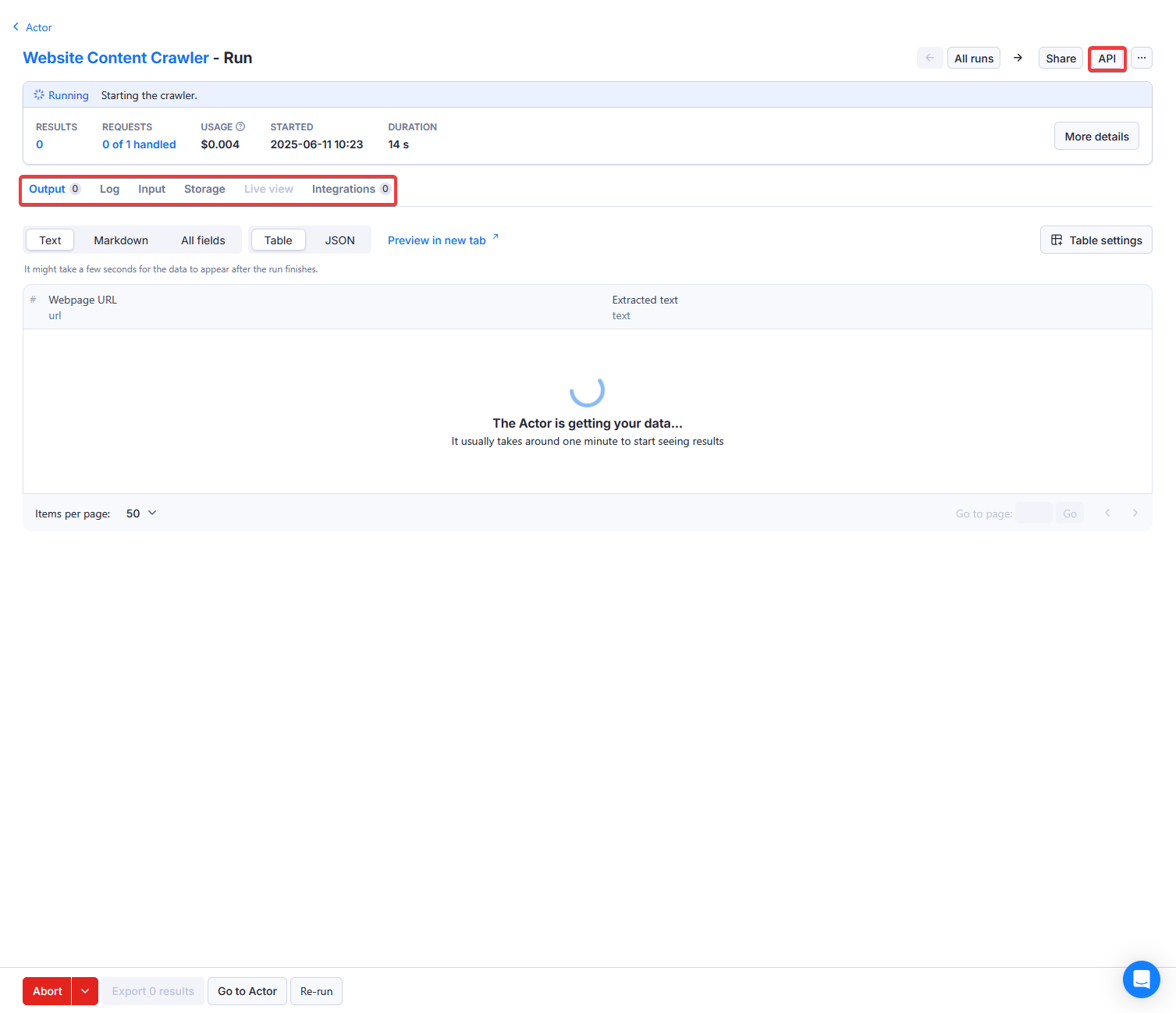
4. Get the results
Shortly you will see the first results popping up:
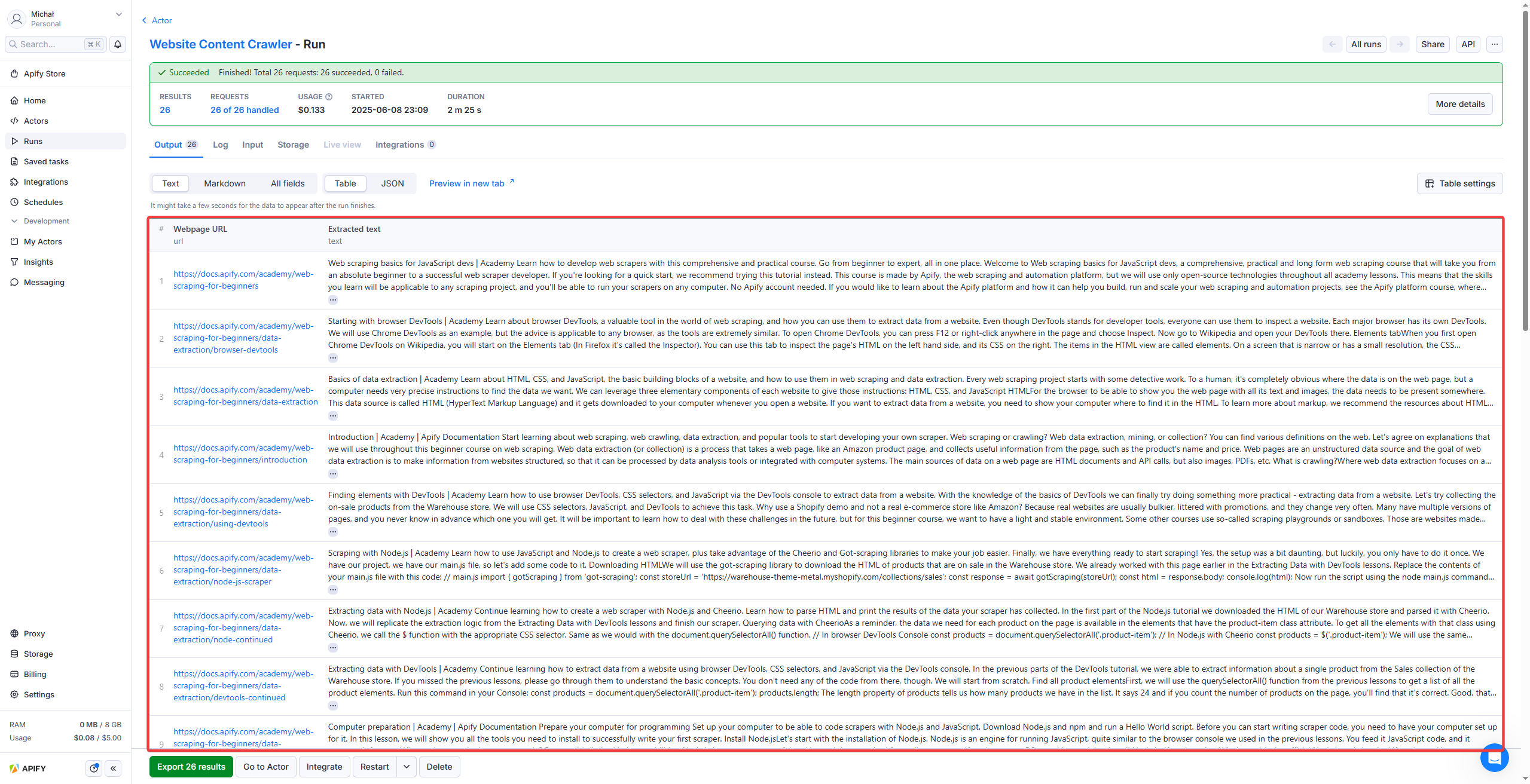
And you can use the export button at the bottom left to export the data in multiple formats:
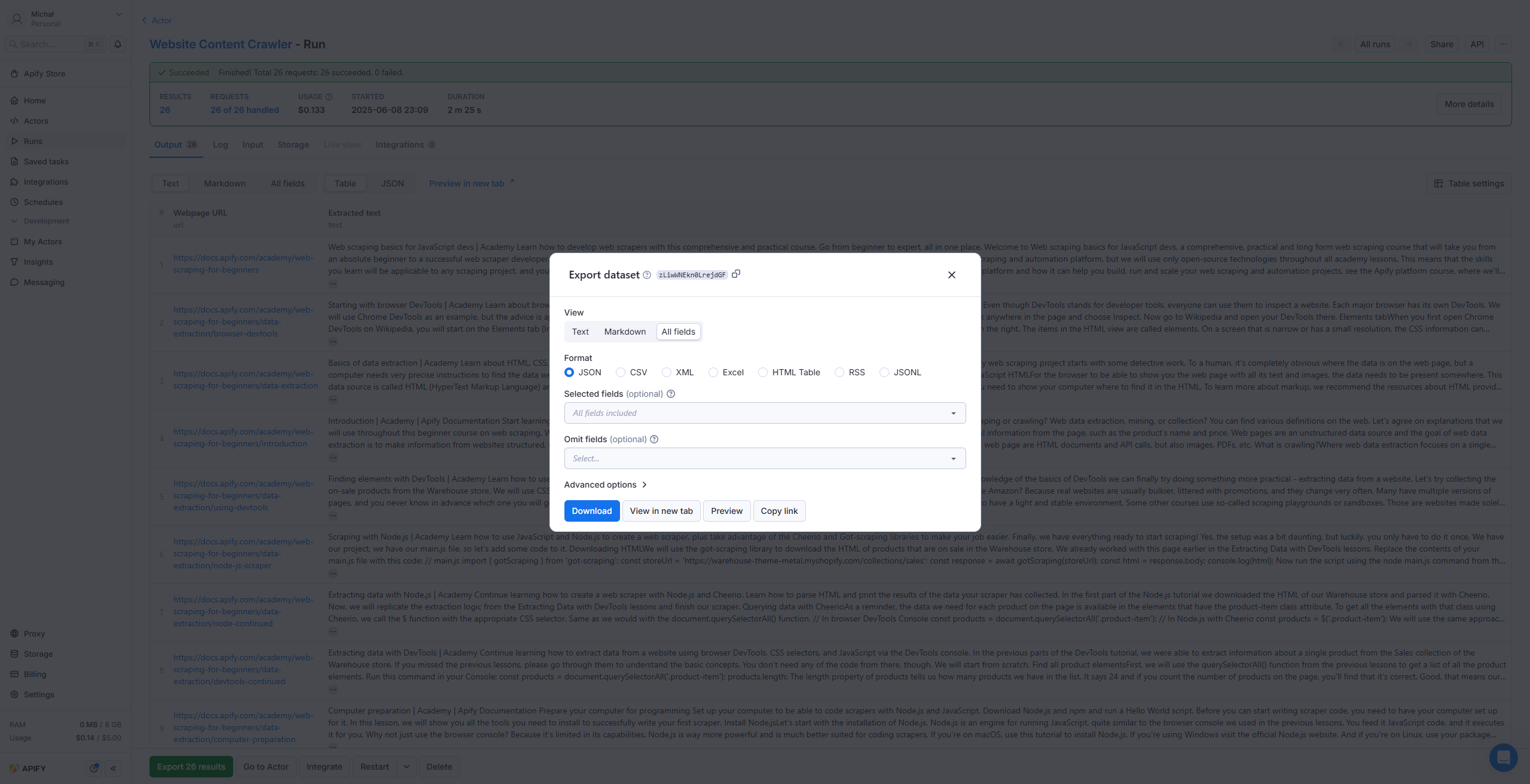
And that's it! Now you can get back to the Actor's input, play with it, and try out more of the Apify Actors or build your own.
Running via Apify API
Actors can also be invoked using the Apify API by sending an HTTP POST request to the Run Actor endpoint, such as:
https://api.apify.com/v2/acts/compass~crawler-google-places/runs?token=<YOUR_API_TOKEN>
An Actor's input and its content type can be passed as a payload of the POST request, and additional options can be specified using URL query parameters. For more details, see the Run Actor section in the API reference.
To learn more about this, read the Run an Actor or task and retrieve data via API tutorial.
Running programmatically
Actors can also be invoked programmatically from your own applications or from other Actors.
To start an Actor from your own application, we recommend using our API client libraries for JavaScript or Python.
- JavaScript
- Python
import { ApifyClient } from 'apify-client';
const client = new ApifyClient({
token: 'MY-API-TOKEN',
});
// Start the Google Maps Scraper Actor and wait for it to finish.
const actorRun = await client.actor('compass/crawler-google-places').call({
queries: 'apify',
});
// Fetch scraped results from the Actor's dataset.
const { items } = await client.dataset(actorRun.defaultDatasetId).listItems();
console.dir(items);
from apify_client import ApifyClient
apify_client = ApifyClient('MY-API-TOKEN')
# Start the Google Maps Scraper Actor and wait for it to finish.
actor_run = apify_client.actor('compass/crawler-google-places').call(
run_input={ 'queries': 'apify' }
)
# Fetch scraped results from the Actor's dataset.
dataset_items = apify_client.dataset(actor_run['defaultDatasetId']).list_items().items
print(dataset_items)
The newly started Actor runs under the account associated with the provided token, and therefore all resources consumed are charged to this user account.
Internally, the call() function invokes the Run Actor API endpoint, waits for the Actor to finish, and reads its output using the Get dataset items API endpoint.