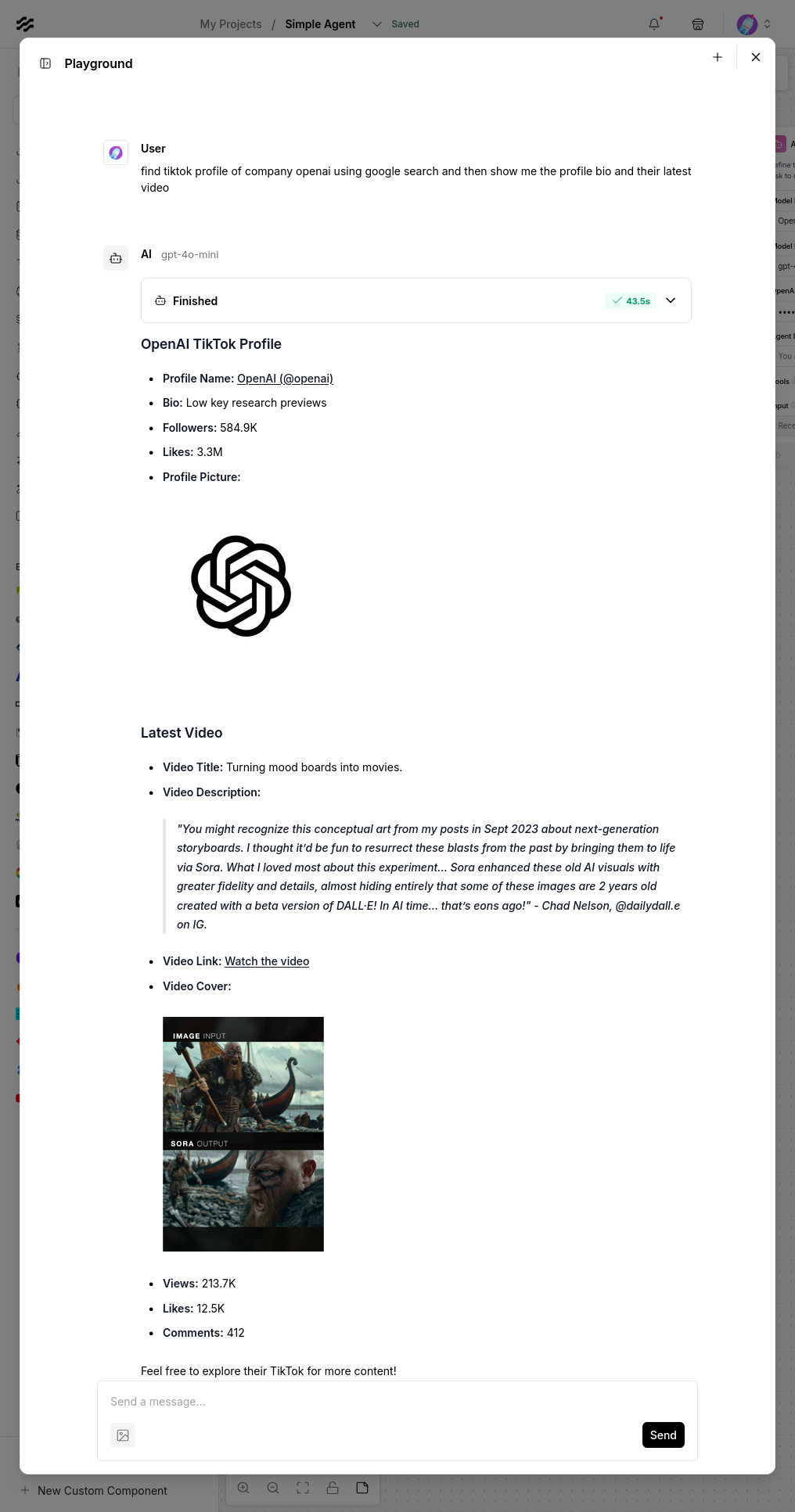Langflow integration
Learn how to integrate Apify with Langflow to run complex AI agent workflows.
What is Langflow
Langflow is a low-code, visual tool that enables developers to build powerful AI agents and workflows that can use any API, models, or databases.
For more information on Langflow, visit its documentation.
How to use Apify with Langflow
This guide will demonstrate two different ways to use Apify Actors with Langflow:
- Calling Apify Actors in Langflow: We will use the RAG Web Browser Actor to search Google for a query and extract the search results.
- Building a flow to search for a company's social media profiles: We will use the Google Search Results Scraper Actor to search the web for social media profiles of a given company. Then, we will use the TikTok Data Extractor Actor to extract data from the TikTok profiles.
Prerequisites
-
Apify API token: To use Apify Actors in Langflow, you need an Apify API token. If you don't have one, you can learn how to get it in the Apify documentation.
-
OpenAI API key: To work with agents in Langflow, you need an OpenAI API key. If you don't have one, you can get it from the OpenAI platform.
Langflow
Langflow can either be installed locally or used in the cloud. The cloud version is available on the Langflow website. If you are using the cloud version, you can skip the installation step, and go straight to Creating a new flow
First, install the Langflow platform using Python package and project manager uv:
uv pip install langflow
After installing Langflow, you can start the platform:
uv run langflow run
When the platform is started, open the Langflow UI using http://127.0.0.1:7860 in your browser.
Other installation methods can be found in the Langflow documentation.
Creating a new flow
On the Langflow welcome screen, click the New Flow button and then create Blank Flow:
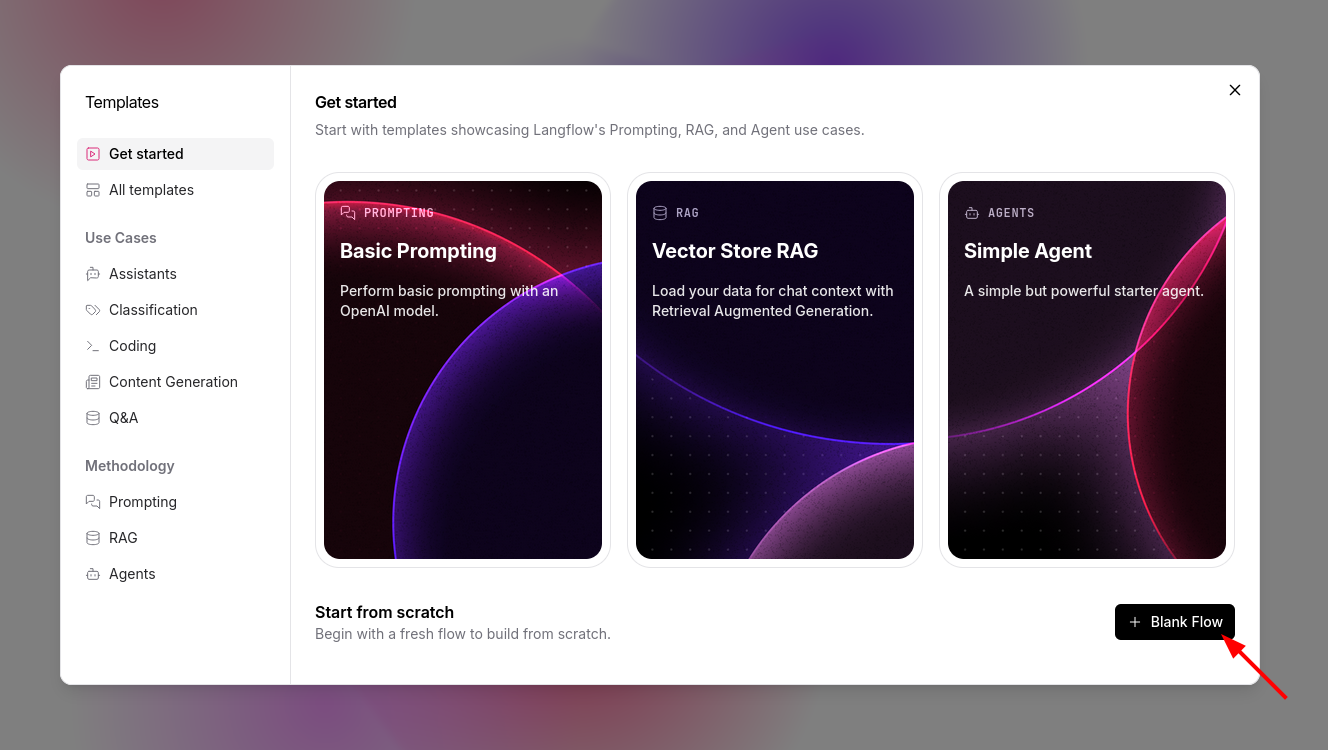
Now, you can start building your flow.
Calling Apify Actors in Langflow
To call Apify Actors in Langflow, you need to add the Apify Actors component to the flow.
From the bundle menu, add Apify Actors component:
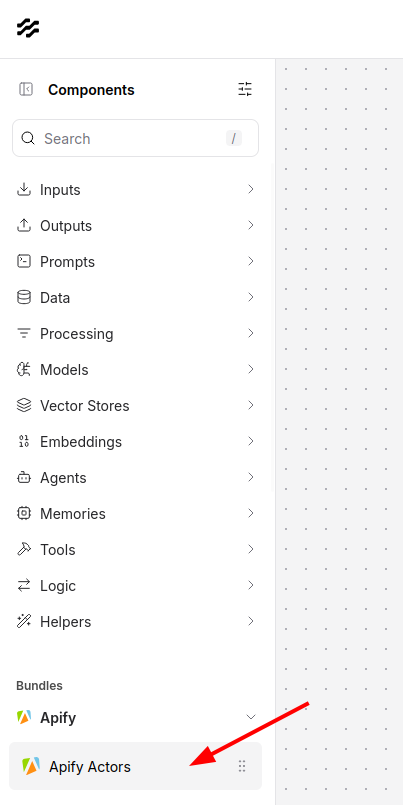
Next, configure the Apify Actors components. First, input your API token (learn how to get it at Integrations).
Then, set the Actor ID of the component to apify/rag-web-browser to use the RAG Web Browser.
Set the Run input field to pass arguments to the Actor run, allowing it to search Google with the query "what is monero?" (full Actor input schema can be found in the RAG Web Browser input schema):
{"query": "what is monero?", "maxResults": 3}
Click Run.
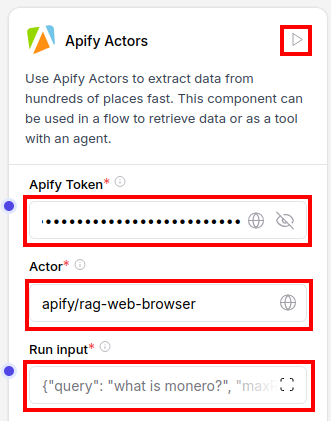
After the run finishes, click Output to view the results.
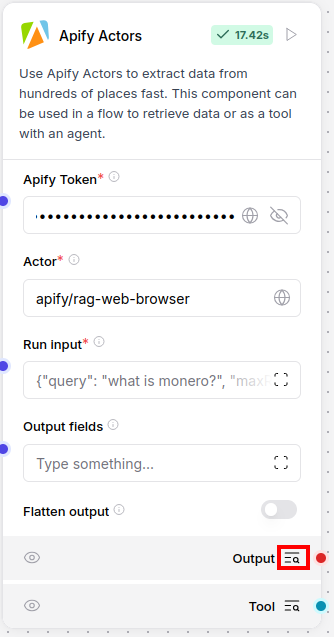
The output should look similar to this:
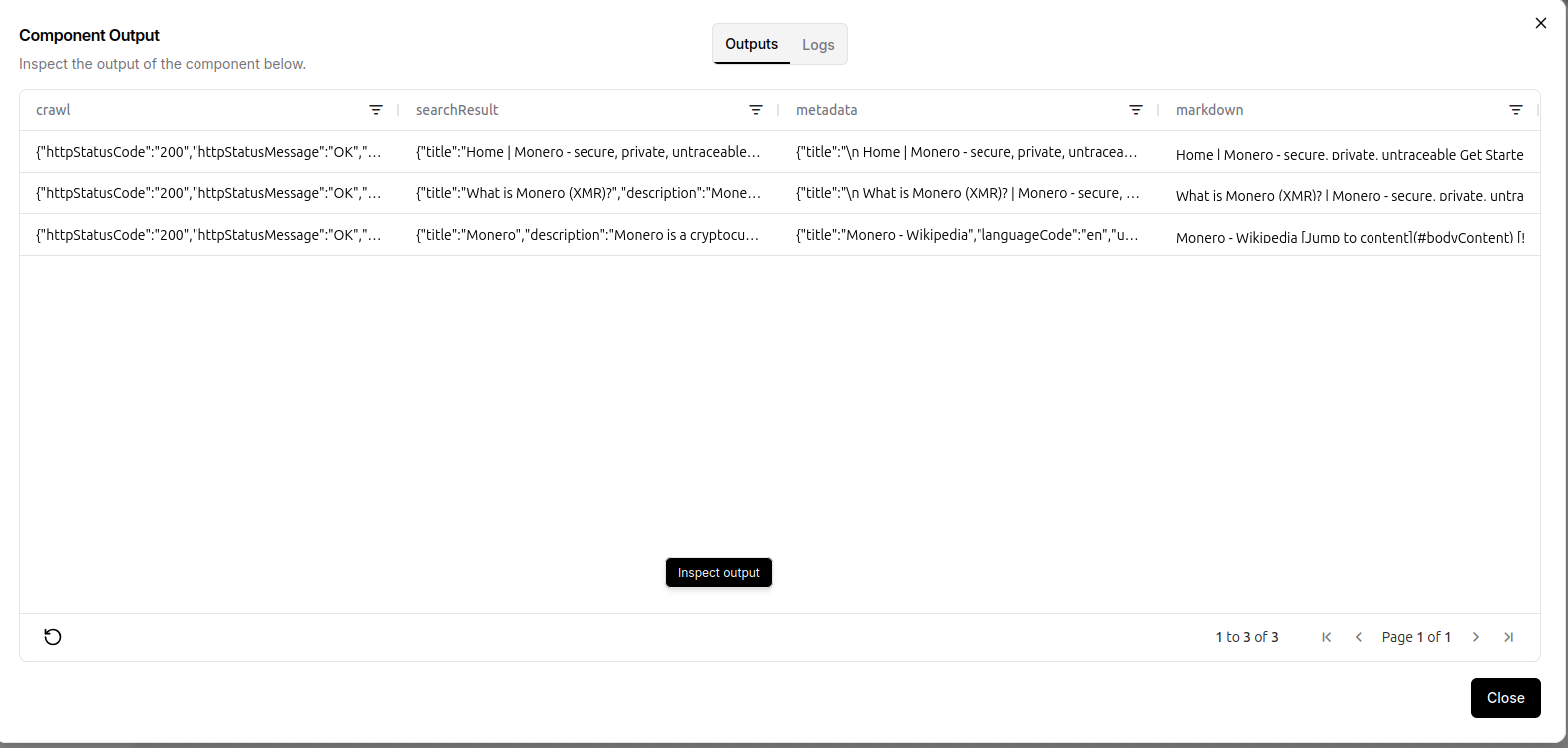
To filter only the metadata and markdown fields, set Output fields to metadata,markdown. Additionally, enable Flatten output by setting it to true. This will output only the metadata and text content from the search results.
Flattening is necessary when you need to access nested dictionary fields in the output data object; they cannot be accessed directly otherwise in the Data object.
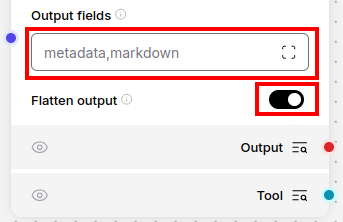
When you run the component again, the output contains only the markdown and flattened metadata fields:
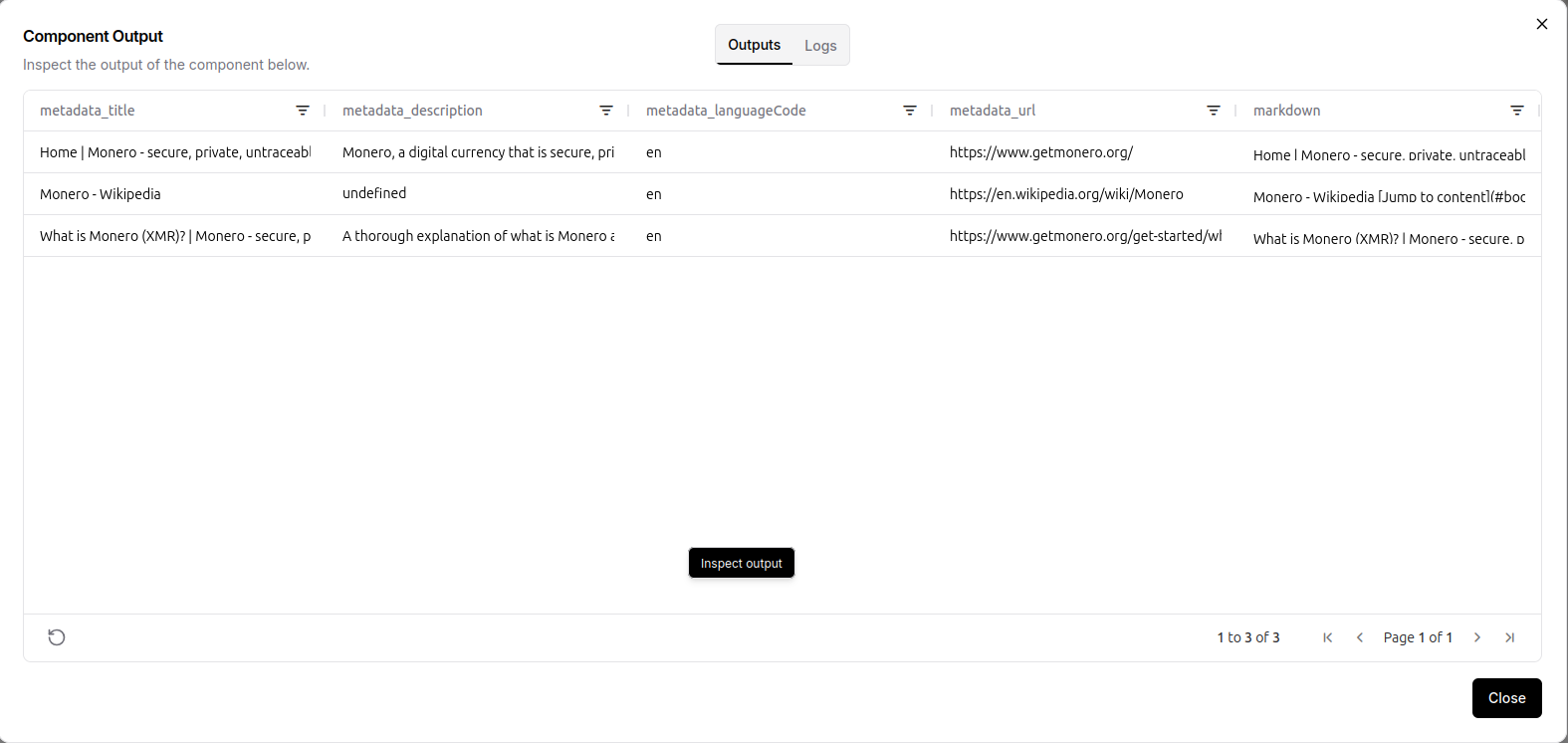
Now that you understand how to call Apify Actors, let's build a practical example where you search for a company's social media profiles and extract data from them.
Building a flow to search for a company's social media profiles
Create a new flow and add two Apify Actors components from the menu.
Input your API token (learn how to get it in the Integrations documentation) and set the Actor ID of the first component to apify/google-search-scraper and the second one to clockworks/free-tiktok-scraper:
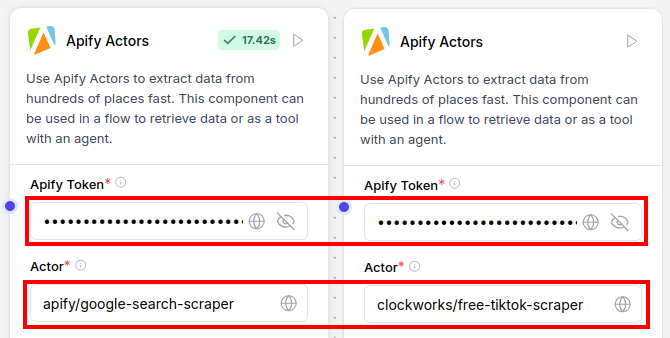
Add the Agent component from the menu and set your OpenAI API key (get it from the OpenAI API keys page):
For better results, switch the model to gpt-4o instead of gpt-4o-mini in the Agent configuration
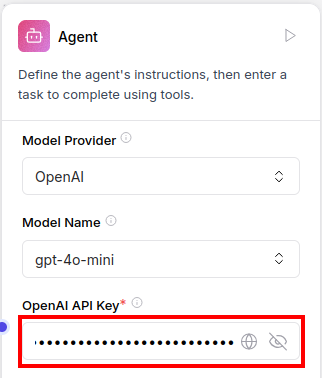
To be able to interact with the agent, add Chat Input and Chat Output components from the menu and connect them to the Agent component Input and Response.
Then connect both Apify Actor components Tool outputs to the Agent component Tools input so that the agent can call the Apify Actors. The final flow that can search the web for a company's social media profiles and extract data from them should look like this:
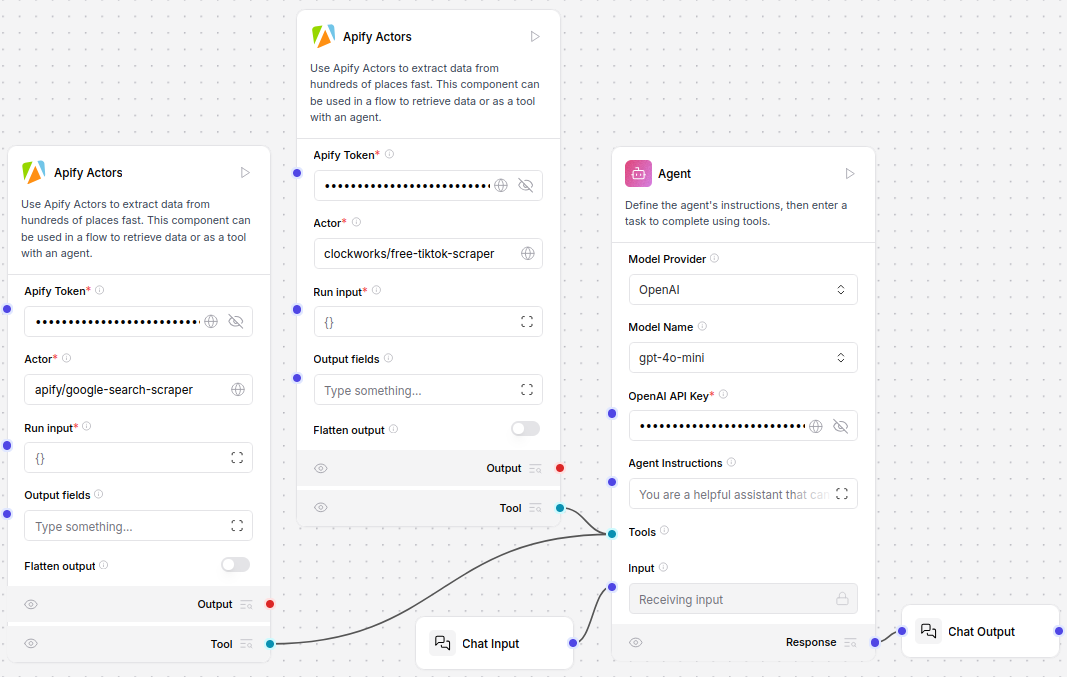
Click the Playground button and chat with the agent to test the flow:
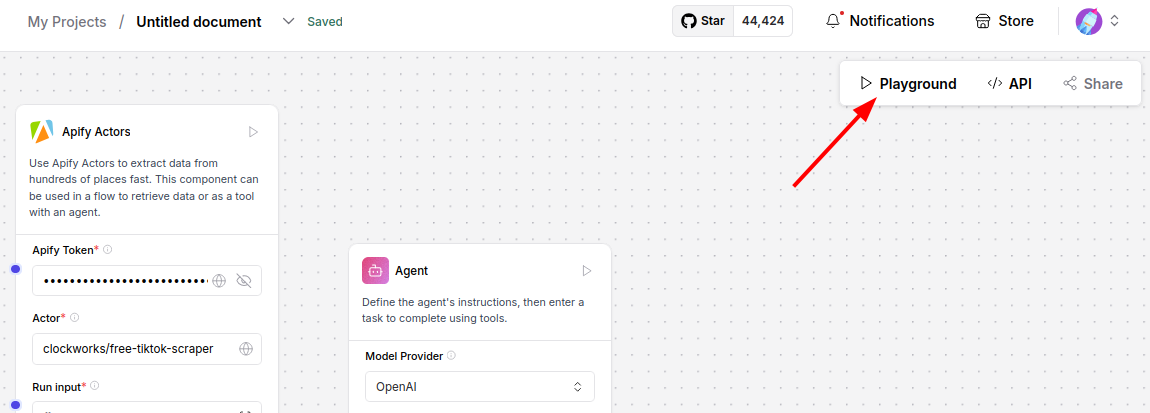
Here is an example agent output for the following query:
find tiktok profile of company openai using google search and then show me the profile bio and their latest video