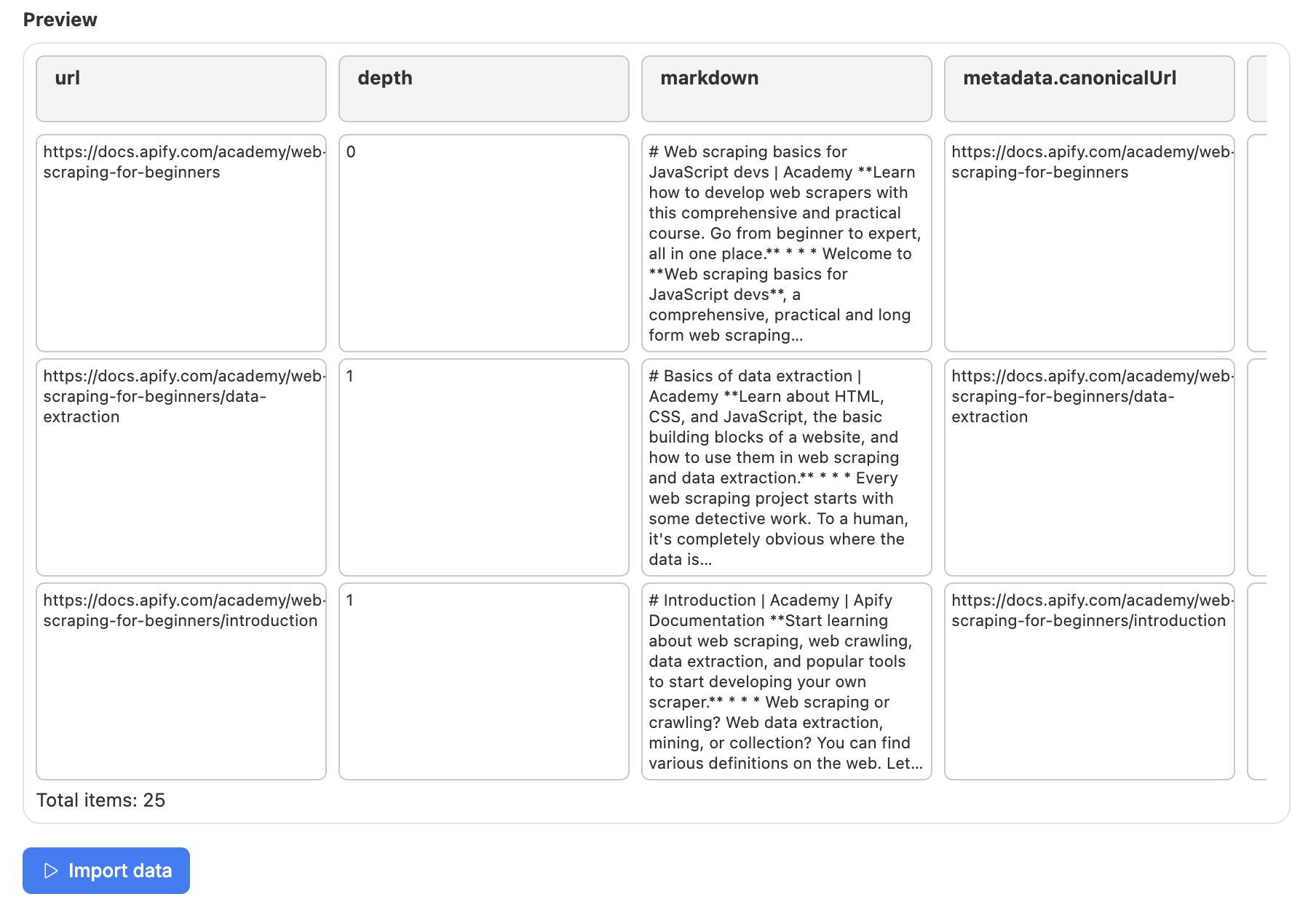Airtable integration
Learn how to integrate Apify with Airtable. This article shows you how to use the Apify extension on Airtable.
Airtable is a cloud-based platform for organizing, managing, and collaborating on data. With the Apify integration for Airtable, you can automatically upload Actor run results to Airtable after a successful run.
This integration uses OAuth 2.0, a secure authorization protocol, to connect your Airtable account to Apify and manage data transfers.
Connect Apify with Airtable
To use the Apify integration for Airtable, ensure you have:
Types of integration
You can integrate Apify with Airtable using one of two options:
- Apify extension on Airtable website.
- Console integration on the Actor page.
This guide explains how to use the Apify extension. For console integration instructions, see the Console integration documentation
Setup
Install Apify extension
Go to Airtable and open the base you would like to work with. Press the Tools dropdown in the top right corner and click Extensions.
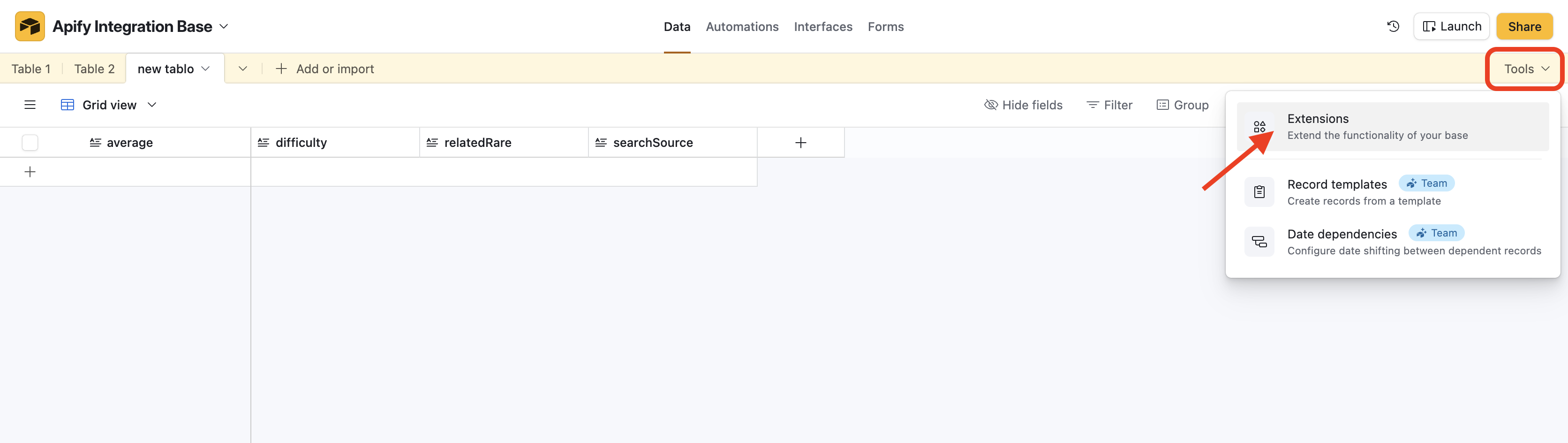
Search for Apify extenison and install it
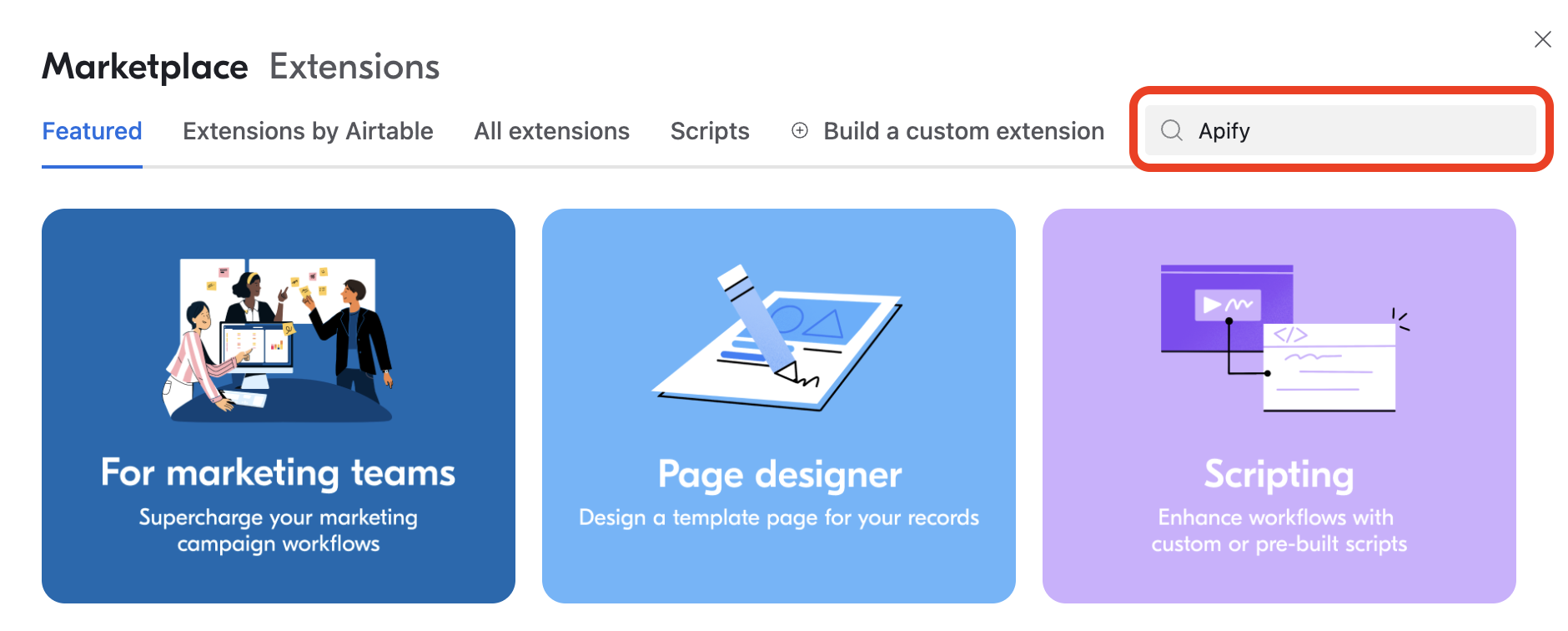
Open the Apify extension and login using OAuth 2.0 with your Apify account. If you dont have an account, visit Apify registration page.
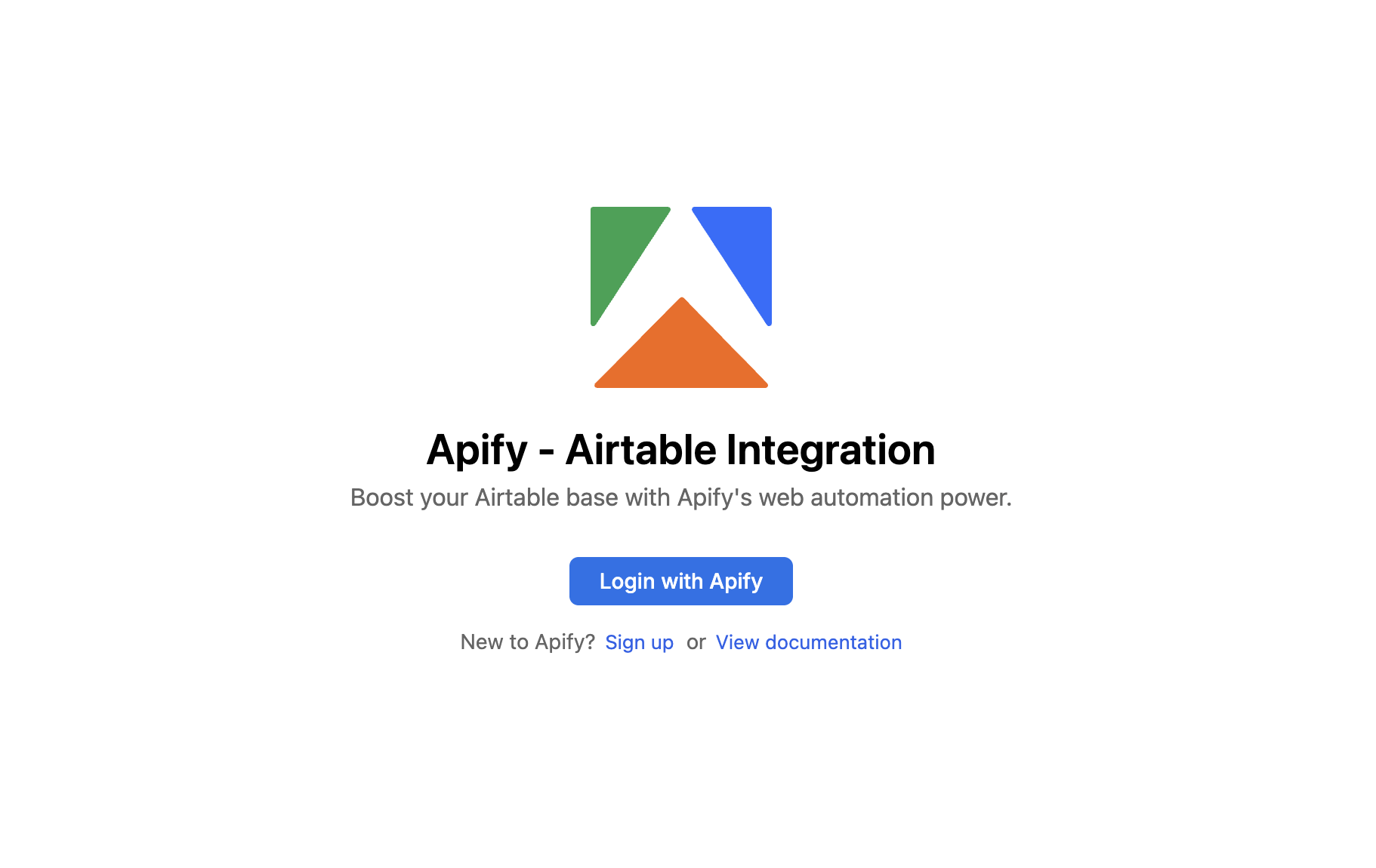
Extension overview
The Apify extension helps you map and import data into your Airtable base.
Features
The extension provides the following capabilities:
- Run Actors
- Run tasks
- Get dataset items
- Map and import the data into your base
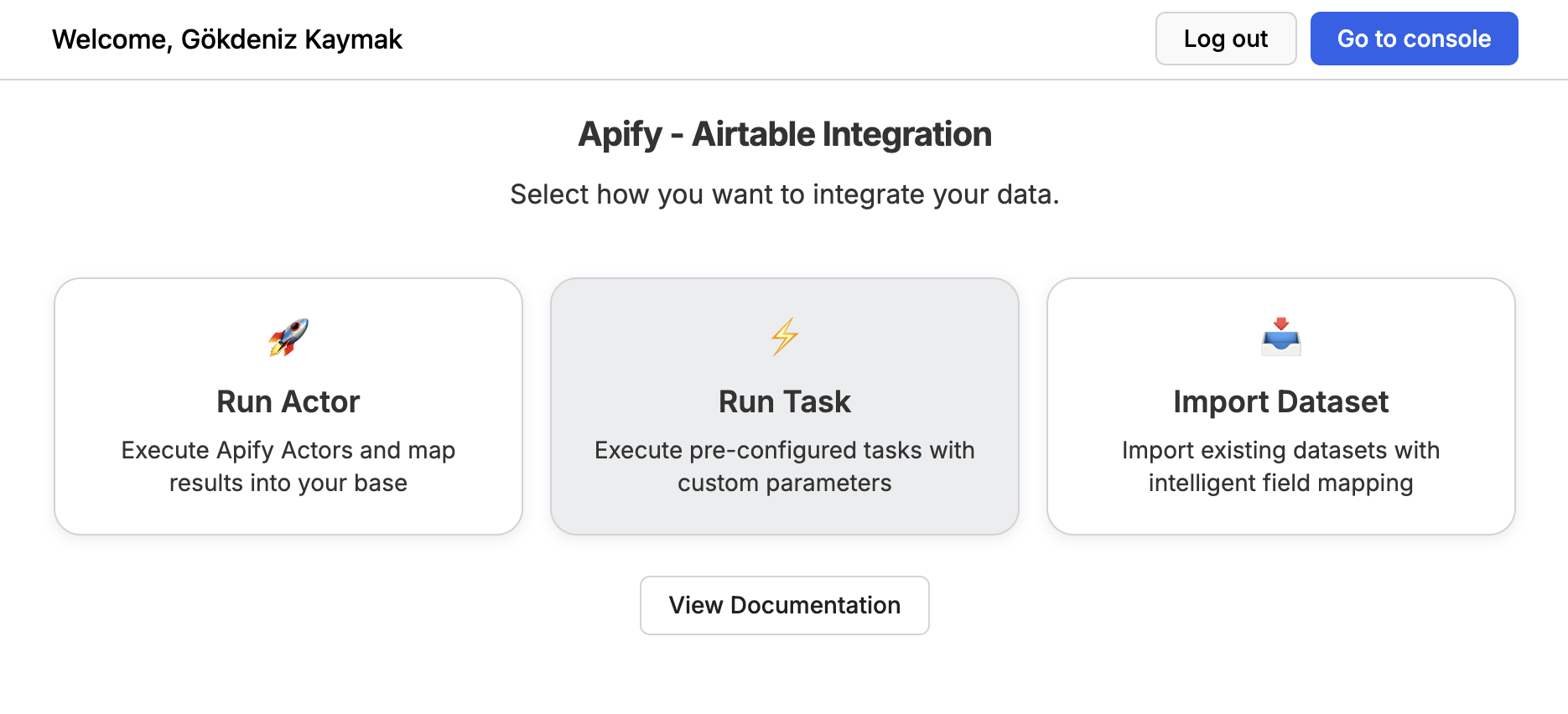
Run Actor
-
Select any Actor from Apify store or recently used Actors
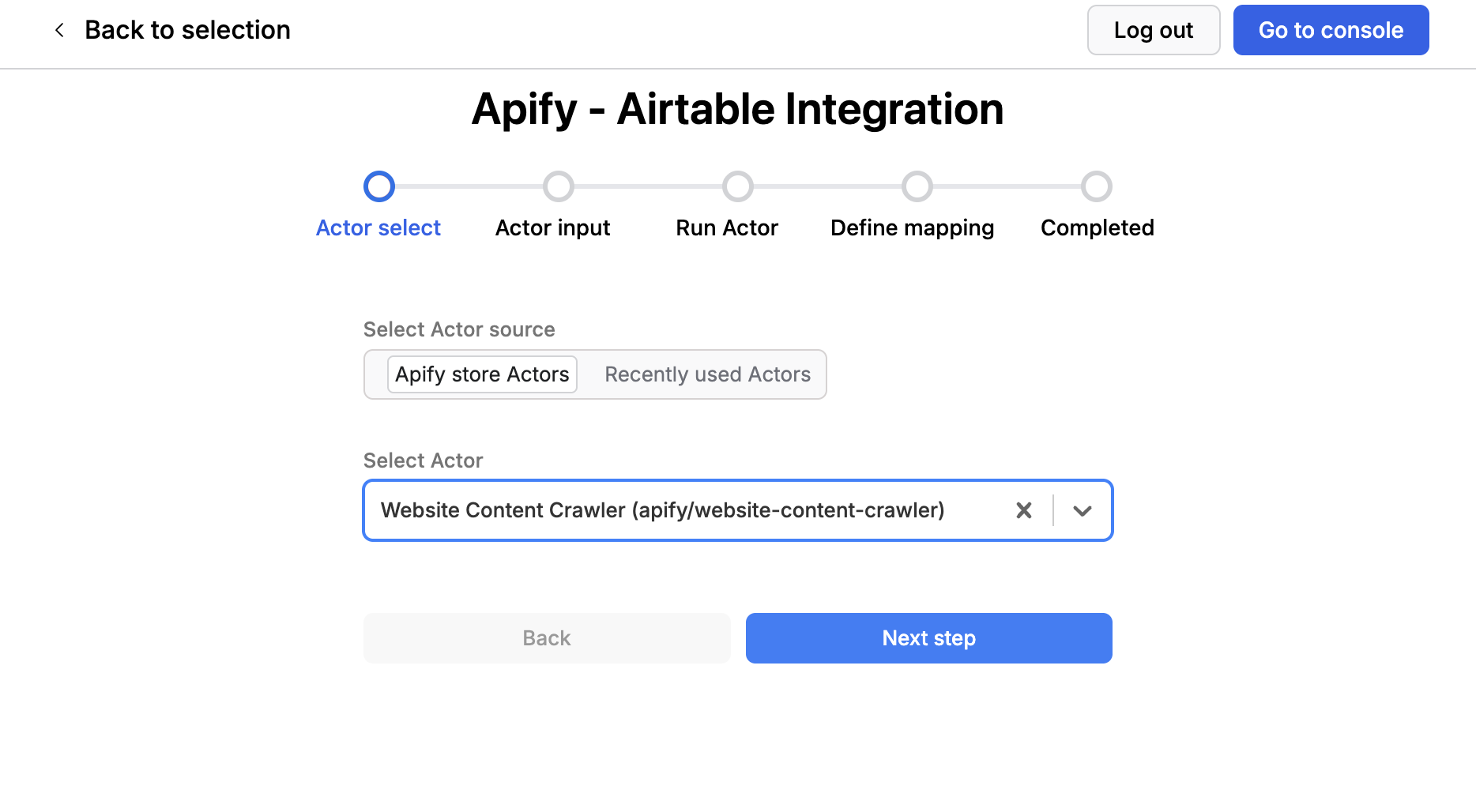
-
Fill in the Actor input form.
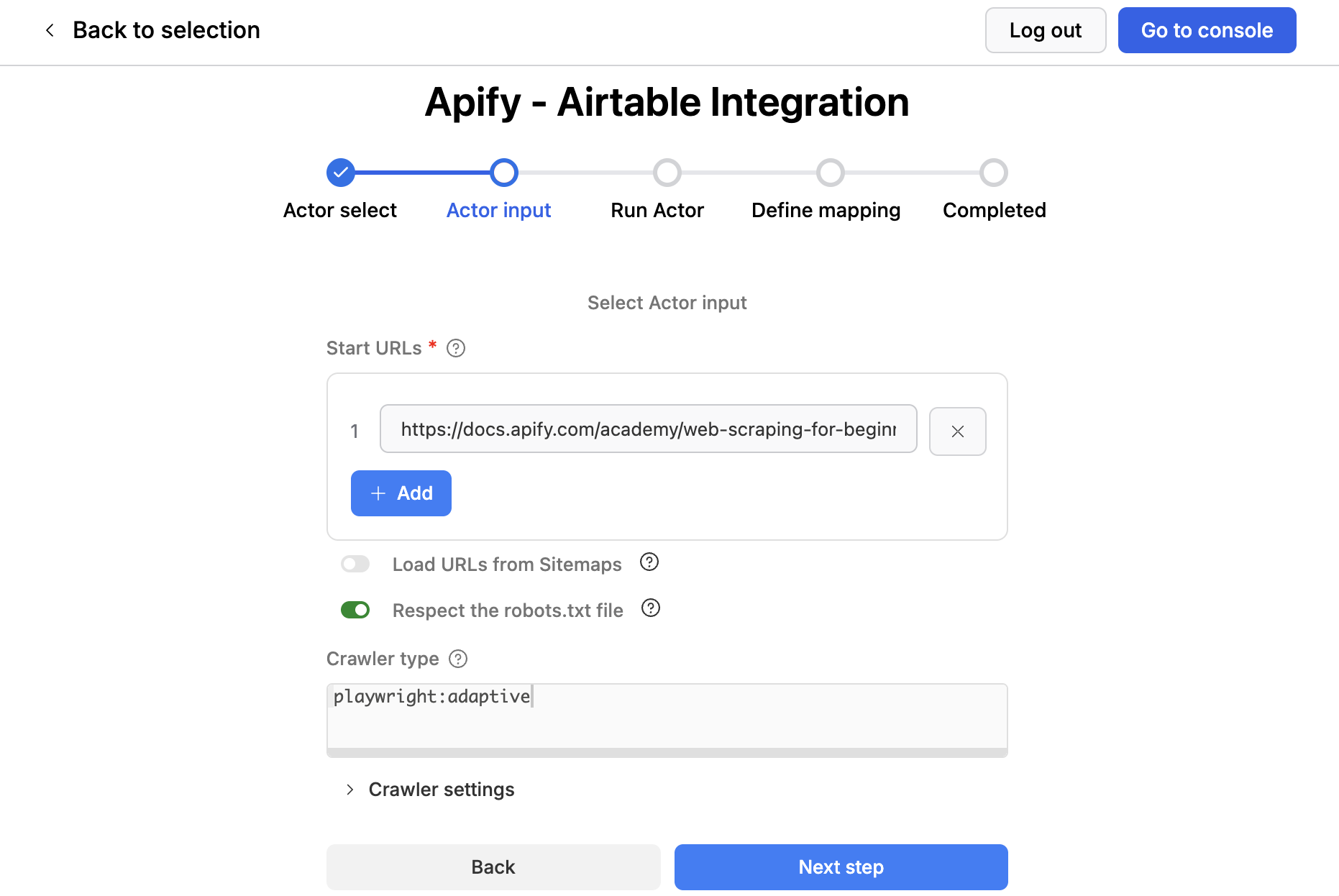
-
Run the Actor and wait for results
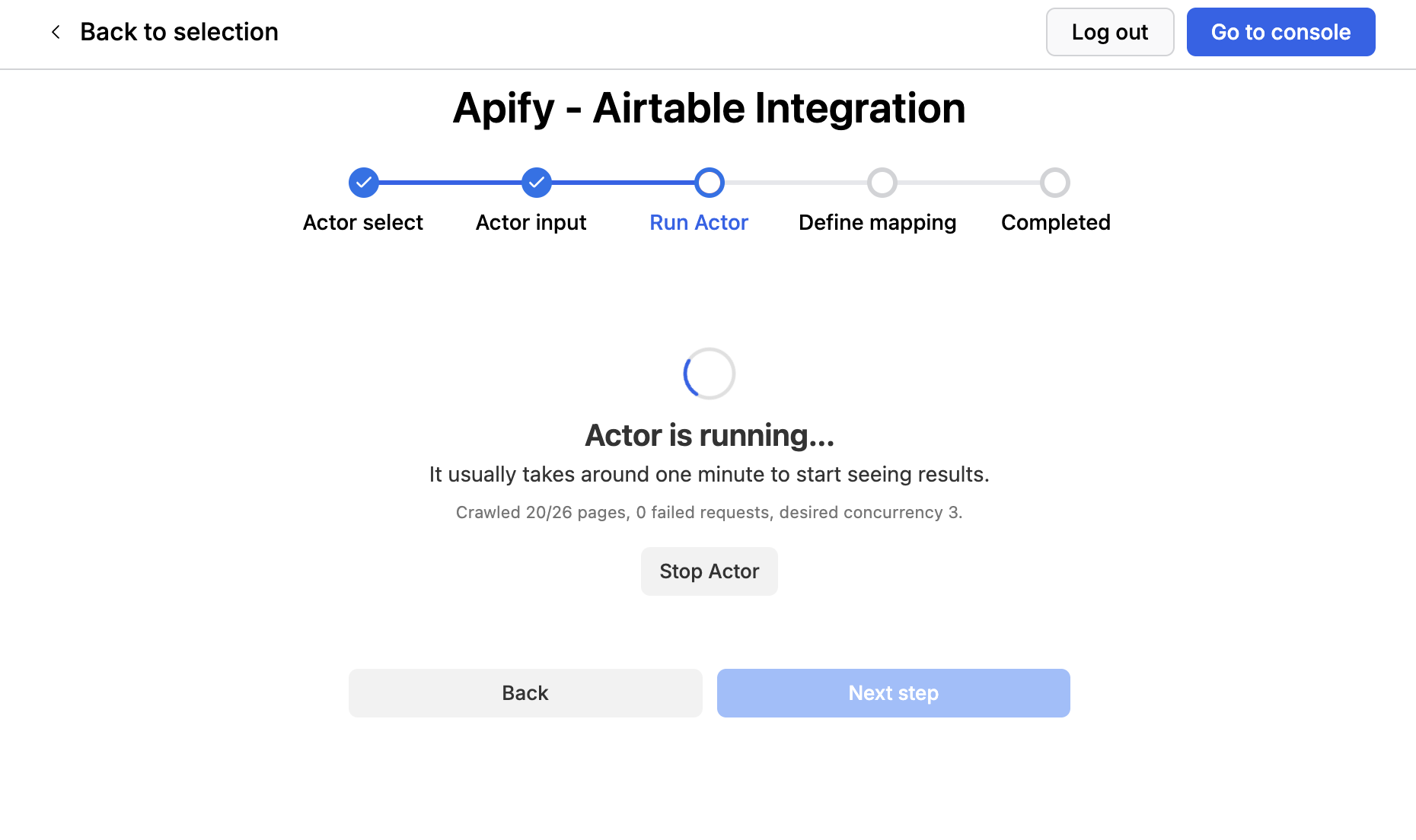
Run task
You can select and run any saved Apify task directly from the extension to reuse preconfigured inputs.
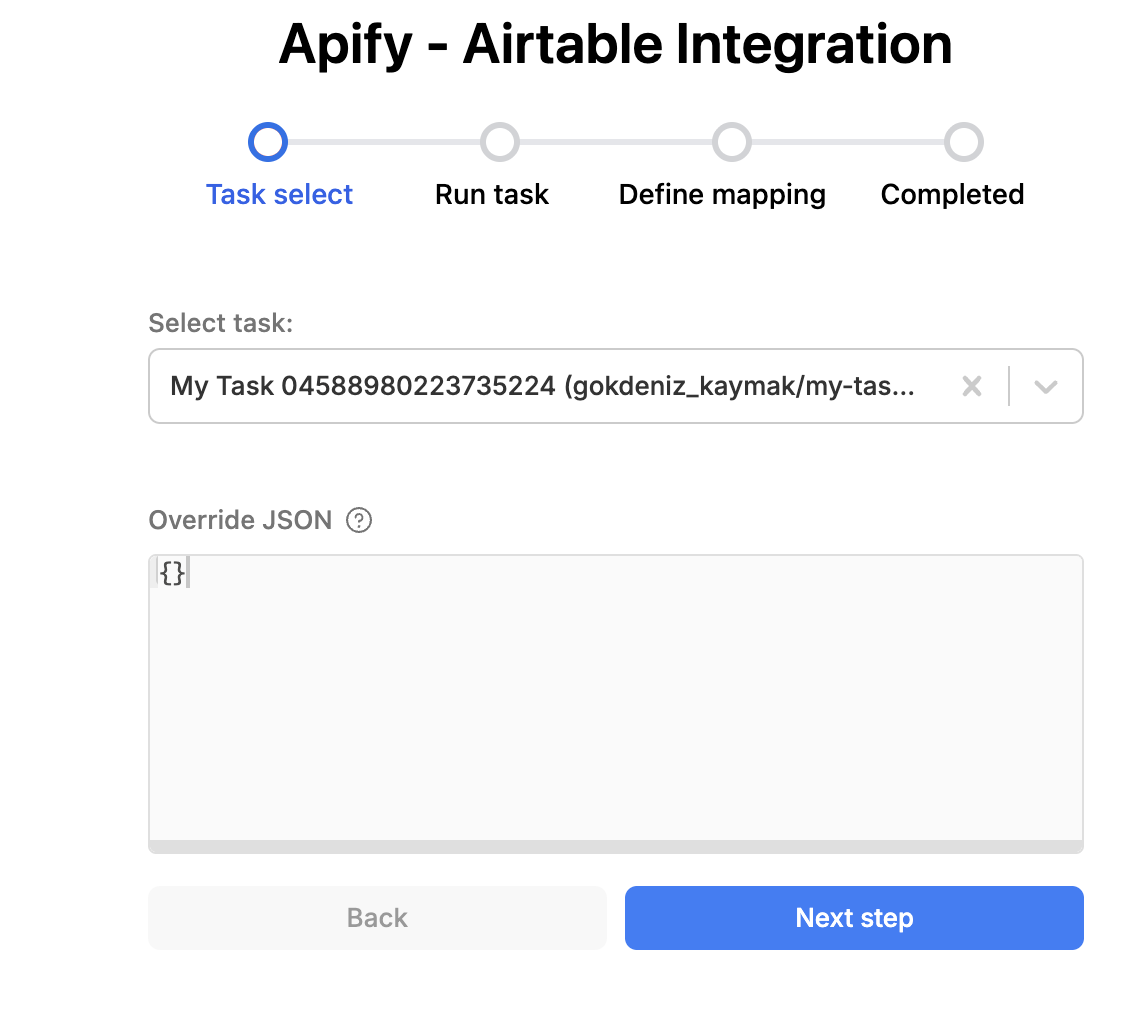
Get dataset items
Retrieve items from any Apify dataset and import them into your Airtable base with a single click.
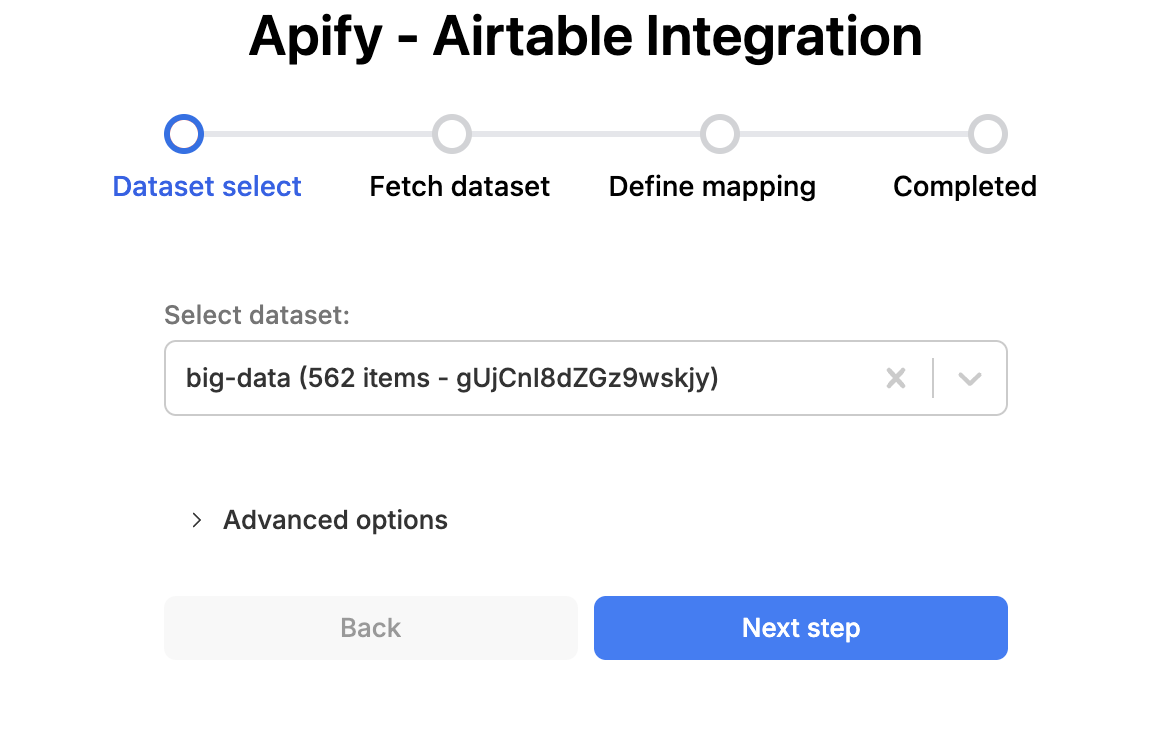
Map data to Airtable
This section explains how to map your Actor run results or dataset items into your Airtable base.
Understanding mapping rows
The Apify extension provides UI elements that allow you to map dataset fields to Airtable fields.
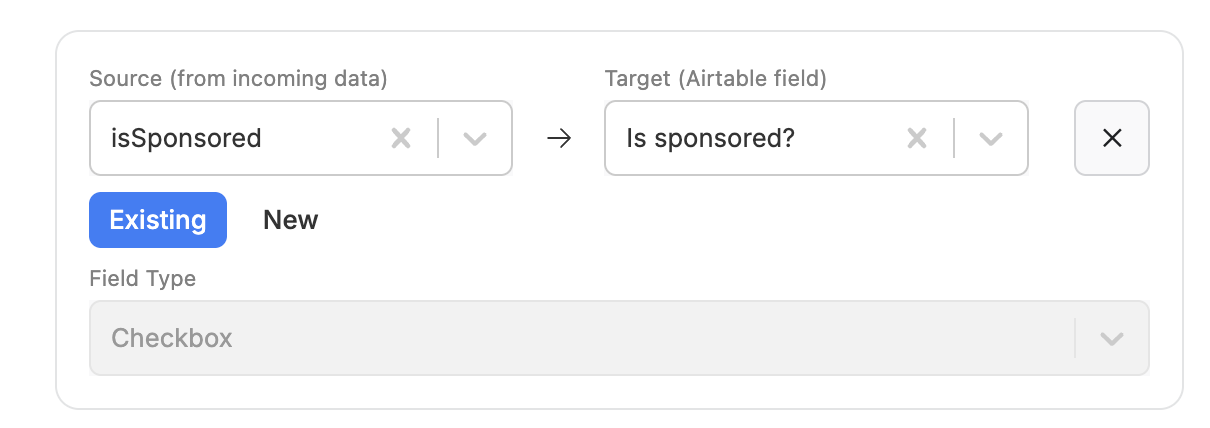
Source: The dataset field from Apify. Target: The target Airtable field label. For new mode, this creates new fields in your table. Field Type: The type of the target Airtable field. For new mode, you must specify this field type.
Select fields to map
The preview window next to the mapping rows will help you view and pick fields from the dataset.
A period (.) in field labels indicates nested elements within an object.
{
crawl: {
depth: 'the field you selected',
}
}
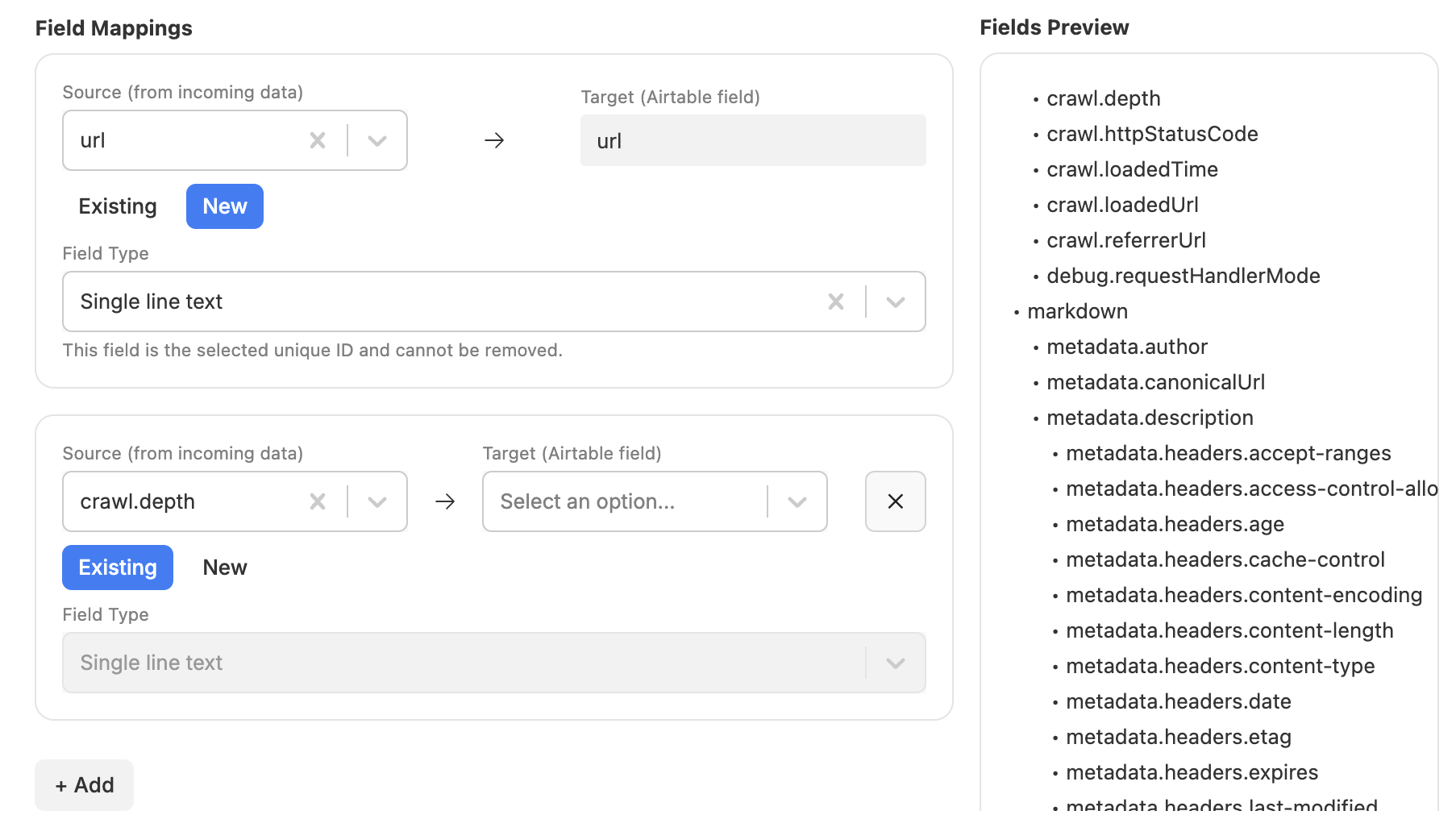
Automatic field matching
The Apify extension examines the field labels in your table and matches them with dataset fields, providing a default list of mappings.
How it works: For a source field like crawl.depth, the extension checks for fields in your table with labels matching either depth or crawl.depth. When it finds a match, it automatically adds a mapping row.
Import operations
- CREATE: Creates a new table for each run of this integration.
- APPEND: Adds new records to the specified table. If the table doesn't exist, a new one is created.
- OVERWRITE: Replaces all records in the specified table with new data. If the table doesn't exist, a new one is created.
Filter duplicate records
To prevent duplicate records, select a Unique ID on the data mapping step. The unique ID is added to the list of mapping rows. Ensure it points to the correct field in your table. During import, the extension filters data by existing values in the table.
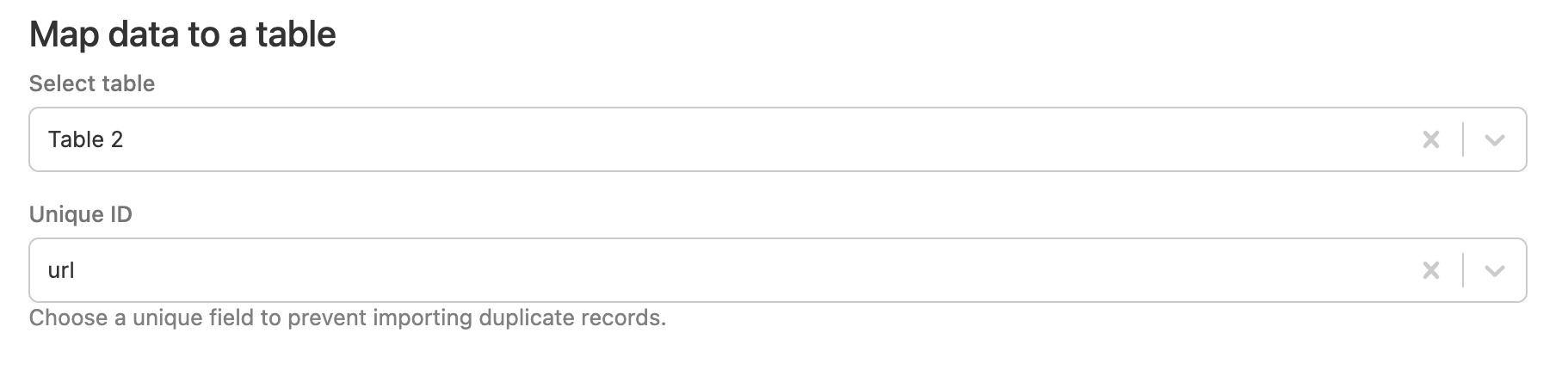
Preview Mapped Data
Preview the results and start the import