Input and output
Configure your Actor's input parameters using Apify Console, locally or via API. Access parameters in key-value stores from your Actor's code.
Input
Each Actor accepts input, which tells it what to do. You can run an Actor using the Apify Console UI, then configure the input using the autogenerated UI:
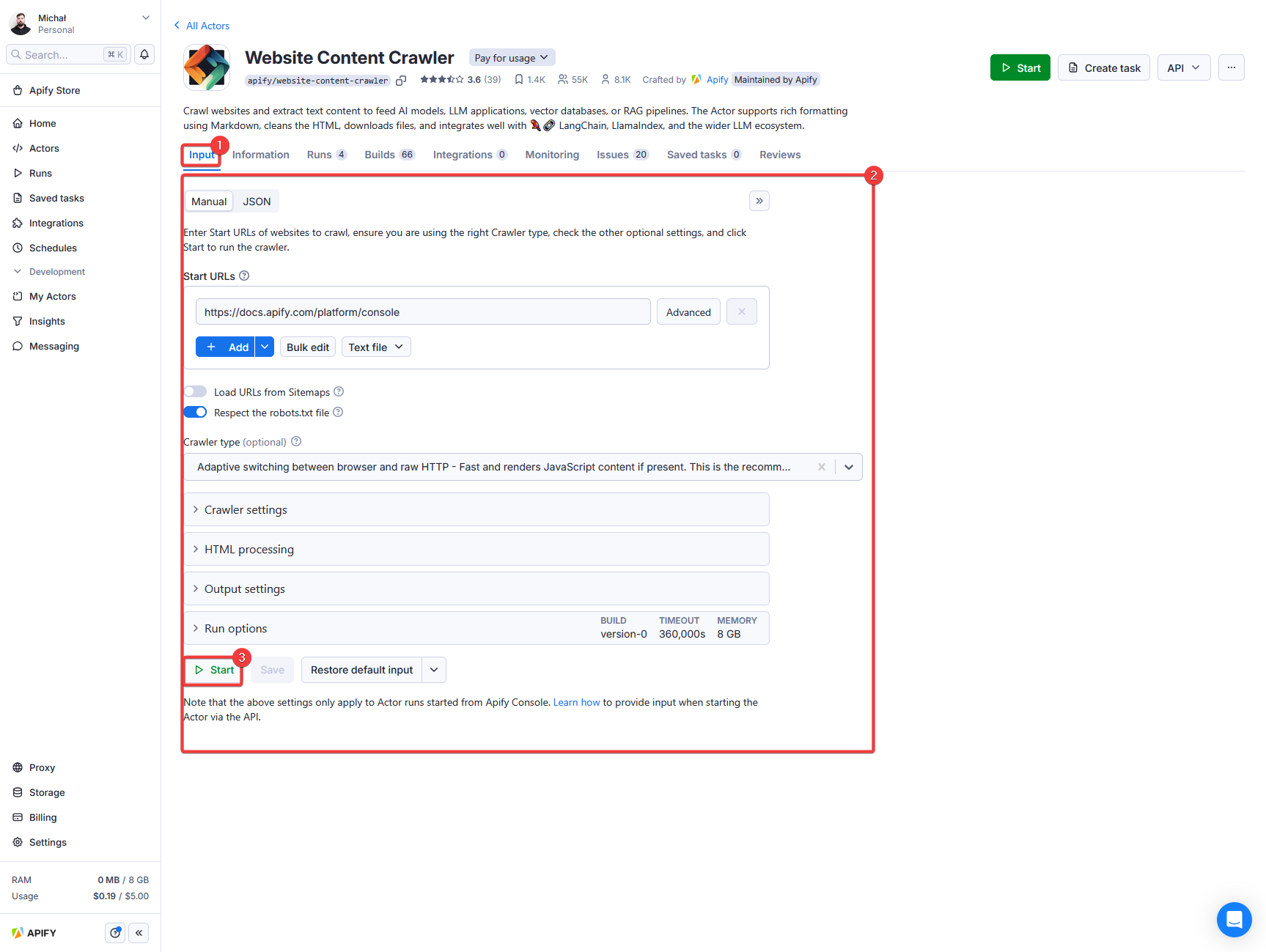
When running an Actor using the API you can pass the same input as the JSON object. In this case, the corresponding JSON input looks as follows:
{
"maxRequestsPerCrawl": 10,
"proxy": {
"useApifyProxy": true
},
"startUrl": "https://apify.com"
}
Options - Build, Timeout, and Memory
As part of the input, you can also specify run options such as Build, Timeout, and Memory for your Actor run.
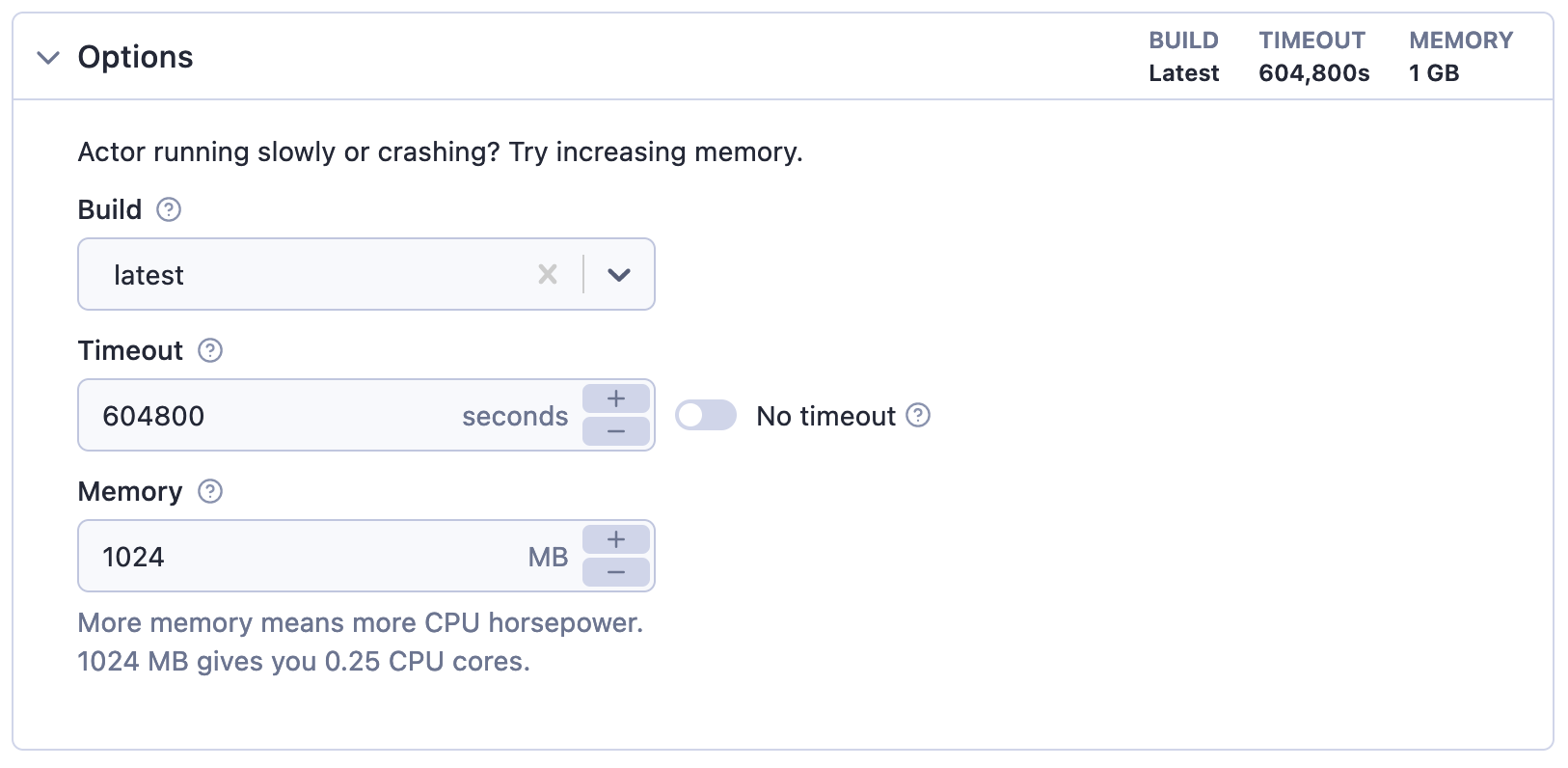
| Option | Description |
|---|---|
| Build | Tag or number of the build to run (e.g. latest or 1.2.34). |
| Timeout | Timeout for the Actor run in seconds. Zero value means there is no timeout. |
| Memory | Amount of memory allocated for the Actor run, in megabytes. |
Output
While the input object provides a way to instruct Actors, an Actor can also generate an output, usually stored in its default Dataset, but some additional files might be stored in its Key-value store. Always read the Actor's README to learn more about its output.
For more details about storages, visit the Storage section.
You can quickly access the Actor's output from the run detail page:
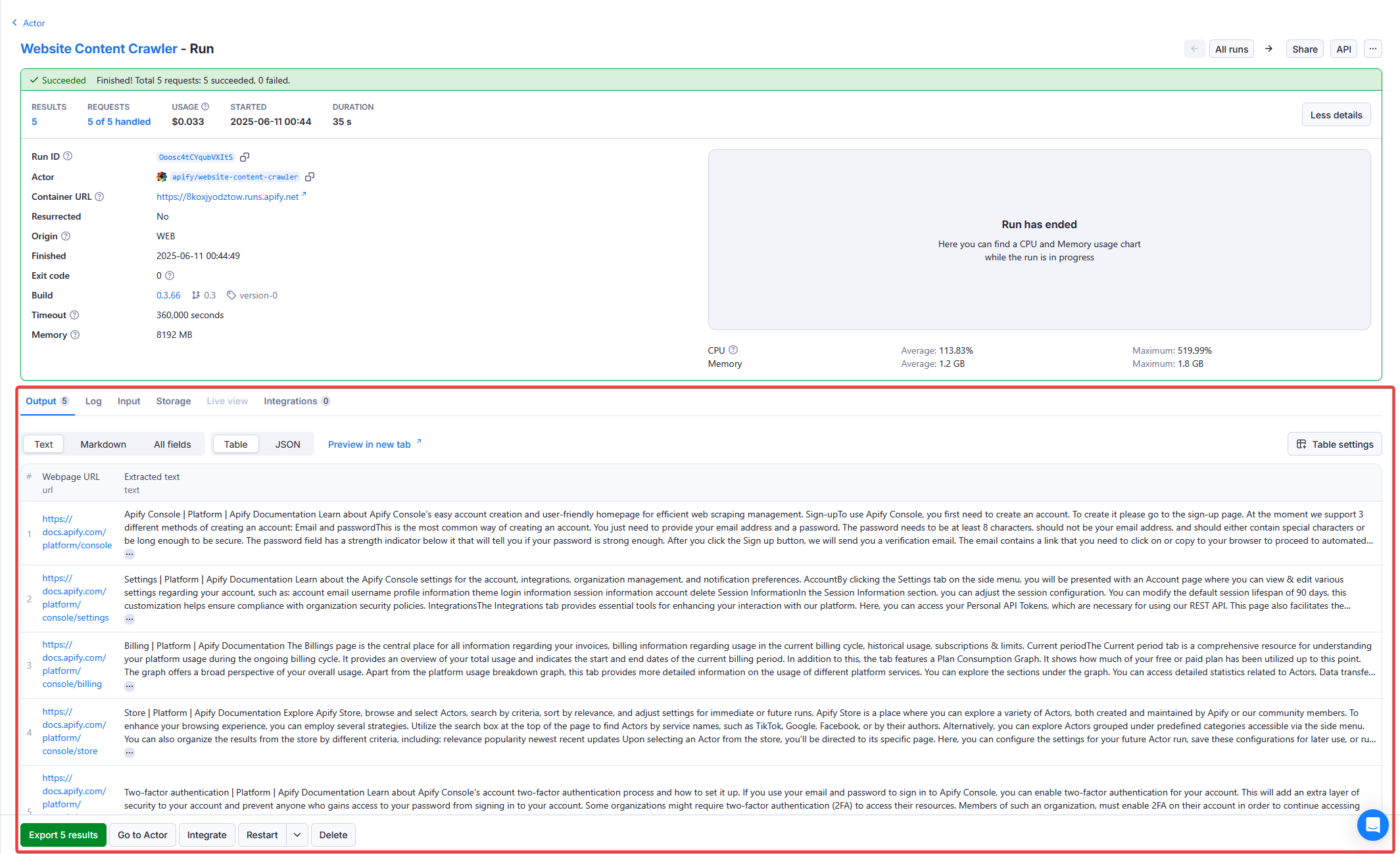
And to access all the data associated with the run, see the Storage tab, where you can explore the Actor's default Dataset, Key-value store, and Request queue:
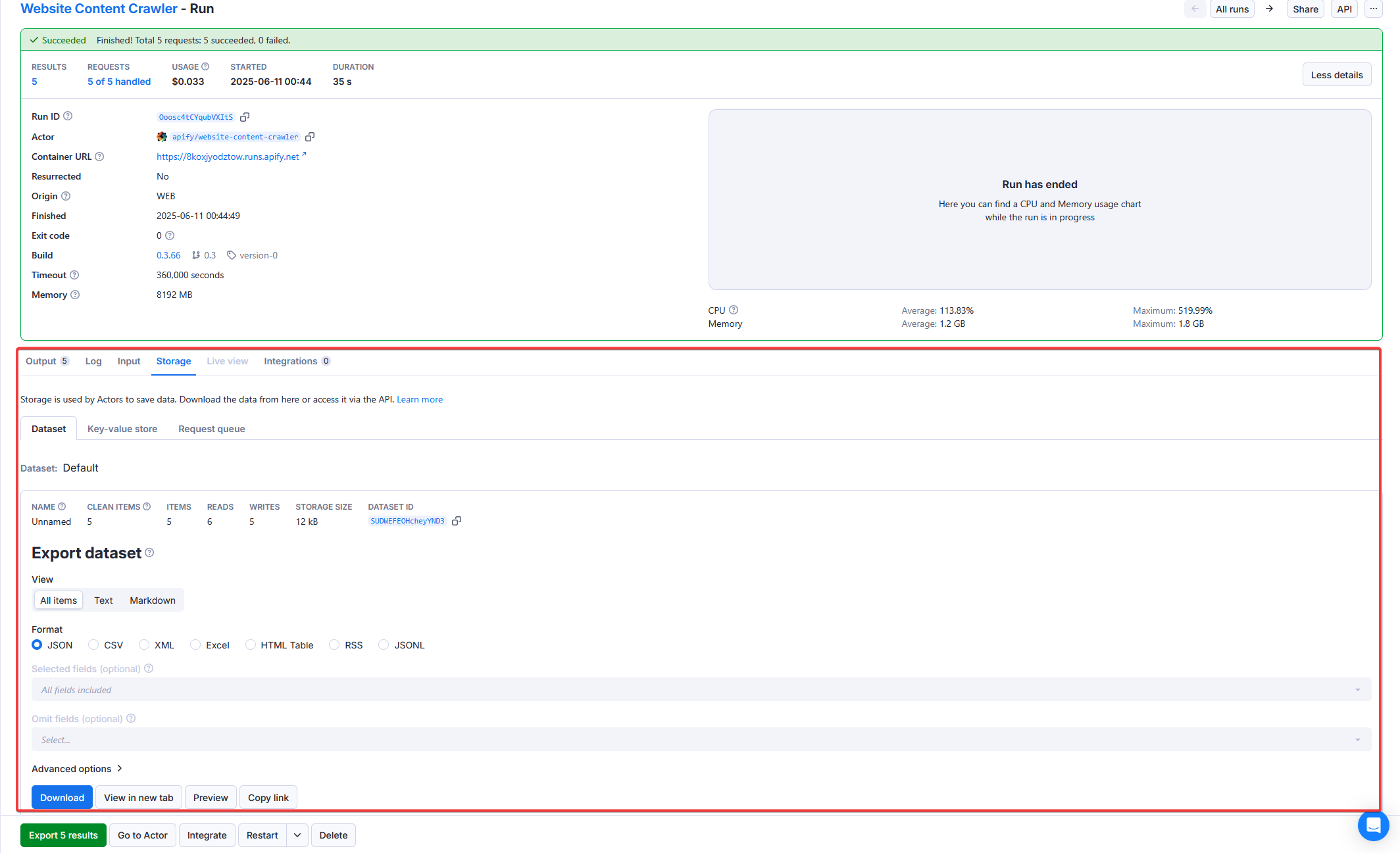
You can also use API to retrieve the output. To learn more about this, read the Run an Actor or task and retrieve data via API tutorial.