Monetize your Actor
Learn how you can monetize your web scraping and automation projects by publishing Actors to users in Apify Store.
Apify Store allows you to monetize your web scraping, automation and AI Agent projects by publishing them as paid Actors. This guide explains the available pricing models and how to get started.
Pricing models
Actors in Apify Store can be published under one of the following pricing models:
- Free: Users can run the Actor without any additional charges beyond the platform usage costs generated by the Actor.
- Rental: Users pay for the platform usage costs. However, after a trial period, they need to pay a flat monthly fee to the developer to continue using the Actor.
- Pay per result (PPR): Users don't pay for the platform usage costs. Instead, they pay the developer based on the number of results produced by the Actor.
- Pay per event (PPE): Users don't pay for the platform usage cost the Actor generates. Instead, they pay based on specific events that are programmatically triggered from the Actor's source code. These events are defined by the developer and can include actions such as generating a single result or starting an Actor.
For a detailed comparison of pricing models from the perspective of your users, refer to Actors in Store page.
Key benefits
The following table compares the two main pricing models available for monetizing your Actors:
| Feature/Category | Rental | Pay-per-result (PPR) | Pay-per-event (PPE) |
|---|---|---|---|
| Revenue scalability | Capped at monthly fee | Unlimited, scales with usage | Unlimited, scales with usage |
| AI/MCP compatibility | ❌ Not compatible | ✅ Fully compatible | ✅ Fully compatible |
| User cost predictability | Unpredictable (rental + usage) | Predictable | Predictable |
| Store discounts | ❌ Single price only | ✅ Store discounts available | ✅ Store discounts available |
| Marketing boost | Standard visibility | Priority store placement | Priority store placement |
| Commission opportunities | Standard 20% | Standard 20% | Promotional 0% periods |
| Custom event billing | Not available | Not available | ✅ Charge for any event |
| Per-result billing | Not available | ✅ Charge per dataset item | Optional (via event) |
Setting up monetization
Navigate to your Actor page in Apify Console, choose the Actor that you want to monetize, and select the Publication tab.
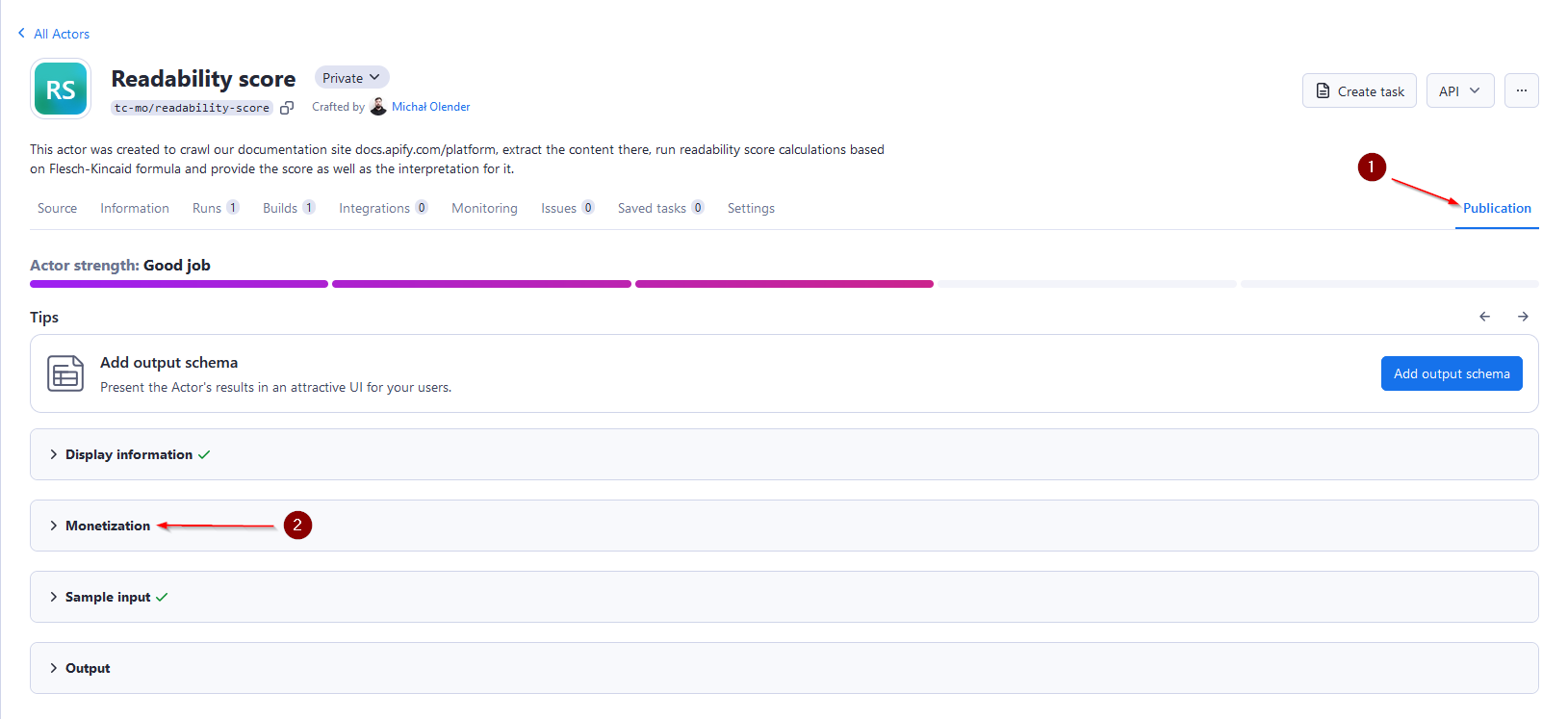 Open the Monetization section and complete your billing and payment details.
Open the Monetization section and complete your billing and payment details.
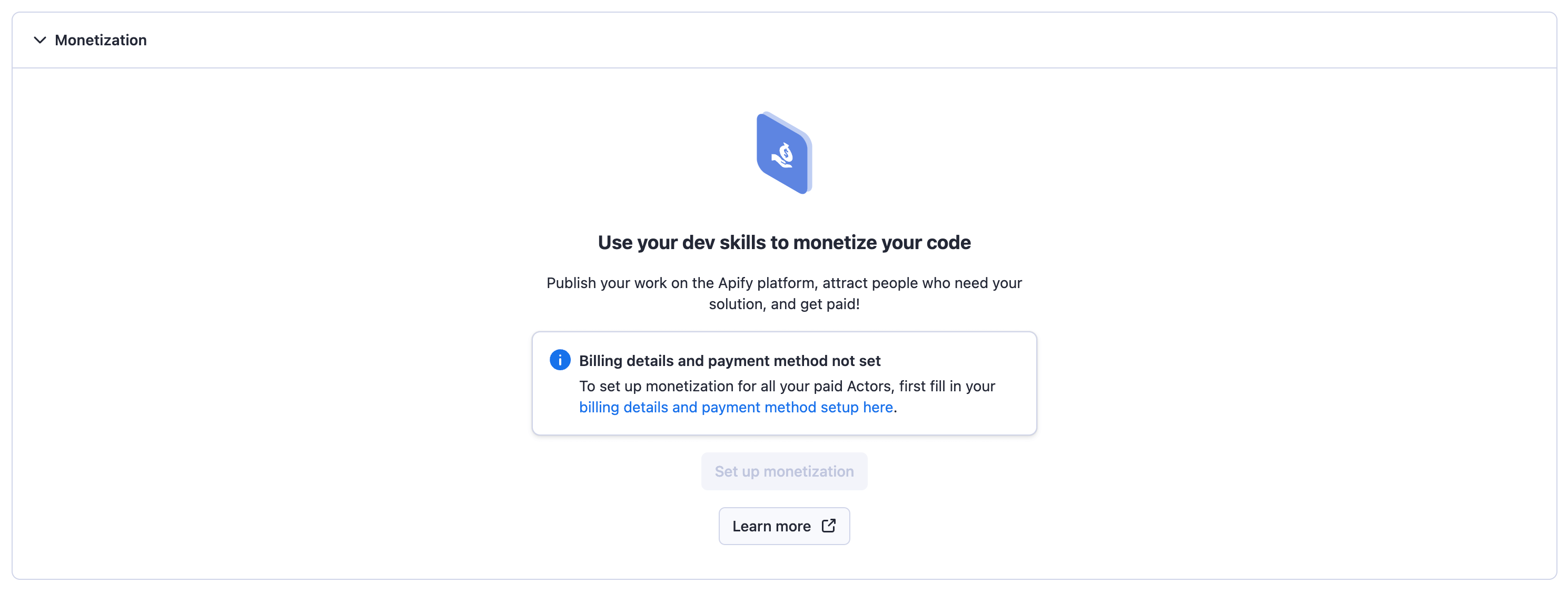 Choose the pricing model for your Actor.
Choose the pricing model for your Actor.
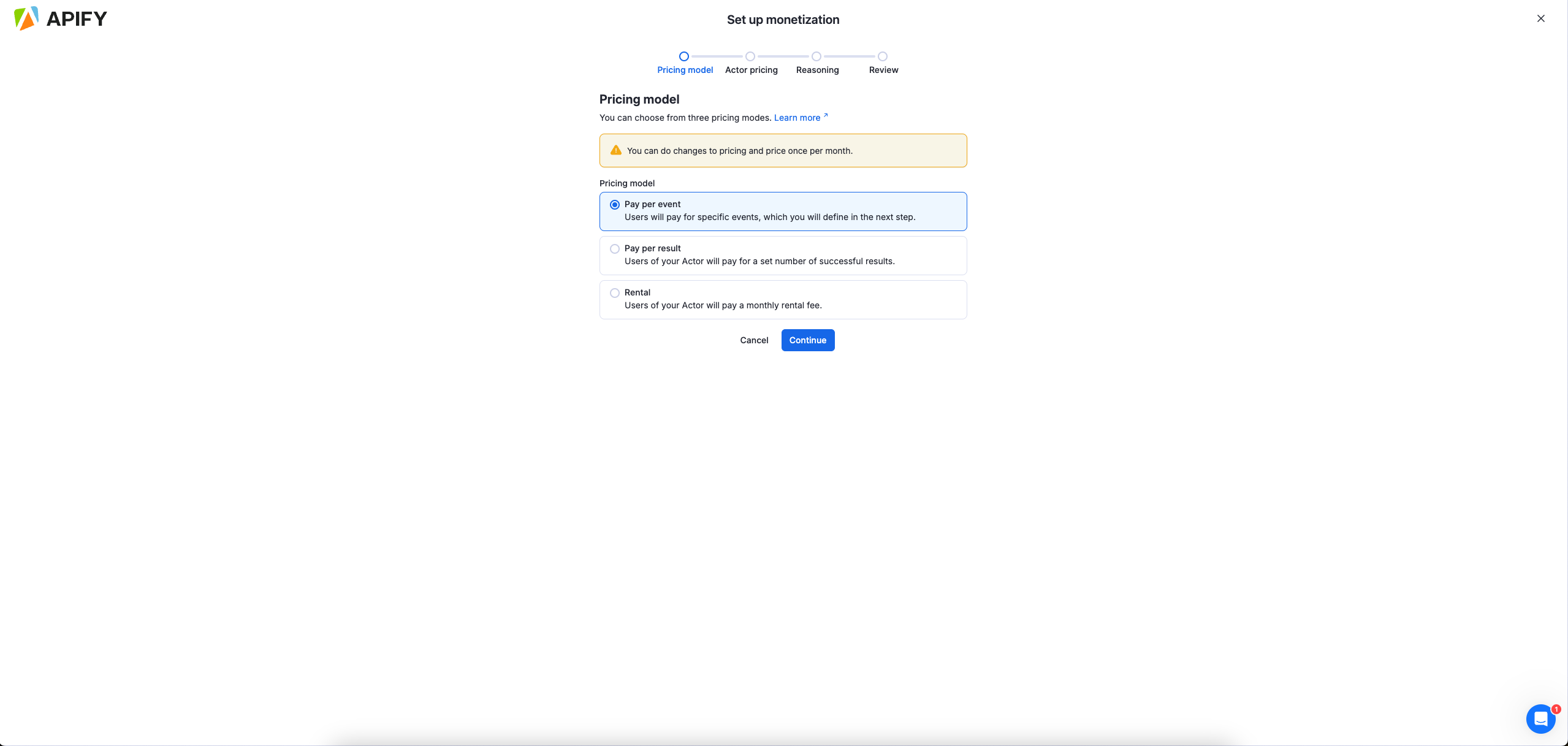 Follow the monetization wizard to configure your pricing model.
Follow the monetization wizard to configure your pricing model.
- Rental
- Pay-per-result
- Pay-per-event
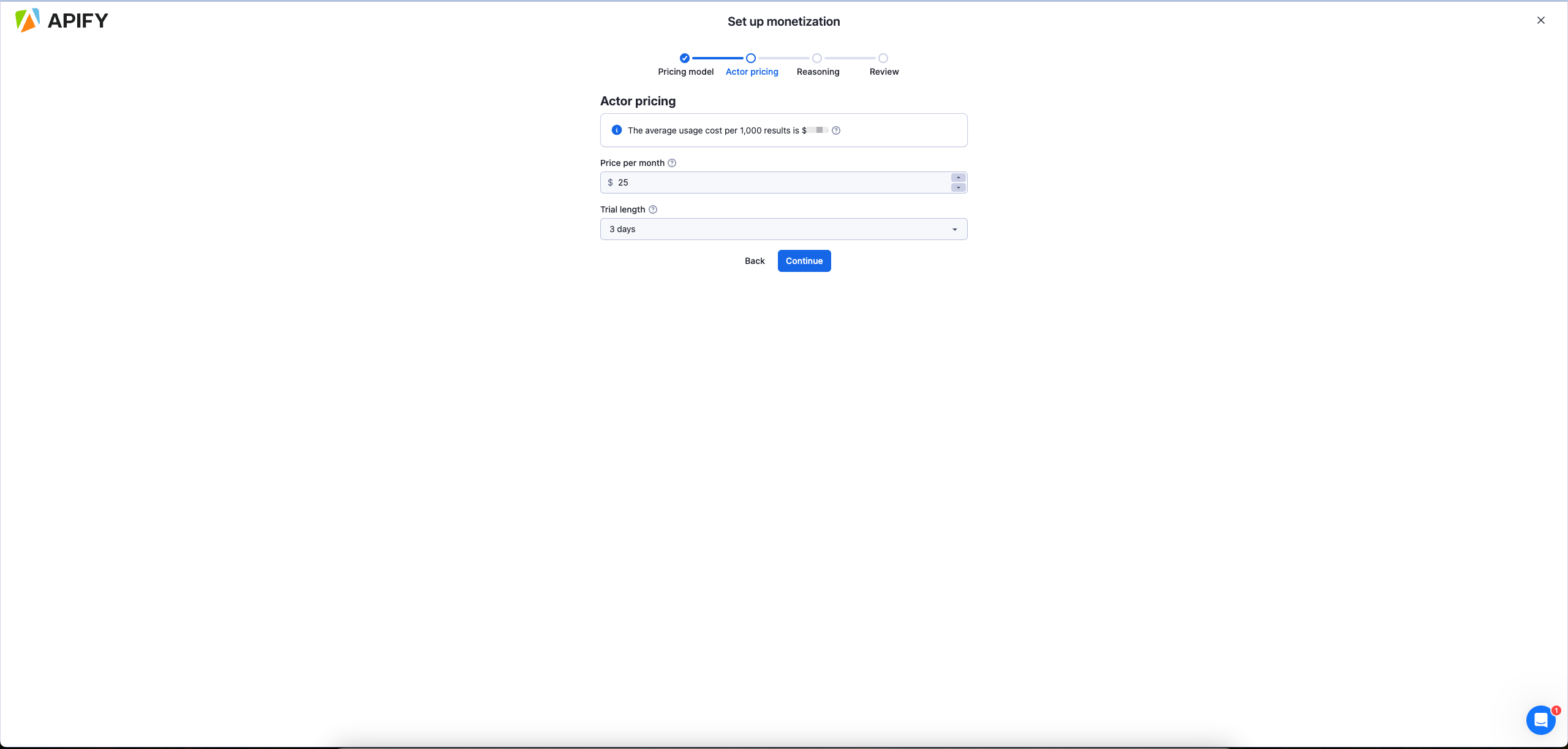
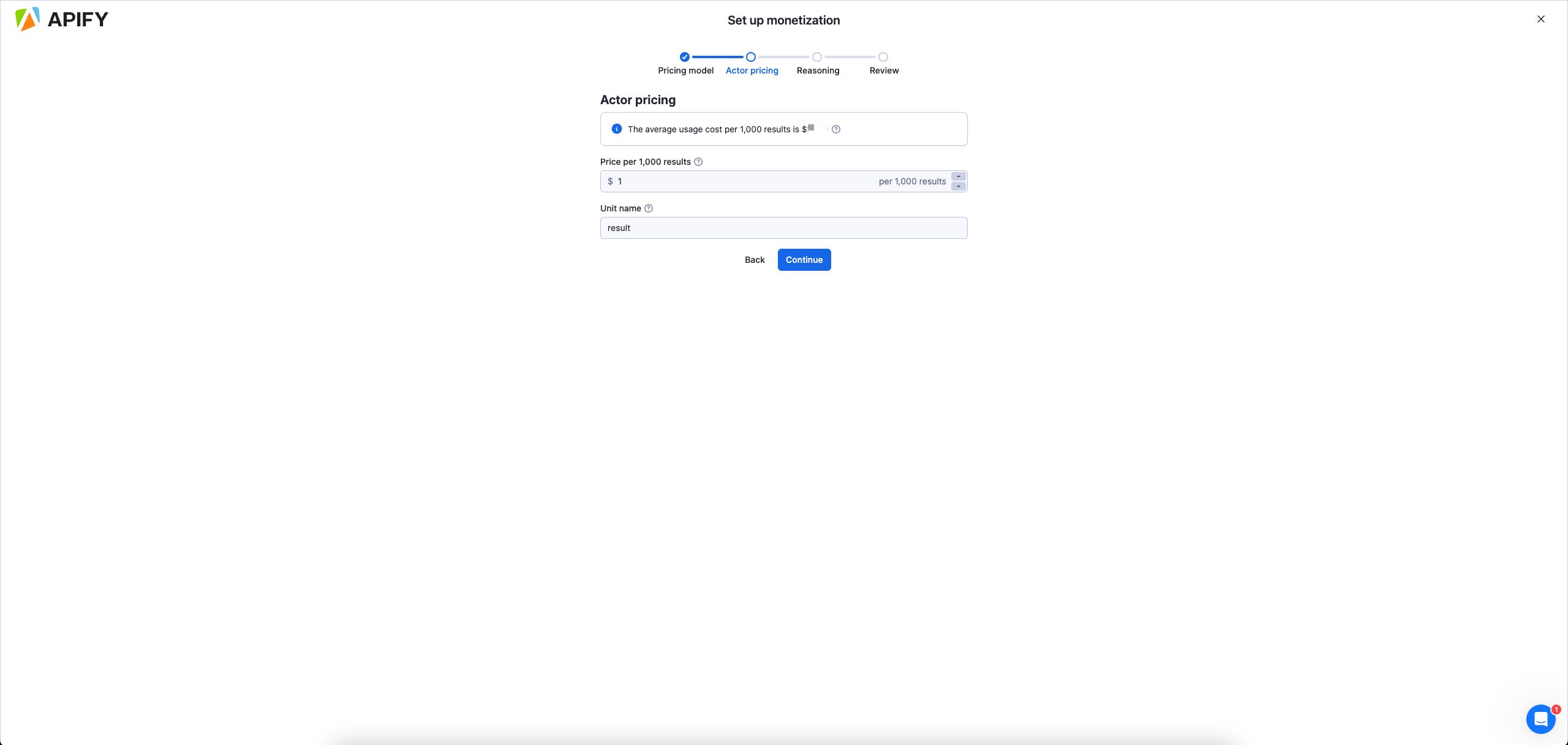
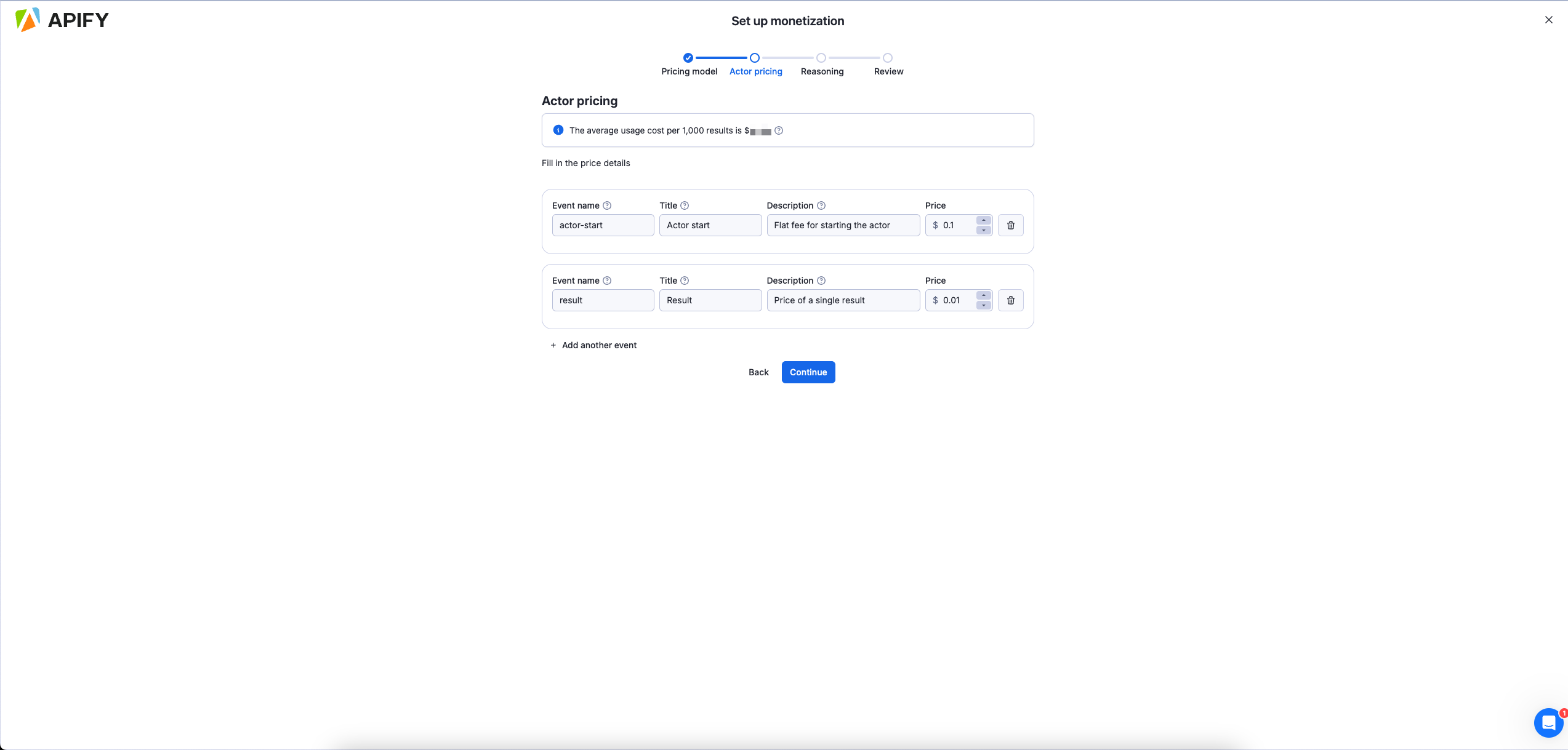
Changing monetization
You can change the monetization setting of your Actor by using the same wizard as for the setup in the Monetization section of your Actor's Publication tab. Any changes made to an already published Actor will take 14 days to come into effect, so that the users of your Actor have time to prepare.
Be aware that you can change the monetization setting of each Actor only once per month. For further information and guidelines, please refer to our Terms & Conditions
Monthly payouts and analytics
Payout invoices are automatically generated on the 11th of each month, summarizing the profits from all your Actors for the previous month. In accordance with our Terms & Conditions, only funds from legitimate users who have already paid are included in the payout invoice.
If your PPR or PPE Actor's price doesn't cover its monthly platform usage costs, it will have a negative profit. When this occurs, we automatically set that Actor's profit to $0 for the month. This ensures a single Actor's loss never reduces your total payout.
You have 3 days to review your payout invoice in the Development >Insights > Payout section. During this period, you can either approve the invoice or request a revision, which we will process promptly. If no action is taken, the payout will be automatically approved on the 14th, with funds disbursed shortly after. Payouts require meeting minimum thresholds of either:
- $20 for PayPal
- $100 for other payout methods
If the monthly profit does not meet these thresholds, as per our Terms & Conditions, the funds will roll over to the next month until the threshold is reached.
Actor analytics
Monitor your Actors' performance through the Actor Analytics dashboard under Development > Insights > Analytics.
The analytics dashboard allows you to select specific Actors and view key metrics aggregated across all user runs:
- Revenue, costs and profit trends over time
- User growth metrics (both paid and free users)
- Cost per 1,000 results to optimize pricing
- Run success rate statistics
- User acquisition funnel analytics
- Shared debug runs from users
All metrics can be exported as JSON for custom analysis and reporting.
Promoting your Actor
Create search-engine-optimized descriptions and README files to improve search engine visibility. Share your Actor on multiple channels:
- Post on Reddit, Quora, and social media platforms
- Create tutorial videos demonstrating key features
- Publish articles about your Actor on relevant websites
- Consider creating a product showcase on platforms like Product Hunt
Remember to tag Apify in your social media posts for additional exposure. Effective promotion can significantly impact your Actor's success, differentiating between those with many paid users and those with few to none.
Learn more about promoting your Actor in the Apify's marketing playbook.