Source types
Learn about Apify Actor source types and how to deploy an Actor from GitHub using CLI or Gist.
This section explains the various sources types available for Apify Actors and how to deploy an Actor from GitHub using CLI or Gist. Apify Actors supports four source types:
Web IDE
This is the default option when your Actor's source code is hosted on the Apify platform. It offers quick previews and updates to your source code, easy file and directory browsing, and direct testing of the INPUT_SCHEMA.json on the Apify platform.
A Dockerfile is mandatory for all Actors. When using the default NodeJS Dockerfile, you'll typically need main.js for your source code and package.json for npm package configurations.
For more information on creating custom Dockerfiles or using Apify's base images, refer to the Dockerfile and base Docker images documentation.
Git repository
Hosting your Actor's source code in a Git repository allows for multiple files and directories, a custom Dockerfile for build process control, and a user description fetched from README.md. Specify the repository location using the Git URL setting with https, git, or ssh protocols.
To deploy an Actor from GitHub, set the Source Type to Git repository and enter the GitHub repository URL in the Git URL field. You can optionally specify a branch or tag by adding a URL fragment (e.g., #develop).
To use a specific directory, add it after the branch/tag, separated by a colon (e.g., #develop:some/dir)
You can easily set up an integration where the Actor is automatically rebuilt on every commit to the Git repository. For more details, see GitHub integration.
Private repositories
When using a private Git repository for your Actor's source code, you need to configure a deployment key. This key grants Apify secure, read-only access to your repository.
Deployment keys are unique SSH keys that allow Apify to clone and build your Actor from a private repository.
How to configure deployment keys
To configure the deployment key for your Actor's source code you need to:
- In your Actor's settings, find the Git URL input field
- Click the deployment key link below the input field
- Follow the instruction to add the key to your Git hosting service.
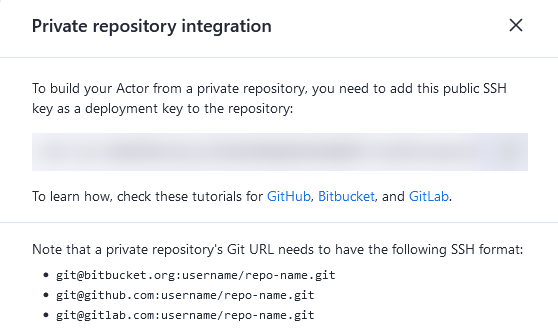
By using deployment keys, you enable secure, automated builds of your Actor from private repositories.
Remember that each key can only be used once per Git hosting service (GitHub, Bitbucket, GitLab)
Actor monorepos
To manage multiple Actors in a single repository, use the dockerContextDir property in the Actor definition to set the Docker context directory (if not provided then the repository root is used). In the Dockerfile, copy both the Actor's source and any shared code into the Docker image.
To enable sharing Dockerfiles between multiple Actors, the Actor build process passes the ACTOR_PATH_IN_DOCKER_CONTEXT build argument to the Docker build.
It contains the relative path from dockerContextDir to the directory selected as the root of the Actor in the Apify Console (the "directory" part of the Actor's git URL).
For an example, see the apify/actor-monorepo-example repository. To build Actors from this monorepo, you would set the source URL (including branch name and folder) as https://github.com/apify/actor-monorepo-example#main:actors/javascript-actor and https://github.com/apify/actor-monorepo-example#main:actors/typescript-actor respectively.
Zip file
Actors can also use source code from a Zip archive hosted on an external URL. This option supports multiple files and directories, allows for custom Dockerfile, and uses README.md for the Actor description. If not using a custom Dockerfile, ensure your main file is named main.js.
This source type is used automatically when you are using Apify-CLI and the source size exceeds 3MB.
GitHub Gist
For smaller projects, GitHub Gist offers a simpler alternative to full Git repositories or hosted Zip files. To use a GitHub Gist, create your Gist at https://gist.github.com/, set the Source type to GitHub Gist, and paste the Gist URL in the provided field.
Like other source types, Gists can include multiple files, directories, and a custom Dockerfile. The Actor description is taken from README.md.
By understanding these source types, you can choose the most appropriate option for hosting and deploying your Apify Actors. Each type offers unique advantages, allowing you to select the best fit for your project's size, complexity, and collaboration needs.