Publishing and monetization
Apify provides a platform for developing, publishing, and monetizing web automation solutions called Actors. This guide covers the key stages involved in publishing and monetizing your Actors on the Apify platform.
Sharing is caring but you can also make money from your Actors. Check out our blog post for more context.
Publish process
To build & publish an Actor on Apify Store, you'll go through the following main stages:
- Development.
- Publication and set up of monetization.
- Testing.
- Promotion.
Benefits of publishing and monetization
Publishing your Actor on Apify Store transforms your code, eliminating traditional SaaS development overhead. When you publish your Actor you gain access to:
- Streamlined product delivery
- Dedicated landing page for your Actor
- Built-in documentation hosting through seamless README integration
- Direct exposure to organic user traffic through Apify Store
- Reduced operational burden
- No need for separate domains or websites
- Built-in cloud infrastructure with automatic scaling
- Multiple payment options with automated billing & transactions
- Minimal marketing efforts required due to marketplace presence
Packaging your software as an Actor allows you to launch new SaaS product faster and earn income through various monetization models that match your Actor's value proposition like:
- Fixed rental fee for continuous access
- Pay-per-result for usage-based pricing
- Pay-per-event for specific operations
To learn more visit our Actors in Store page.
Maintain public Actors
While private Actors don't necessarily require ongoing maintenance, public Actors demand a higher level of responsibility. Since public Actors are available on the Apify Store and may be used by other users, an unmaintained public Actor could negatively impact those who depend on it.
To ensure long-term quality and improve your chances of successfully monetizing your Actors, we recommend reserving approximately 2 hours per week for maintenance tasks, such as:
- Addressing bug reports & issues
- Implementing updates & improvements
- Responding to user inquiries & feedback
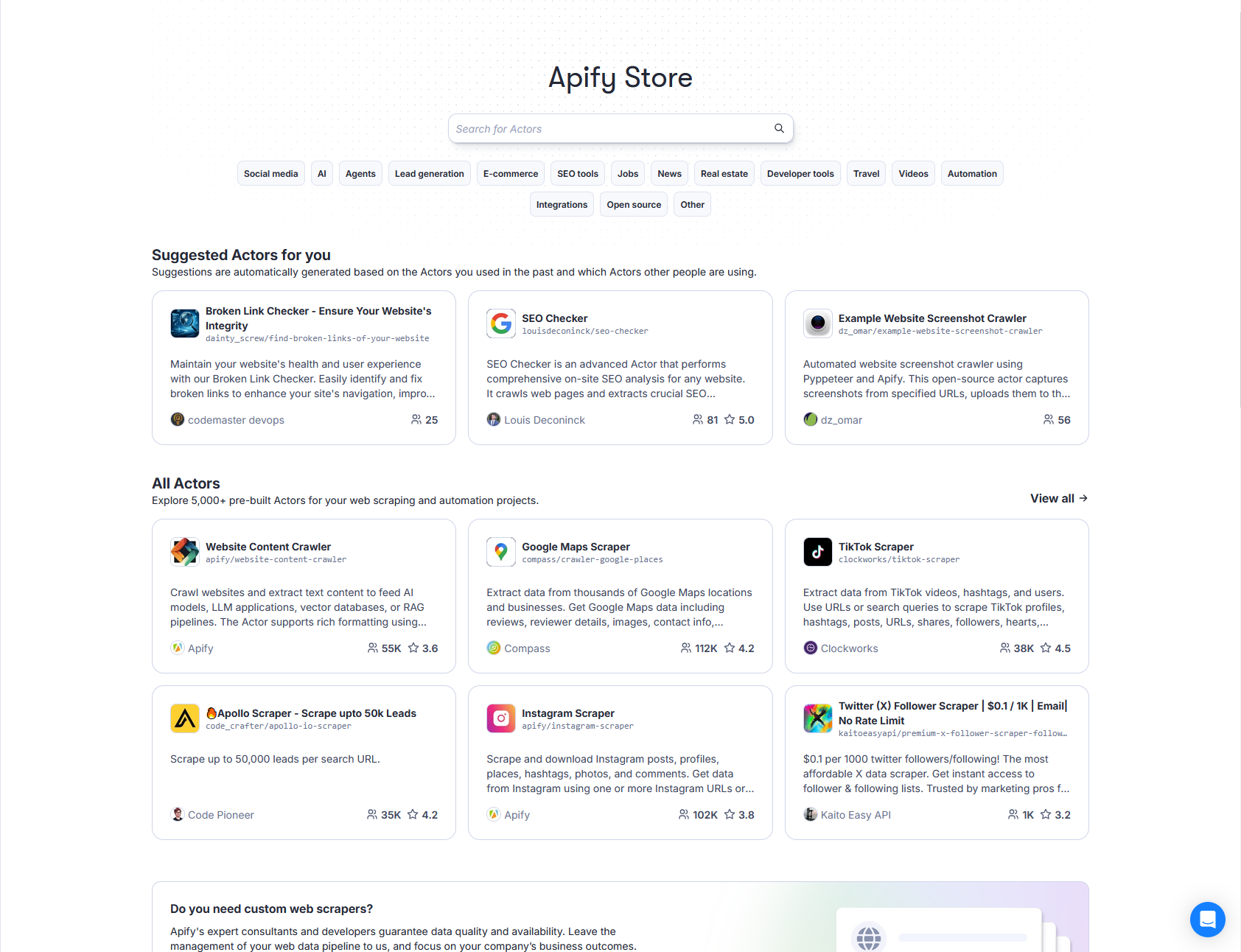
If you decide to make your Actor's code publicly available on GitHub, code quality becomes even more crucial, as your Actor may be the first experience some users have with Apify.
Handling breaking changes
While refactoring and updating your Actor's code is encouraged, be cautious of making changes that could break the Actor for existing users. If you plan to introduce breaking change, please contact us at community@apify.com beforehand, and we'll assist you in communicating the change to your users.
Documentation and testing
Pay special attention to your Actor's documentation (README). It should be clear, detailed, concise and, readable, using simple language and avoiding technical jargon whenever possible, as your users may not be developers.
Ensure periodic testing, either manually or by setting up automatic testing and monitoring. This can help prevent users from encountering issues with your Actor.
Inspiration for new Actors
To find ideas for new Actor, consider the following sources:
- Your own experiences with friends, colleagues, and customers
- SEO tools to identify search terms, websites related to web scraping, web automation, or web integrations (see the SEO article for more details)
- The Actor ideas page to find Actors in demand by the Apify community
- Our Discord community, especially the #hire-freelancers channel can offer great insights
Additionally, you can refer to our blog for examples of how we write about and present Actors, such as the: