Actor output schema
Learn how to define and present the output of your Actor.
The Actor output schema builds upon the schemas for the dataset and key-value store. It specifies where an Actor stores its output and defines templates for accessing that output. Apify Console uses these output definitions to display run results, and the Actor run's GET endpoint includes them in the output property.
Structure
Place the output configuration files in the .actor folder in the Actor's root directory.
You can organize the files using one of these structures:
Single configuration file
{
"actorSpecification": 1,
"name": "files-scraper",
"title": "Files scraper",
"version": "1.0.0",
"output": {
"actorOutputSchemaVersion": 1,
"title": "Output schema of the files scraper",
"properties": { /* define your outputs here */ }
}
}
Separate configuration files
{
"actorSpecification": 1,
"name": "files-scraper",
"title": "Files scraper",
"version": "1.0.0",
"output": "./output_schema.json"
}
{
"actorOutputSchemaVersion": 1,
"title": "Output schema of the files scraper",
"properties": { /* define your outputs here */ }
}
Definitions
The output schema defines the collections of keys and their properties. It allows you to organize and validate data stored by the Actor, making it easier to manage and retrieve specific records.
Output schema object definition
| Property | Type | Required | Description |
|---|---|---|---|
actorOutputSchemaVersion | integer | true | Specifies the version of output schema structure document. Currently only version 1 is available. |
title | string | true | Title of the schema |
description | string | false | Description of the schema |
properties | Object | true | An object where each key is an output ID and its value is an output object definition (see below). |
Property object definition
| Property | Type | Required | Description |
|---|---|---|---|
title | string | true | The output's title, shown in the run's output tab if there are multiple outputs and in API as key for the generated output URL. |
description | string | false | A description of the output. Only used when reading the schema (useful for LLMs) |
template | string | true | Defines a template which will be translated into output URL. The template can use variables (see below) |
Available template variables
| Variable | Type | Description |
|---|---|---|
links | object | Contains quick links to most commonly used URLs |
links.publicRunUrl | string | Public run url in format https://console.apify.com/view/runs/:runId |
links.consoleRunUrl | string | Console run url in format https://console.apify.com/actors/runs/:runId |
links.apiRunUrl | string | API run url in format https://api.apify.com/v2/actor-runs/:runId |
links.apiDefaultDatasetUrl | string | API url of default dataset in format https://api.apify.com/v2/datasets/:defaultDatasetId |
links.apiDefaultKeyValueStoreUrl | string | API url of default key-value store in format https://api.apify.com/v2/key-value-stores/:defaultKeyValueStoreId |
run | object | Contains information about the run same as it is returned from the GET Run API endpoint |
run.containerUrl | string | URL of a webserver running inside the run in format https://<containerId>.runs.apify.net/ |
run.defaultDatasetId | string | ID of the default dataset |
run.defaultKeyValueStoreId | string | ID of the default key-value store |
Examples
Linking default dataset
The following example Actor calls Actor.pushData() to store results in the default dataset:
import { Actor } from 'apify';
// Initialize the JavaScript SDK
await Actor.init();
/**
* Store data in default dataset
*/
await Actor.pushData({ title: 'Some product', url: 'https://example.com/product/1', price: 9.99 });
await Actor.pushData({ title: 'Another product', url: 'https://example.com/product/2', price: 4.99 });
// Exit successfully
await Actor.exit();
To specify that the Actor is using output schema, update the .actor/actor.json file:
{
"actorSpecification": 1,
"name": "Actor Name",
"title": "Actor Title",
"version": "1.0.0",
"output": "./output_schema.json"
}
Then to specify that output is stored in the default dataset, create .actor/output_schema.json:
{
"actorOutputSchemaVersion": 1,
"title": "Output schema of the Actor",
"properties": {
"results": {
"type": "string",
"title": "Results",
"template": "{{links.apiDefaultDatasetUrl}}/items"
}
}
}
To show that the output is stored in the default dataset, the schema defines a property called results.
The title is a human-readable name for the output, shown in the Apify Console.
The template uses a variable {{links.apiDefaultDatasetUrl}}, which is replaced with the URL of the default dataset when the Actor run finishes.
Apify Console uses this configuration to display dataset data.
The Output tab will then display the contents of the dataset:
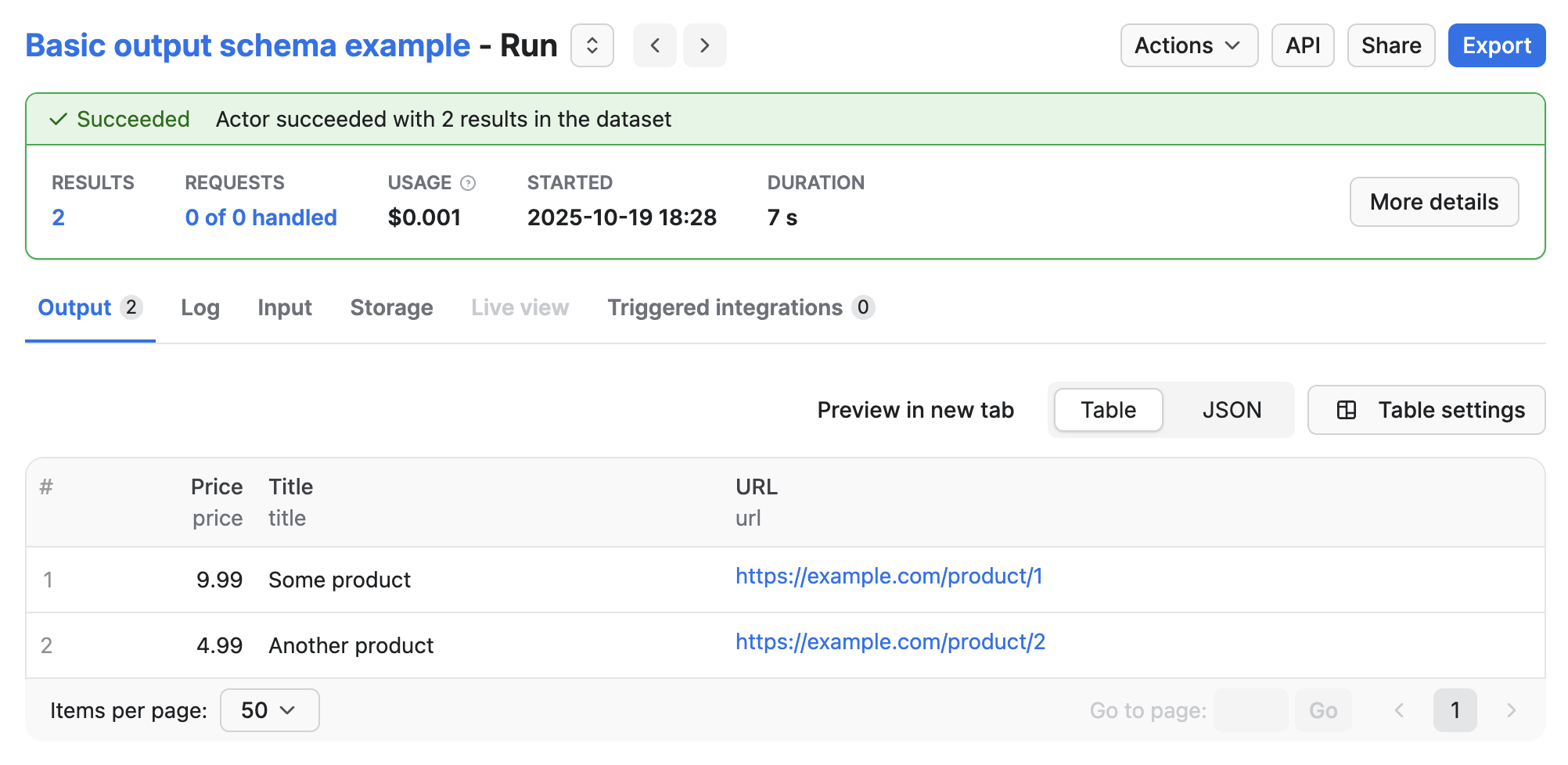
The GET Run API endpoint response will include an output property.
"output": {
"results": "https://api.apify.com/v2/datasets/<dataset-id>/items"
}
Linking to key-value store
Similar to the example of linking to default dataset, the following example Actor calls Actor.setValue() to store files in the default key-value store:
import { Actor } from 'apify';
// Initialize the JavaScript SDK
await Actor.init();
/**
* Store data in key-value store
*/
await Actor.setValue('document-1.txt', 'my text data', { contentType: 'text/plain' });
await Actor.setValue(`image-1.jpeg`, imageBuffer, { contentType: 'image/jpeg' });
// Exit successfully
await Actor.exit();
To specify that the Actor is using output schema, update the .actor/actor.json file:
{
"actorSpecification": 1,
"name": "Actor Name",
"title": "Actor Title",
"version": "1.0.0",
"output": "./output_schema.json"
}
Then to specify that output is stored in the key-value store, update .actor/output_schema.json:
{
"actorOutputSchemaVersion": 1,
"title": "Output schema of the Actor",
"properties": {
"files": {
"type": "string",
"title": "Files",
"template": "{{links.apiDefaultKeyValueStoreUrl}}/keys"
}
}
}
To show that the output is stored in the default key-value store, the schema defines a property called files.
The template uses a variable {{links.apiDefaultKeyValueStoreUrl}}, which is replaced with the URL of the default key-value store API endpoints when the Actor run finishes.
Apify Console uses this configuration to display key-value store data.
The Output tab will then display the contents of the key-value store:
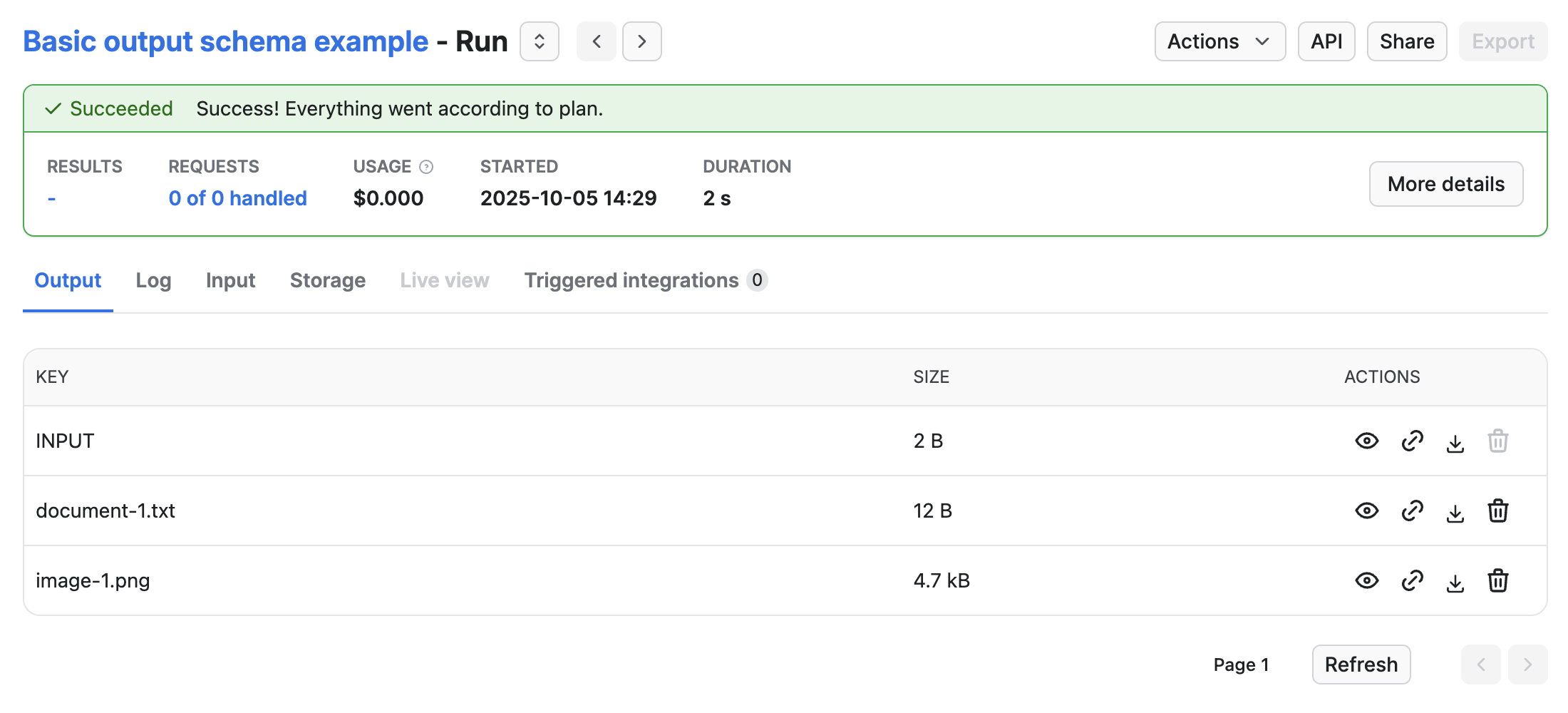
The GET Run API endpoint response will include an output property.
"output": {
"files": "https://api.apify.com/v2/key-value-stores/<key-value-store-id>/keys"
}
Linking dataset views and key-value store collections
This example shows a schema definition for a basic social media scraper. The scraper downloads post data into the dataset, and video and subtitle files into the key-value store.
After you define views and collections in dataset_schema.json and key_value_store.json, you can use them in the output schema.
{
"actorOutputSchemaVersion": 1,
"title": "Output schema of Social media scraper",
"properties": {
"overview": {
"type": "string",
"title": "Overview 🔎",
"template": "{{links.apiDefaultDatasetUrl}}/items?view=overview"
},
"posts": {
"type": "string",
"title": "Posts ✉️",
"template": "{{links.apiDefaultDatasetUrl}}/items?view=posts"
},
"author": {
"type": "string",
"title": "Authors 🧑🎤",
"template": "{{links.apiDefaultDatasetUrl}}/items?view=author"
},
"music": {
"type": "string",
"title": "Music 🎶",
"template": "{{links.apiDefaultDatasetUrl}}/items?view=music"
},
"video": {
"type": "string",
"title": "Video 🎞️",
"template": "{{links.apiDefaultDatasetUrl}}/items?view=video"
},
"subtitleFiles": {
"type": "string",
"title": "Subtitle files",
"template": "{{links.apiDefaultKeyValueStoreUrl}}/keys?collection=subtitles"
},
"videoFiles": {
"type": "string",
"title": "Video files",
"template": "{{links.apiDefaultKeyValueStoreUrl}}/keys?collection=videos"
}
}
}
The schema above defines five dataset outputs and two key-value store outputs. The dataset outputs link to views, and the key-value store output link to collections, both defined in their respective schema files.
When a user runs the Actor in the Console, the UI will look like this:
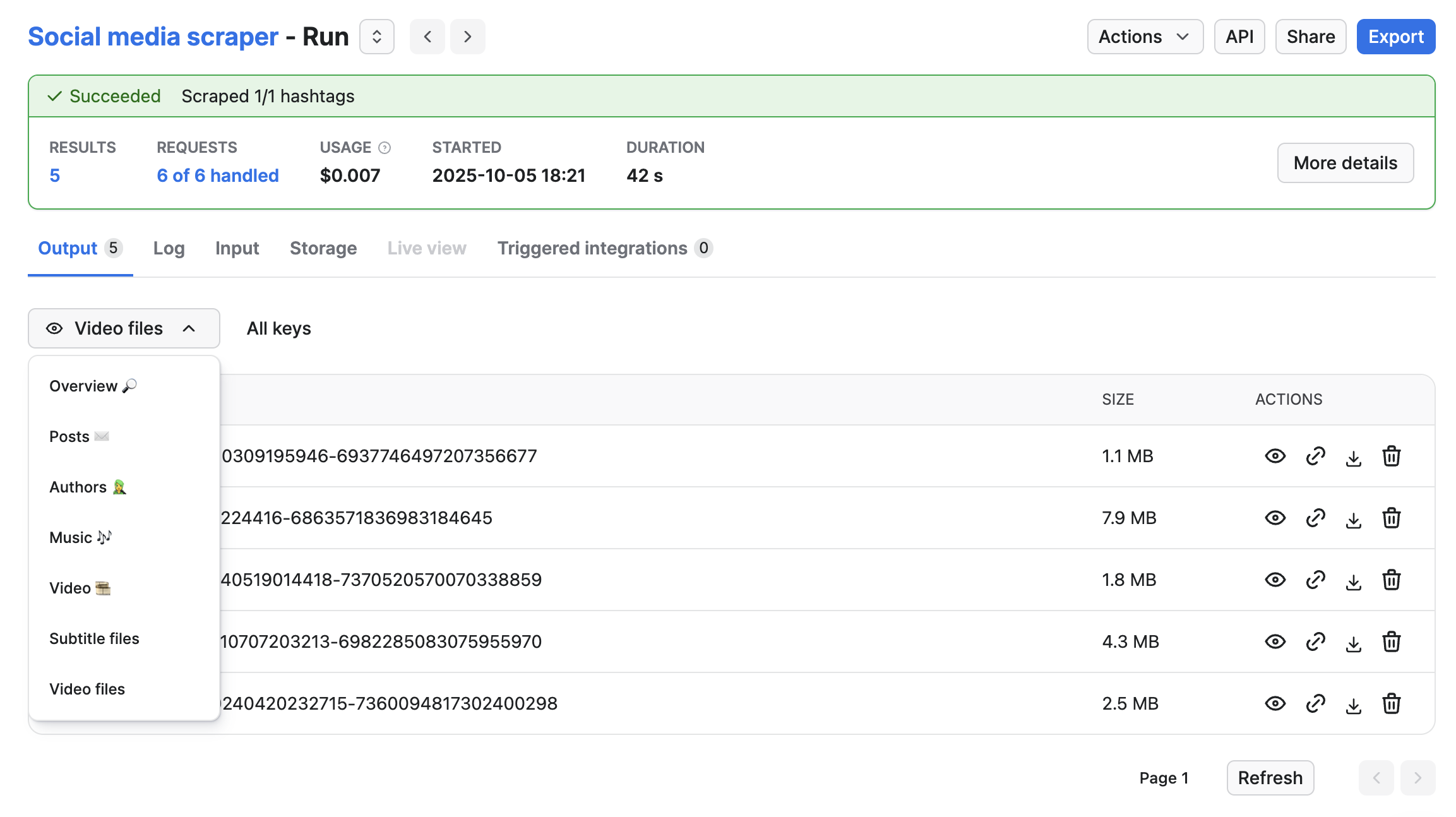
Using container URL to display chat client
In this example, an Actor runs a web server that provides a chat interface to an LLM. The conversation history is then stored in the dataset.
{
"actorOutputSchemaVersion": 1,
"title": "Chat client output",
"description": "Chat client provides interactive view to converse with LLM and chat history in dataset",
"type": "object",
"properties": {
"clientUrl": {
"type": "string",
"title": "Chat client",
"template": "{{run.containerUrl}}"
},
"chatHistory": {
"type": "string",
"title": "Conversation history",
"template": "{{links.apiDefaultDatasetUrl}}/items"
}
}
}
In the schema above we have two outputs.
The clientUrl output will return a link to the web server running inside the run.
The chatHistory links to the default dataset and contains the history of the whole conversation, with each message as a separate item.
When the run in the Console, the user will then see this:
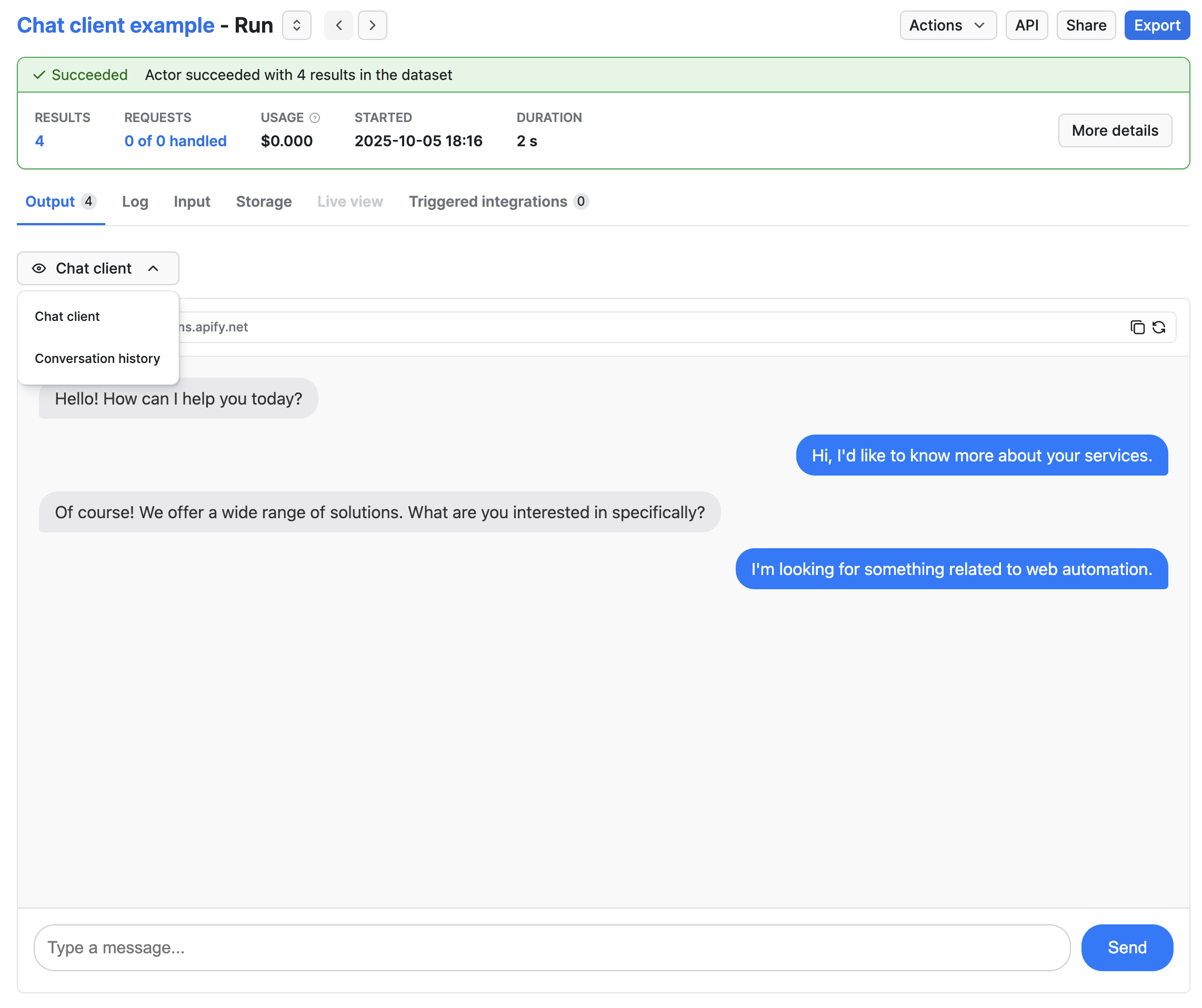
Custom HTML as Actor run output
This example shows an output schema of an Actor that runs Cypress tests. When the run finishes, the Actor generates an HTML report and store it in the key-value store. You can link to this file and show it as an output:
{
"actorOutputSchemaVersion": 1,
"title": "Cypress test report output",
"description": "Test report from Cypress",
"type": "object",
"properties": {
"reportUrl": {
"type": "string",
"title": "HTML Report",
"template": "{{links.apiDefaultKeyValueStoreUrl}}/records/report.html"
}
}
}
The reportUrl in this case links directly to the key-value store record stored in the default key-value store.
When the run finishes, Apify Console displays the HTML report in an iframe:
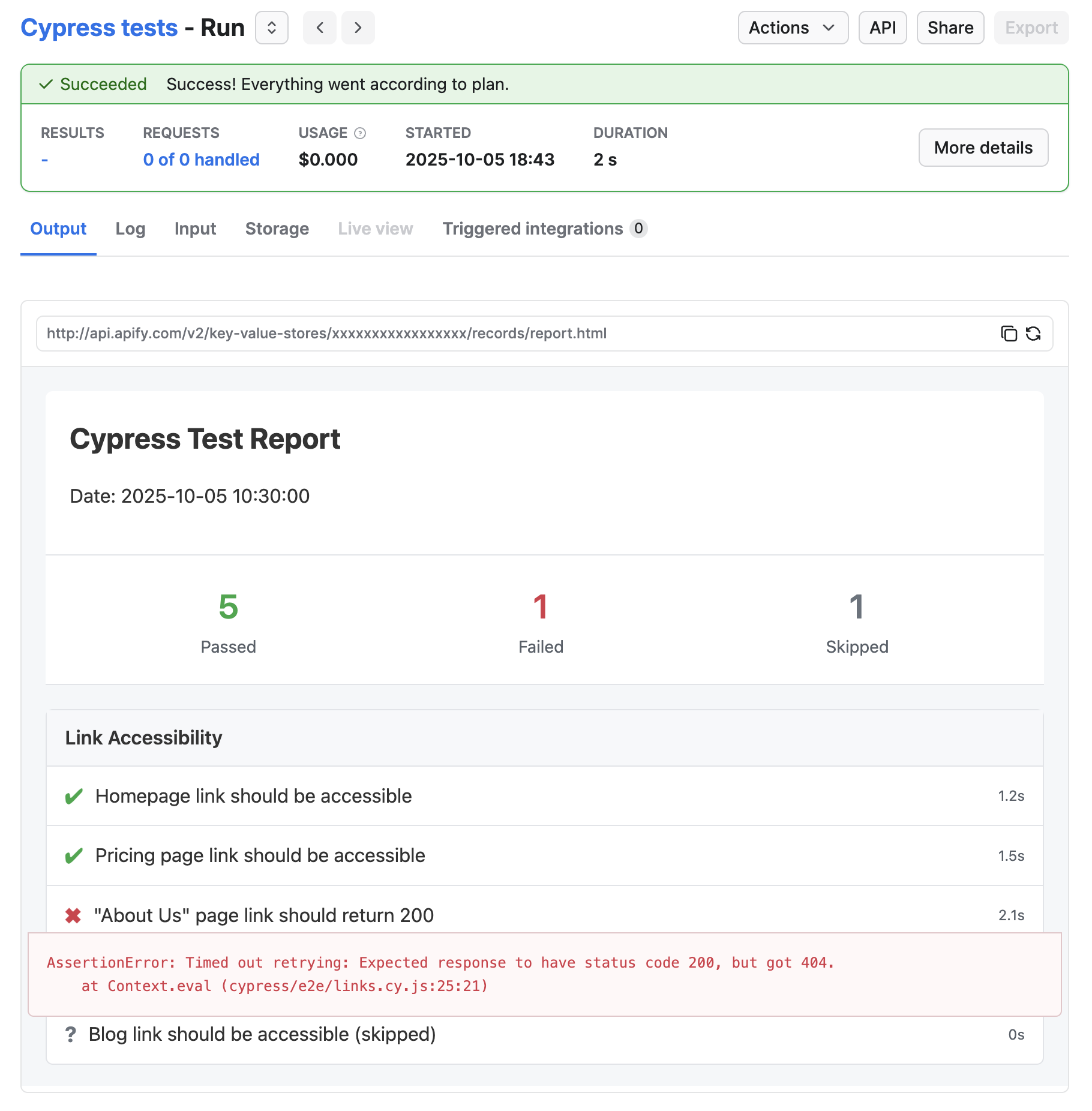
Actor with no output
If your Actor produces no output (for example, an integration Actor that performs an action), users might see the empty Output tab and think the Actor failed. To avoid this, specify that the Actor produces no output.
You can specify that the Actor produces no output and define an output schema with no properties:
{
"actorOutputSchemaVersion": 1,
"title": "Send mail output",
"description": "Send mail Actor does not generate any output.",
"type": "object",
"properties": {}
}
When the output schema contains no properties, Apify Console displays the Log tab instead of the Output tab.