Organization account
Create a specialized account for your organization to encourage collaboration and manage permissions. Convert an existing account, or create one from scratch.
Organization accounts allow groups to collaborate on projects. It enables you to manage your team members' permissions and to centralize your billing without having to share the credentials of a single personal account.
You can switch between your personal and organization accounts in just two clicks: in Apify Console, click the account button in the top-left corner, then select the organization.
You can set up an organization in two ways.
- Create a new organization. If you don't have integrations set up yet, or if they are easy to change, you can create a new organization, preserving your personal account.
- Convert an existing account into an organization. If your Actors and integrations are set up in a personal account, it is probably best to convert that account into an organization. This will preserve all your integrations but means you will have a new personal account created for you.
Prefer video to reading? See our video tutorial for organization accounts.
Availability and pricing
The organization account is available on all our plans. Visit our pricing page for more information.
Create a new organization
You can create a new organization by clicking the Create new organization button under the Organizations tab in your account. If you want the organization to have a separate email address (used for notifications), enter it here. Otherwise, leave the email field empty and the owner's email will be used for notifications.
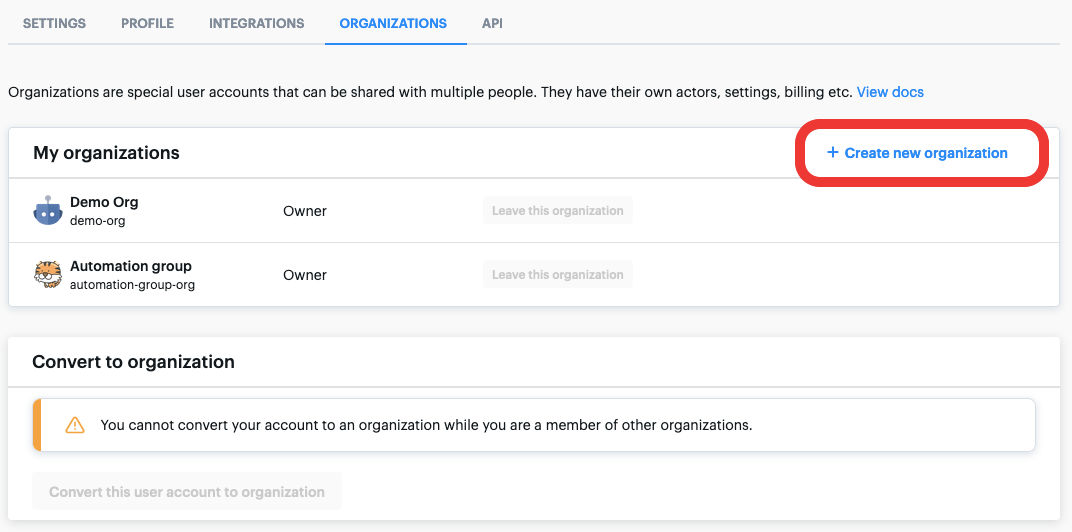
You can own up to 5 and be a member of as many organizations as you need.
Convert an existing account
When you convert an existing user account into an organization,
- You will no longer be able to sign in to the converted user account.
- An organization cannot be converted back to a personal account.
- During conversion, a new account (with the same login credentials) will be created for you. You can then use that account to set up the organization.
Before converting your personal account into an organization, make sure it has a username.
An organization can't be a member of other organizations. If you want to convert your account to one, you'll first need to leave all the organizations you are a part of.
Then, under the Organizations tab, click the Convert this user account to an organization button.
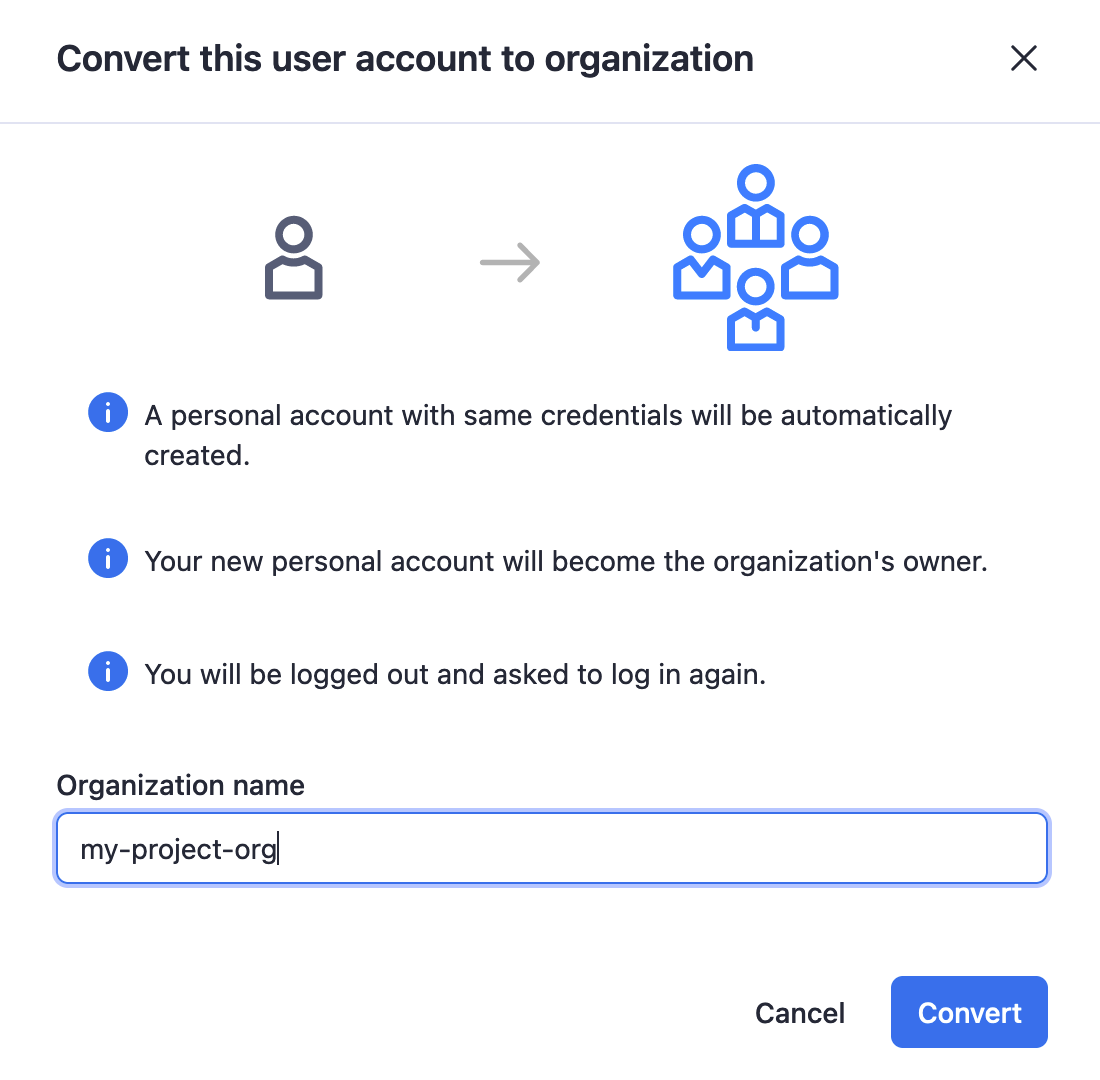
Next, enter an organization name and select Convert.
The name you enter becomes the organization's display name. The original account username stays the same, so any public Actors or API references (for example, my_profile/my_actor) keep their existing URLs. A new personal account is created for you with the same login credentials and a username based on your original username with -owner added (for example, my_profile-owner). This applies to both password and OAuth methods. You'll use this new personal account to manage and own the organization.
And that's it! Your personal account becomes the organization, and you will be logged out automatically.
For information on adding members and assigning roles, see the Setup page.
Billing
Actor and task runs are billed to the account they are started from. Always make sure you start your runs from the correct account to avoid having an organization's runs billed to your personal account.
To find out about organization pricing, get in touch at support@apify.com or visit the pricing page.