Extracting data from a web page with browser DevTools
In this lesson we'll use the browser tools for developers to manually extract product data from an e-commerce website.
In our pursuit to scrape products from the Sales page, we've been able to locate parent elements containing relevant data. Now how do we extract the data?
Finding product details
Previously, we've figured out how to save the subwoofer product card to a variable in the Console:
products = document.querySelectorAll('.product-item');
subwoofer = products[2];
The product details are within the element as text, so maybe if we extract the text, we could work out the individual values?
subwoofer.textContent;
That indeed outputs all the text, but in a form which would be hard to break down to relevant pieces.
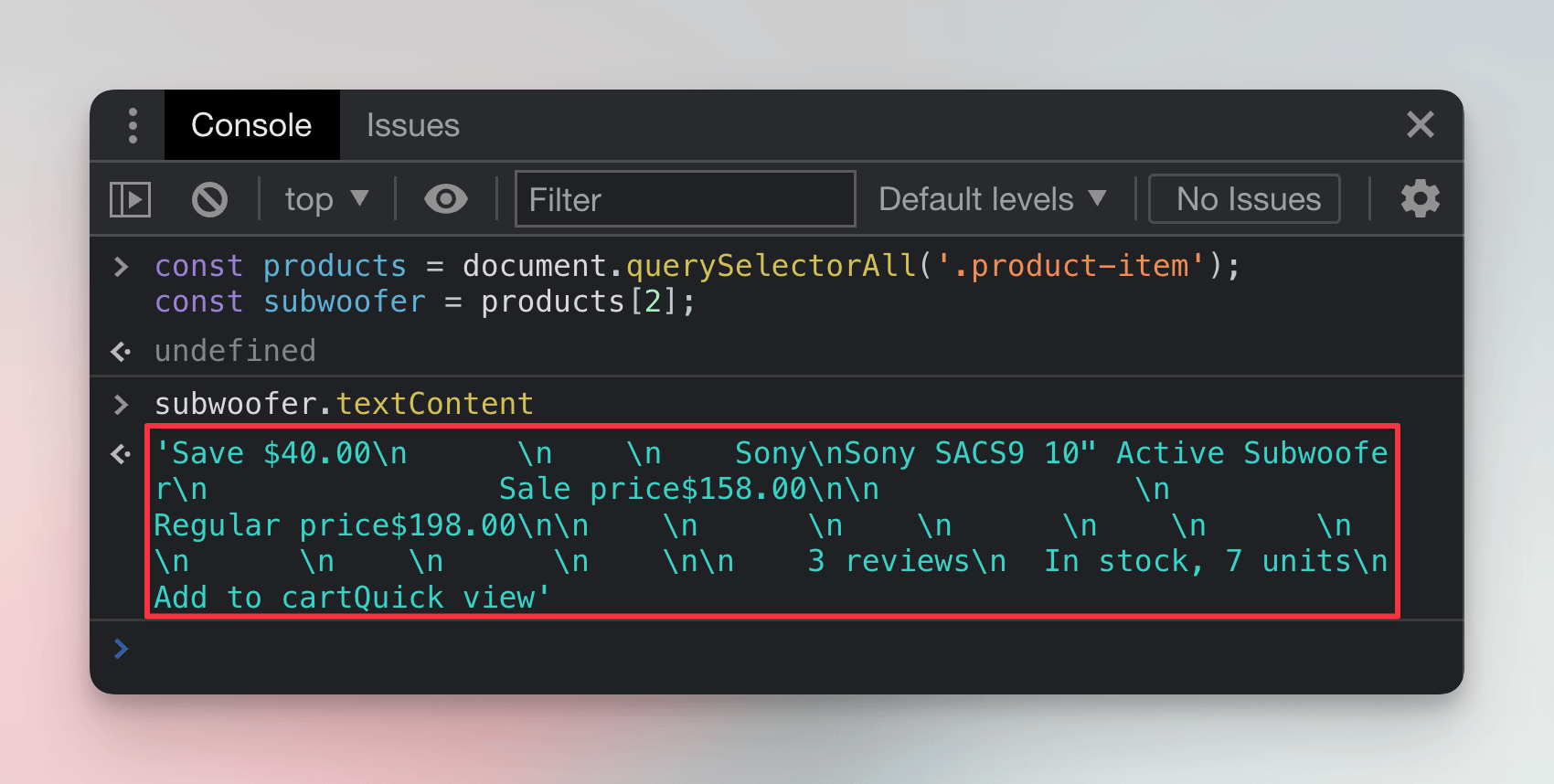
We'll need to first locate relevant child elements and extract the data from each of them individually.
Extracting title
We'll use the Elements tab of DevTools to inspect all child elements of the product card for the Sony subwoofer. We can see that the title of the product is inside an a element with several classes. From those the product-item__title seems like a great choice to locate the element.
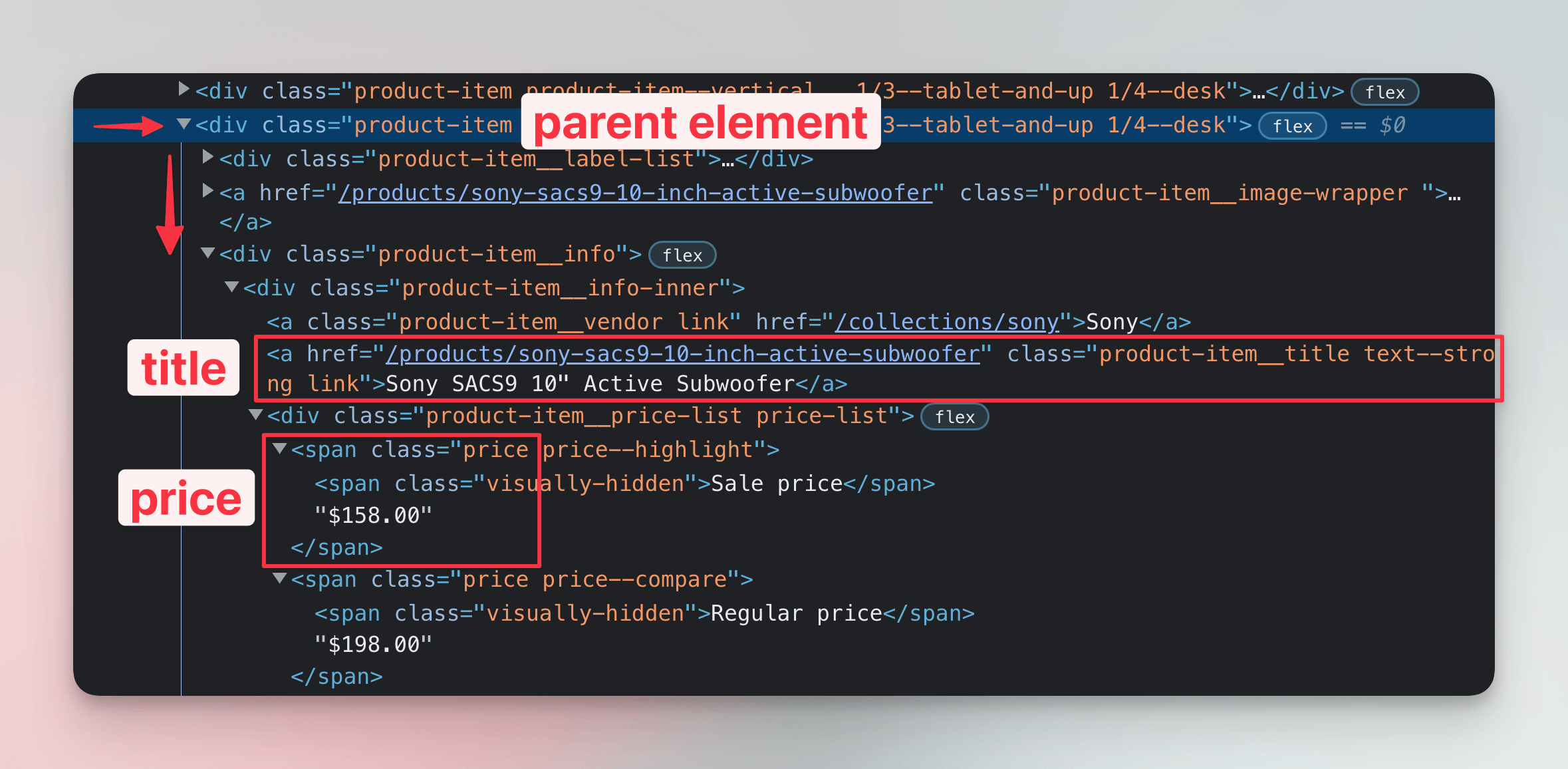
Browser JavaScript represents HTML elements as Element objects. Among properties we've already played with, such as textContent or outerHTML, it also has the querySelector() method. Here the method looks for matches only within children of the element:
title = subwoofer.querySelector('.product-item__title');
title.textContent;
Notice we're calling querySelector() on the subwoofer variable, not document. And just like this, we've scraped our first piece of data! We've extracted the product title:
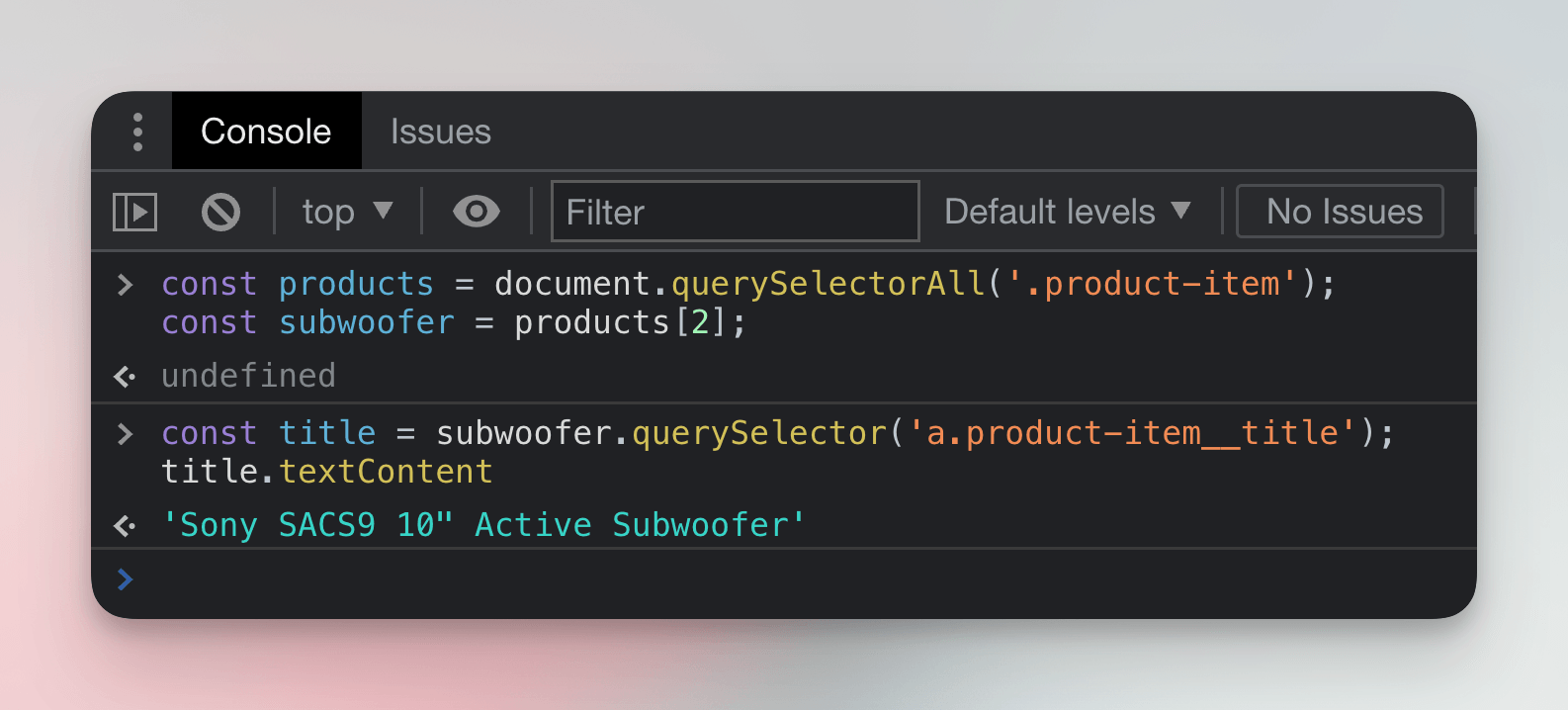
Extracting price
To figure out how to get the price, we'll use the Elements tab of DevTools again. We notice there are two prices, a regular price and a sale price. For the purposes of watching prices we'll need the sale price. Both are span elements with the price class.
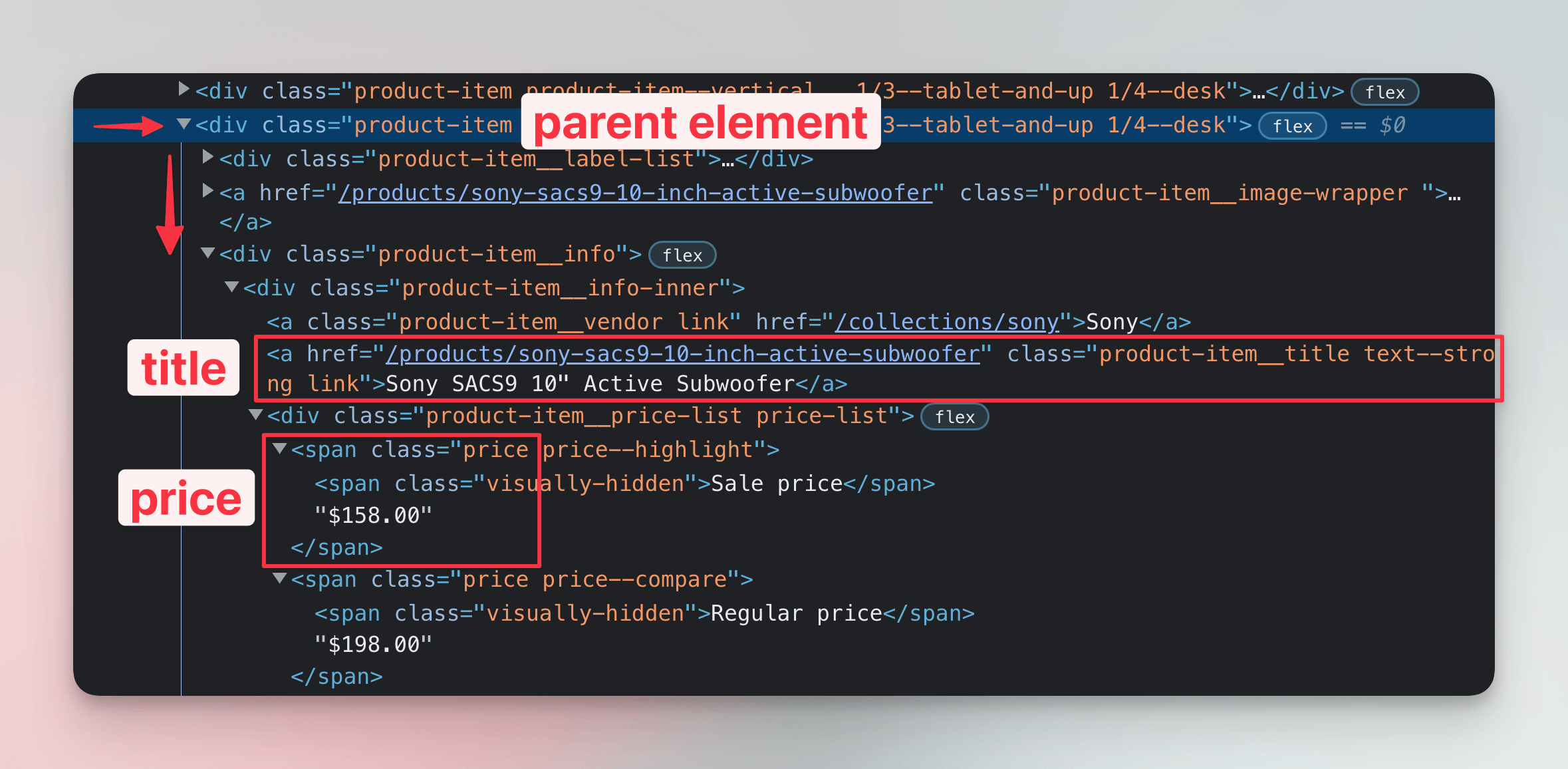
We could either rely on the fact that the sale price is likely to be always the one which is highlighted, or that it's always the first price. For now we'll rely on the later and we'll let querySelector() to simply return the first result:
price = subwoofer.querySelector('.price');
price.textContent;
It works, but the price isn't alone in the result. Before we'd use such data, we'd need to do some data cleaning:
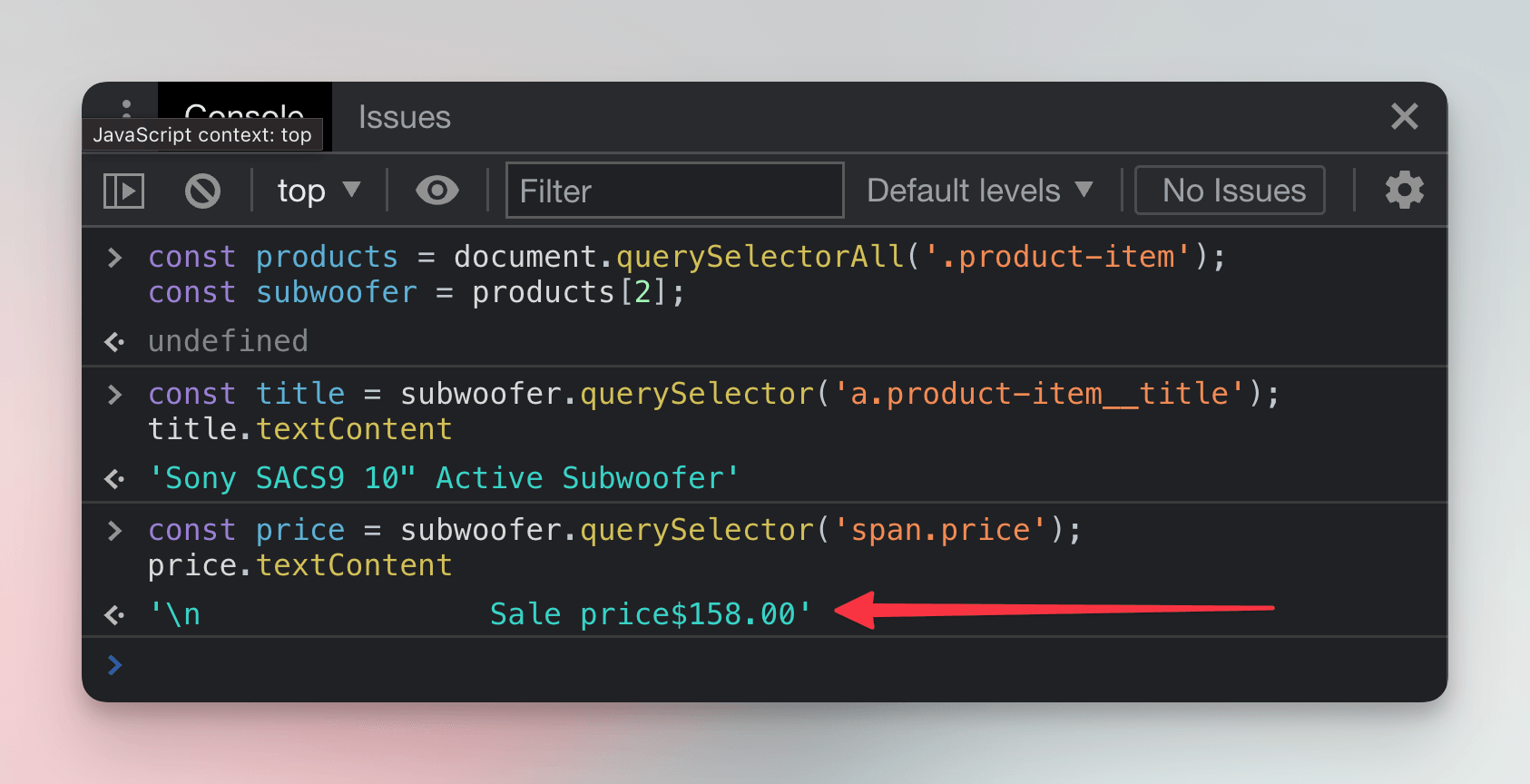
But for now that's okay. We're just testing the waters now, so that we have an idea about what our scraper will need to do. Once we'll get to extracting prices in Node.js, we'll figure out how to get the values as numbers.
In the next lesson, we'll start with our Node.js project. First we'll be figuring out how to download the Sales page without browser and make it accessible in a Node.js program.
Exercises
These challenges are here to help you test what you’ve learned in this lesson. Try to resist the urge to peek at the solutions right away. Remember, the best learning happens when you dive in and do it yourself!
You're about to touch the real web, which is practical and exciting! But websites change, so some exercises might break. If you run into any issues, please leave a comment below or file a GitHub Issue.
Extract the price of IKEA's most expensive artificial plant
At IKEA's Artificial plants & flowers listing, use CSS selectors and HTML elements manipulation in the Console to extract the price of the most expensive artificial plant (sold in Sweden, as you'll be browsing their Swedish offer). Before opening DevTools, use your judgment to adjust the page to make the task as straightforward as possible. Finally, use the parseInt() function to convert the price text into a number.
Solution
- Open the Artificial plants & flowers listing.
- Sort the products by price, from high to low, so the most expensive plant appears first in the listing.
- Activate the element selection tool in your DevTools.
- Click on the price of the first and most expensive plant.
- Notice that the price is structured into two elements, with the integer separated from the currency, under a class named
plp-price__integer. This structure is convenient for extracting the value. - In the Console, execute
document.querySelector('.plp-price__integer'). This returns the element representing the first price in the listing. Sincedocument.querySelector()returns the first matching element, it directly selects the most expensive plant's price. - Save the element in a variable by executing
price = document.querySelector('.plp-price__integer'). - Convert the price text into a number by executing
parseInt(price.textContent). - At the time of writing, this returns
699, meaning 699 SEK.
Extract the name of the top wiki on Fandom Movies
On Fandom's Movies page, use CSS selectors and HTML element manipulation in the Console to extract the name of the top wiki. Use the trim() method to remove white space around the name.
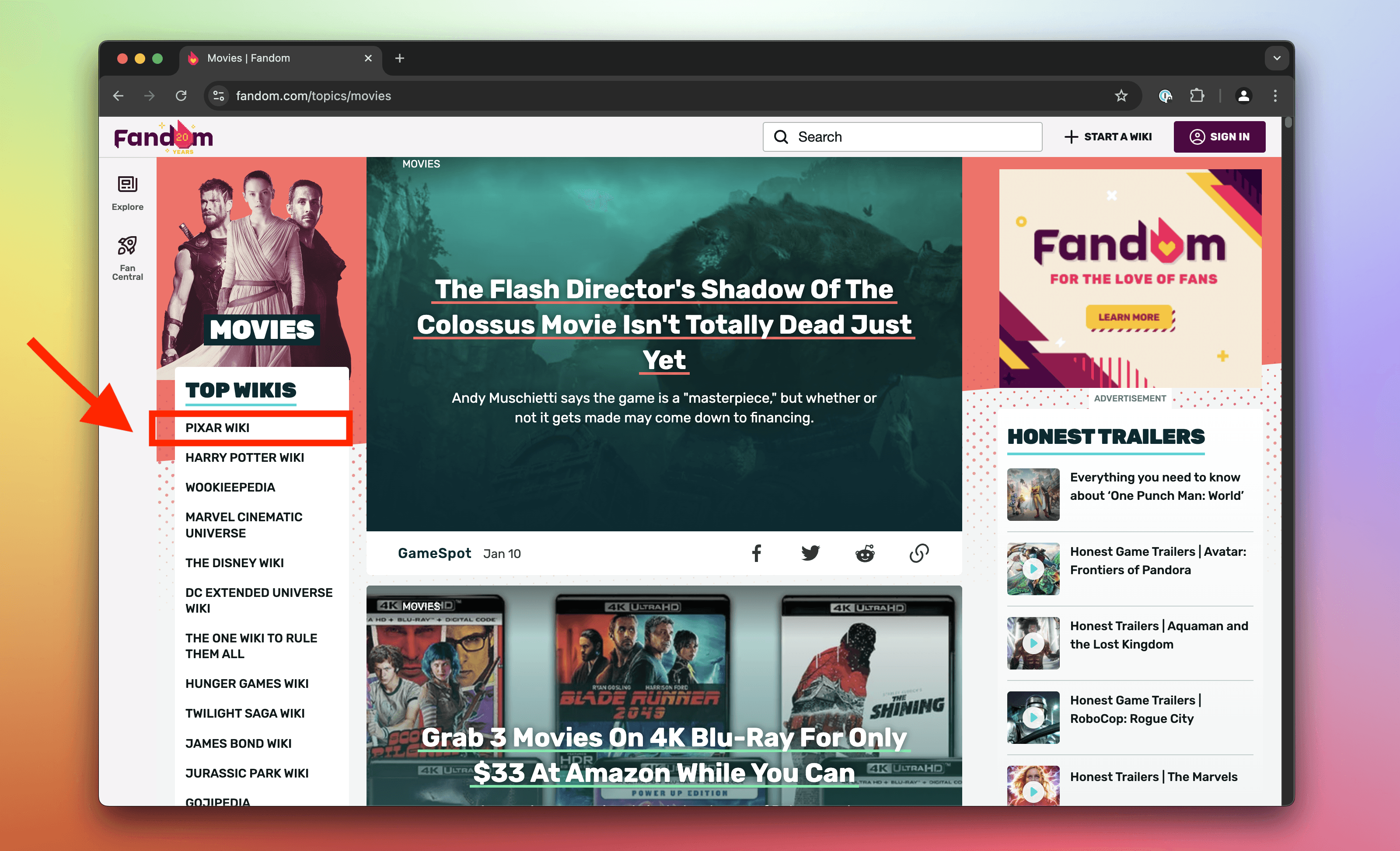
Solution
- Open the Movies page.
- Activate the element selection tool in your DevTools.
- Click on the list item for the top Fandom wiki in the category.
- Notice that it has a class
topic_explore-wikis__link. - In the Console, execute
document.querySelector('.topic_explore-wikis__link'). This returns the element representing the top list item. They use the selector only for the Top Wikis list, and becausedocument.querySelector()returns the first matching element, you're almost done. - Save the element in a variable by executing
item = document.querySelector('.topic_explore-wikis__link'). - Get the element's text without extra white space by executing
item.textContent.trim(). At the time of writing, this returns"Pixar Wiki".
Extract details about the first post on Guardian's F1 news
On the Guardian's F1 news page, use CSS selectors and HTML manipulation in the Console to extract details about the first post. Specifically, extract its title, lead paragraph, and URL of the associated photo.
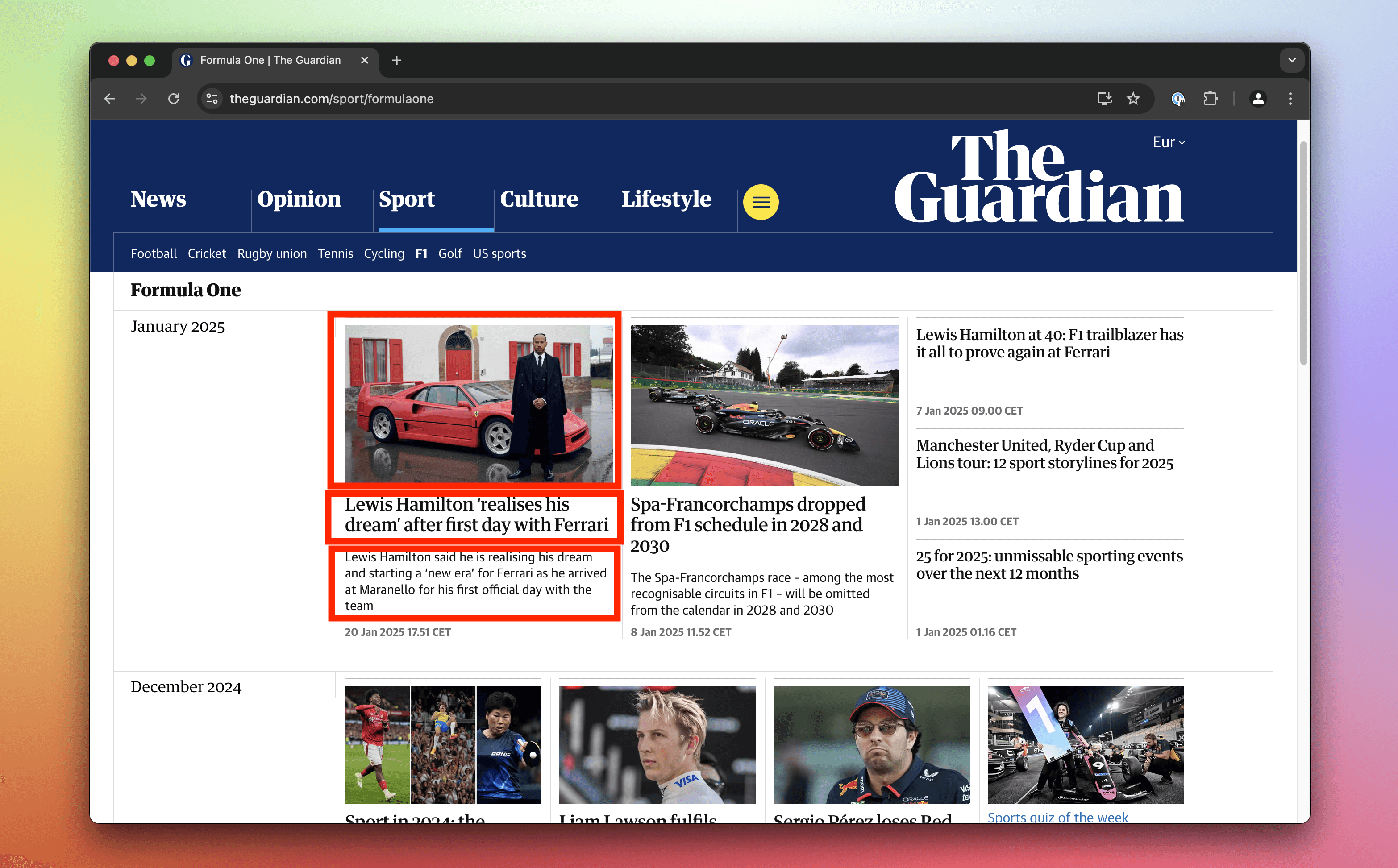
Solution
- Open the F1 news page.
- Activate the element selection tool in your DevTools.
- Click on the first post.
- Notice that the markup does not provide clear, reusable class names for this task. The structure uses generic tag names and randomized classes, requiring you to rely on the element hierarchy and order instead.
- In the Console, execute
post = document.querySelector('#maincontent ul li'). This returns the element representing the first post. - Extract the post's title by executing
post.querySelector('h3').textContent. - Extract the lead paragraph by executing
post.querySelector('span div').textContent. - Extract the photo URL by executing
post.querySelector('img').src.